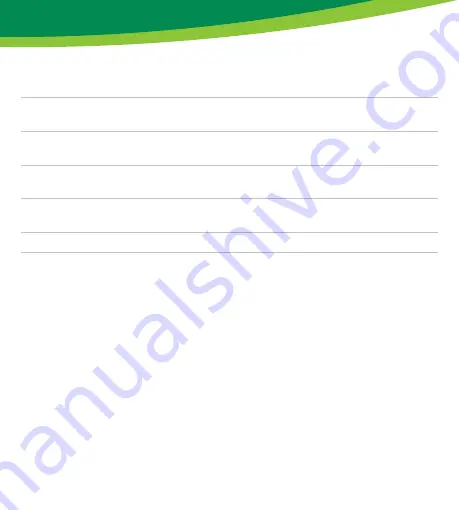
10
www.inline-info.com
TROUBLESHOOTING (FAQ)
THE DEVICE CANNOT BE SWITCHED ON
Make sure that the power is supplied
NO WIFI CONNECTION POSSIBLE
Make sure that the router and the device to be connected are turned on. Check the availa-
ble WiFi standard of the device. The InLine® Smart Home product supports WiFi 2.4GHz
/ IEEE802.11b/g/n.
NETWORK IS FOUND, BUT NO CONNECTION POSSIBLE
Make sure that you have entered your WiFi password correctly.
Share device:
Here you can share yor set automatisms/scenarios with other
Smart Life App users and grant them access
Create group:
Create a group of products of the same type that can react
simultaneously to actions
Information of the
device:
Information about the connection to the main server
FAQ & Feedback:
This stands for help, here you get fi rst help with any prob-
lems that may arise during setup
Check the fi rmware
upgrade:
Click on it to search for the latest version
Remove the device:
Removes the device from your Smart Home WiFi network
Restore factory
setting:
The device is set to the delivery status. All individual settings
are deleted












