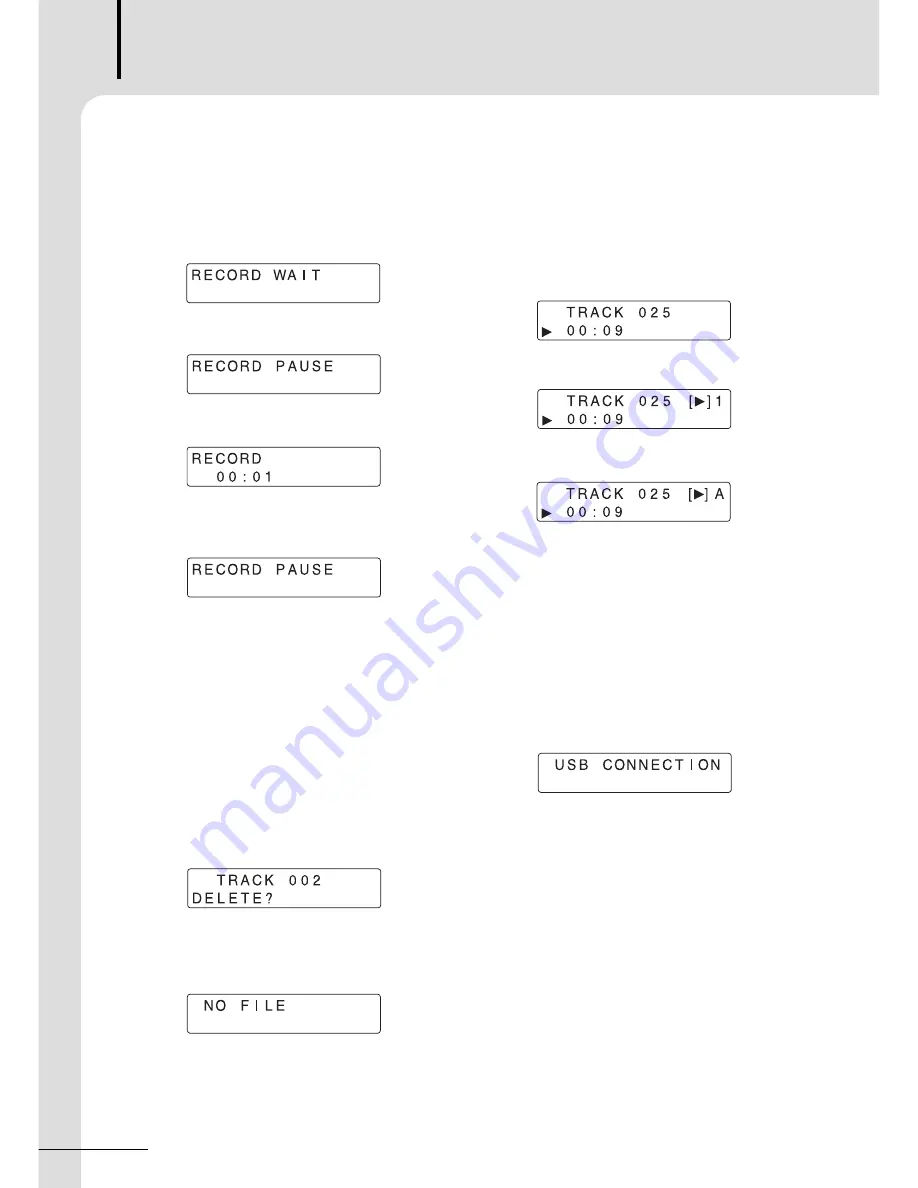
2. RECORDING FUNCTION
To record the sound from CD, DECK or TUNER etc.
1) If press REC/PAUSE button, display show the word,
“
RECORD WAIT
”
and the unit starts to be ready for
recording.
2) When finished to be ready for recording, display
shows
“
RECORD PAUSE
”
.
3) At this time, if press REC/PAUSE button again,
recording begins while display shows recording time.
4) If you want to stop recording for a moment, press
REC/PAUSE button. Then display shows
“
RECORD
PAUSE
”
and recording pauses.
5) If press REC/PAUSE button one more time, recording
is continued. With this function, you can make a
sound source file by recording the desiring part.
6) If press STOP (
■
) button, recording stops.
7) After completion of recording, if press PLAY (
▶
ll)
button, recorded data is playback.
3. DELETE FUNCTION
To delete a saved file in memory.
1) Press DELETE button and select a file with l
◀◀
/
▶▶
l
button. Then if press ENTER button, the file is
deleted.
2) When cancel the delete action, if press STOP (
■
)
button, it has been cancelled.
3) If all saved files are deleted, display shows
“
NO
FILE
”
.
4. REPEAT FUNCTION
To repeat a file that is playing.
1) Whenever pressing REPEAT button, the mode is
changed as REPEAT OFF, REPEAT one ([
▶
]1),
or REPEAT ALL ([
▶
]A).
- REPEAT OFF: When there is no REPEAT word on
the display, only one file is played and then stops.
- REPEAT ONE: [
▶
]1 is showed on the display, and
a file which is playing now repeats unlimitedly.
- REPEAT ALL: [
▶
]A is showed on the display, and
all files which is playing now repeats unlimitedly.
5. UPLOAD/DOWLOAD MP3 FILE WITH USB PORT
To upload/download or delete MP3 file from PC with
interface function between this device and PC.
1) If connecting a PC with the USB port on the front of
this unit using USB cable, PC recognize it
automatically (WINDOWS 2000, XP). At this time,
this unit
’
s display shows the word
“
USB
CONNECTION
”
while PC shows mobile storage disk
driver.
2) If double click the mobile storage disk driver, you can
upload/download or delete a MP3 file .
- When file was recording, four sub folders are
created in MUSIC folder automatically.
-
In VOICE sub folder among them, there is a
recorded file.
- When you upload a file from PC, do not use this
MUSIC folder. Use another folder.
- When remove the cable which was connected with
PC, must check a message for safe removing of
hardware and then do continue. If fail to use such
procedure, working data and product may be
damaged.
VOICE FILE
8
IVF-8201
Summary of Contents for IVF-8201
Page 1: ......
Page 10: ...VOICE FILE 10 IVF 8201 Block Diagram ...
Page 11: ...VOICE FILE IVF 8201 11 RS 232C Connection ...
Page 14: ...VOICE FILE 14 IVF 8201 MEMO ...
Page 15: ...VOICE FILE IVF 8201 15 MEMO ...
Page 16: ......
















