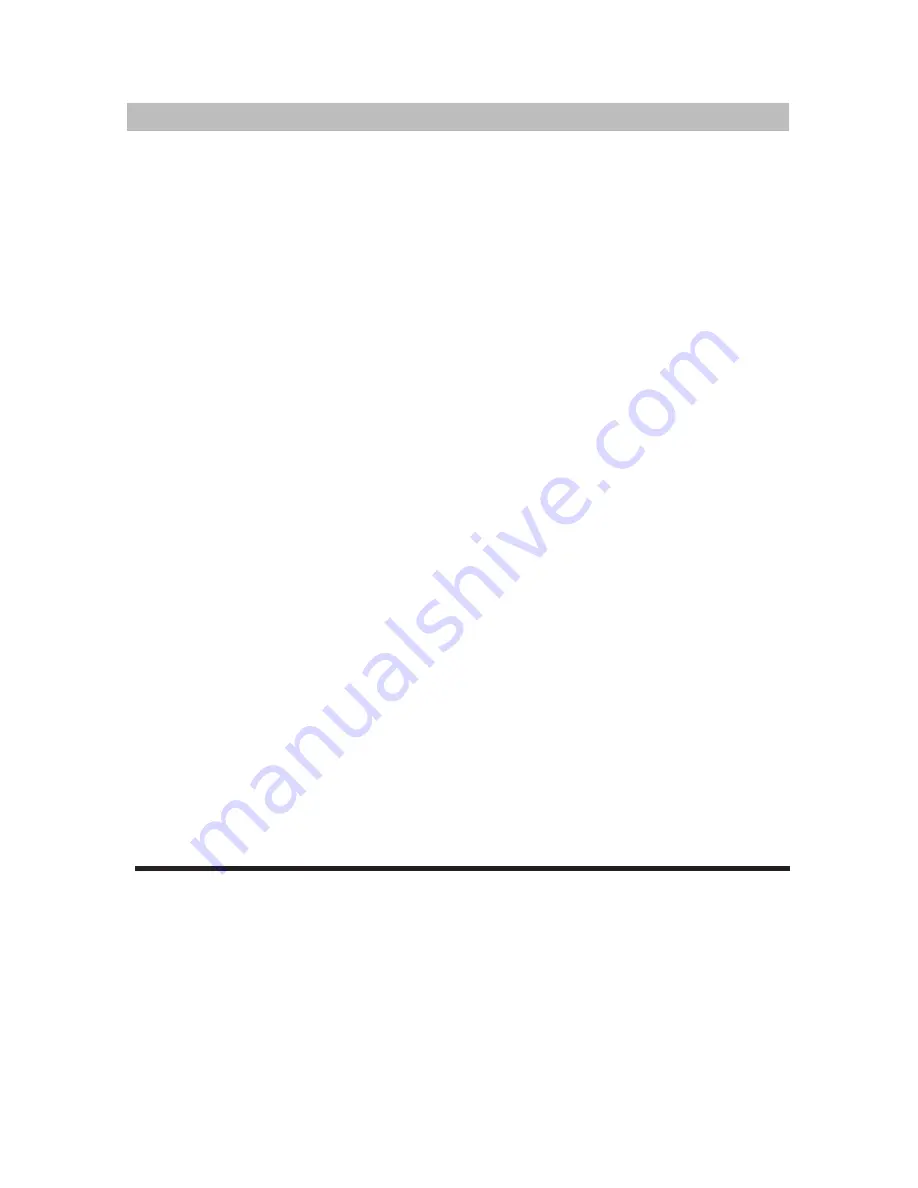
C
. FEATURES
· 4 ·
The unit adopts MPEG2 coding format and
brings the horizontal resolution over
500 lines.
1. HIGH DEFINITION
This product incorporates copyright protection technology that is protected by method claims
of certain U .S. patents and other intellectual property rights owned by Macrovision
Corporation and other rights owners. Use of this copyright protection technology must be
authorized by Macrovision Corporation, and is intended for home and other limited viewing
uses only unless otherwise authorized by Macrovision Corporation. Reverse engineering or
disassembly is prohibited.
Multi-angle and multi-language bring
unique trick functions.
Parental lock makes it easy to control the
content of discs.
2. UNIQUE FUNCTIONS
Conventional screen and wide screen
(16:9) are available.
3. SCREEN
The unit can play DVD, CD and MP3
discs.
4. COMPATIBILITY
Fast forward, fast reverse, slow play, frame
play , repeat play.
5. MULTI-FUNCTIONS
English OSD makes the disc content clearer.
6. CONTENT DISPLAY





















