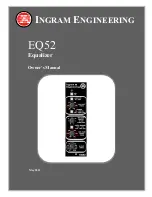EQ52 Owner’s Manual
5/2021
10
INSTRUCTIONS FOR USE
1. Installing the EQ52 in a Rack
RACK POWER MUST BE OFF BEFORE INSTALLING THE EQ52
. The module
design is not warrantied for damage that occurs when it is inserted or removed from a
rack with power applied.
2. Module Warm Up
After power up, please allow approximately 2 minutes time for component warm up and
stabilization time before beginning critical listening or recording.
3. EQ In (Bypass Switch)
The EQ In button engages the EQ or switches in a hard-wire bypass of the entire EQ
module. With balanced input and most types of equipment used in conjunction with this
EQ, the EQ has unity gain. Therefore, by alternating between EQ In and EQ Out, the
Bypass Switch is an effective tool to audition the effect of the EQ. An LED indicates
when the EQ is engaged.
4. Setting Audio Levels
Ideal levels for the EQ52 are 0 dBu nominal at mid frequencies. While the EQ52 can
accept audio levels up to +20 dBu when the EQ settings are flat, the see-saw filter has
as much as +8 dB gain when adjusted to its extremes, so it is good practice to set the
EQ52 input levels to 0 dBu for maximum headroom. The Low Cut and High Cut filters
only attenuate the signal, so these filters will not be a factor in setting levels.
5. Low Cut Filter
The Low Cut Filter is a passive first order filter that provides gentle -6dB / octave cut to
frequencies below that indicated on the knob. The cutoff frequency adjustment range is
very wide, and extends from 50 Hz to 5 kHz in two ranges. The range is selected by a
push button. By using a low order -6dB/octave filter, smooth and natural filtering of
music is achieved with minimal phase shift. By providing cutoff frequency as high as 5