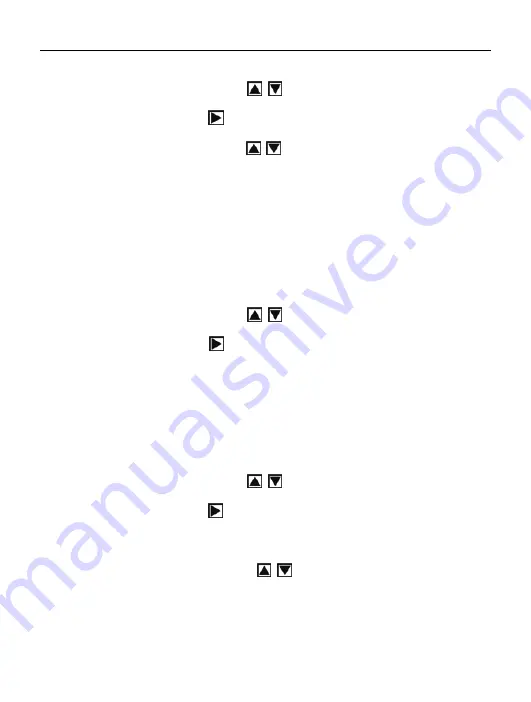
English
13
D: Play Logo
a) Press the UP or DOWN button
to select “ Play Logo ”;l
b) Press the RIGHT button
to select “Enable” or “Disable”;
c) Press the UP or DOWN button
to select the operation you need;
then press the OK button to confirm.
d) Press the MENU button to exit.
Attention:
No startup screen is displayed when you select “Disable”
E: Light Frequency
a) Power on and press the “MENU” button to select “Setup”;
b) Press the UP or DOWN button
to select “Light Frequency”;
c) Press the RIGHT button
to select: 50HZ or 60HZ then press the OK
button to confirm.
d) Press the MENU button to exit.
F: Date/Time
a) Power on and press the “MENU” button to enter “Setup” mode;
b) Press the UP or DOWN button
to enter “Date/Time”;
c) Press the RIGHT button
to enter the Date/Time interface;
d) Press the RIGHT button to select year, month, date, hour, and minute;
e) Press the UP or DOWN button
to set up the year, month, date
hour and minute; and then press the OK button to confirm.
G: Buzzer
Summary of Contents for Minnie
Page 1: ...Digital Camera Pack ...
Page 2: ...EN Minnie Digital Camera Pack ...
Page 19: ...English 16 Select the installed language ...
Page 22: ...English 19 If hardware installation interface appears click Continue Anyway ...
Page 24: ...English 21 If hardware installation interface appears click Continue Anyway ...
Page 25: ...English 22 The installation is finished and now you can use the pc camera function ...
Page 32: ...ES Minnie Digital Camera Pack ...
Page 49: ...Español 17 Seleccione el idioma instalado ...
Page 62: ...PT Minnie Digital Camera Pack ...
Page 80: ...17 Selecciona a Idioma instalada Português ...
Page 82: ...19 Selecciona Instalar o software automaticamente Recommendado clique Sair Português ...
Page 85: ...22 se quadro seguinte lista a aparecer de interface clique cancelar Português ...
Page 93: ...FR Minnie Digital Camera Pack ...
Page 113: ...Français 19 Sélectionner sur le lingua de instalado ...
Page 126: ...IT Minnie Digital Camera Pack ...
Page 144: ...Italiano 17 ...
Page 146: ...Italiano 19 Se l installazione hardware Interfaccia compare clic Continua comunque ...
Page 147: ...Italiano 20 Se il seguente interfaccia compare click annu ...
Page 149: ...Italiano 22 Se l installazione hardware Interfaccia compare clic Continua comunque ...
Page 157: ...GE Minnie Digital Camera Pack ...
Page 176: ...Deutsch 18 ...
Page 178: ...Deutsch 20 Wenn Hardwareinstallation Anschlüsse erscheint fährt Klicken irgendwie fort ...
Page 180: ...Deutsch 22 Klicken Sie auf Installation aus der Liste oder der festen Stelle und Weiter ...
Page 181: ...Deutsch 23 Die folgenden Anschlüsse erscheint Klicken Löschen ...
Page 189: ...NL Handleiding Minnie Digital Camera Pack ...
Page 209: ...Nederlands 19 ...
Page 213: ...Nederlands 23 Selecteer Software automatisch installeren aanbevolen en klik dan op volgende ...
Page 214: ...Nederlands 24 Indien hardware installatie verschijnt klik dan Toch doorgaan ...
Page 223: ...PO Użytkowników instrukcja Minnie Digital Camera Pack ...
Page 245: ...Polski 21 Jeśli pojawi się okno hardware installation kliknij Continue Anyway ...
Page 247: ...Polski 23 Jeśli pojawi się okno hardware installation kliknij Continue Anyway ...
Page 248: ...Polski 24 Instalacja jest zakończona teraz można wykorzystać funkcje aparatu na komputerze ...
Page 255: ......






























