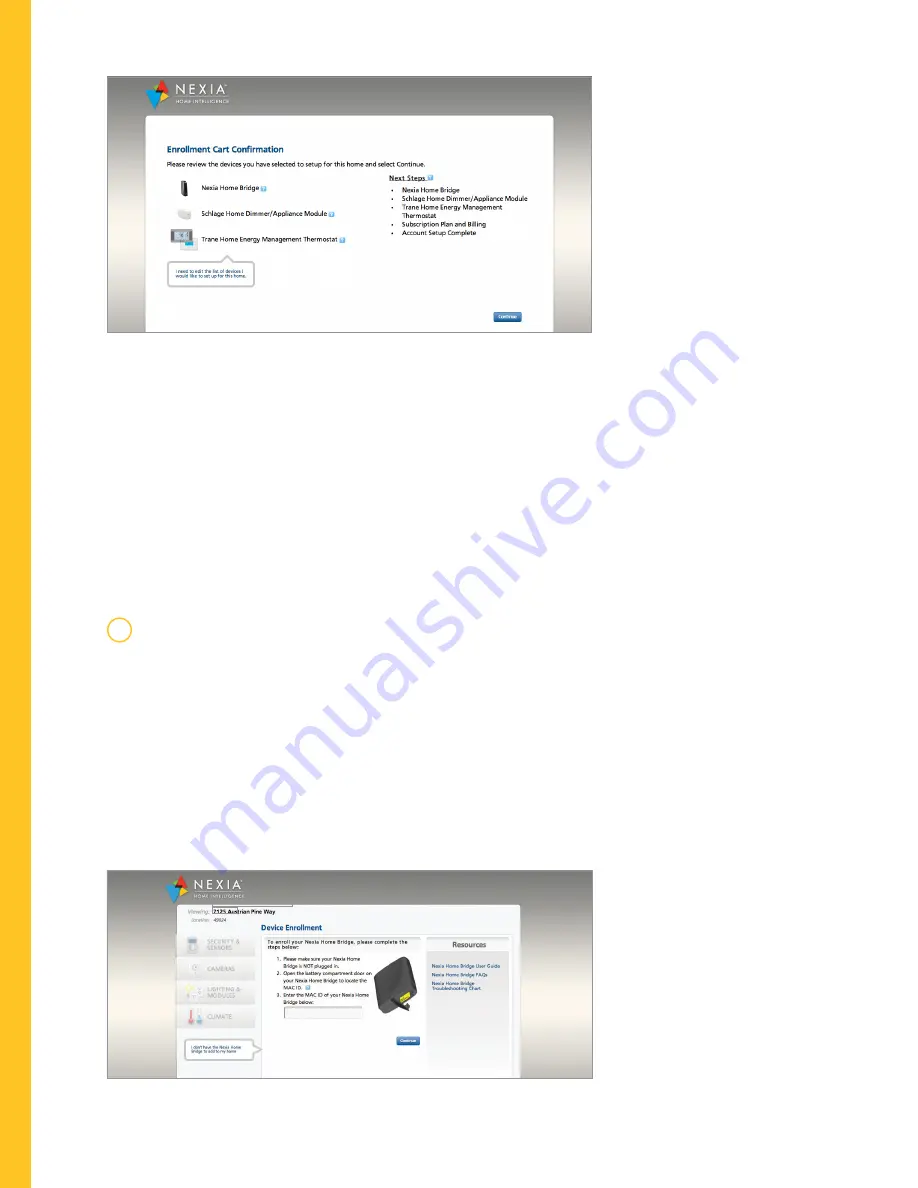
5
Install Silver XM Control
confirm enrollment.
1. Review the list of items you have selected in the enrollment cart.
2. Confirm that the list is correct.
3. Click
Continue.
4. Review the “Getting Started” overview list.
5. Click
Continue.
ADD THE NEXIA HOME BRIDGE.
add the nexia home bridge to the homeowner’s
nexia account.
1. Follow the on-screen instructions provided on the Nexia setup screen.
2. Enter the Nexia Home Bridge’s MAC ID, which is located on a sticker
in the battery compartment on the bottom of the Bridge.
3. Click
Continue.
4





























