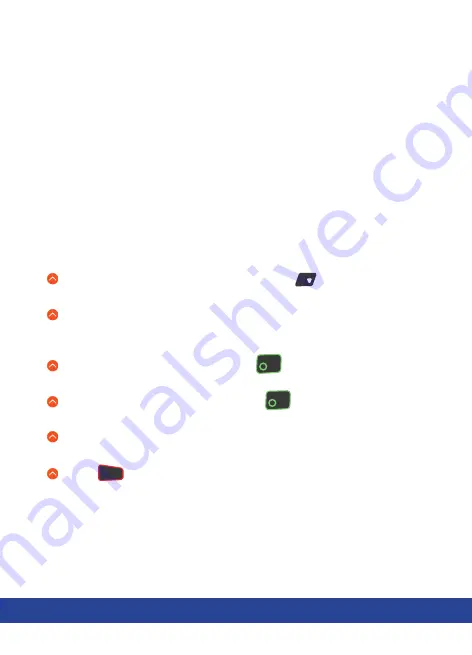
QUICK GUIDE - MOVE 5000
7
Go to terminal control panel by pressing on the ‘READY’
screen.
Select ‘Control panel, ‘Terminal settings’, ‘Comm means’, and
then ‘WiFi’. Choose ‘Enable’ (or ‘Disable’ if you want to turn off
the WiFi connection).
Select ‘Scan networks’ and press . The terminal will scan
for available networks. Select desired network.
Enter the WiFi password and press . Please note, the WiFi
password will be case sensitive.
A confirmation screen will display reading ‘New Profile OK’
The terminal will return to the WiFi setting home screen.
Press to return to the idle screen. The WiFi symbol at the
top will have turned green.
WiFi Network Setup & profile creation
Wi-Fi configuration requires creating a profile. Several profiles
can be created if connection is required to more than one access
point. In this case, you can choose an active profile or let the terminal
connect to the best available access point.
Please note:
• Setting up a Wi-Fi with static IP is possible, but not covered in this manual.
•
It is not possible to create profiles for unsecure networks (open or WEP).
• Login via web landing pages is not supported.
• For security reasons, the WiFi network has to be consistent with the PCI
DSS v2 Wireless Guidance.
In order to create a WiFi profile:
x
x
Summary of Contents for swipen Move 5000
Page 2: ......
Page 16: ...Merchant Services ...
















