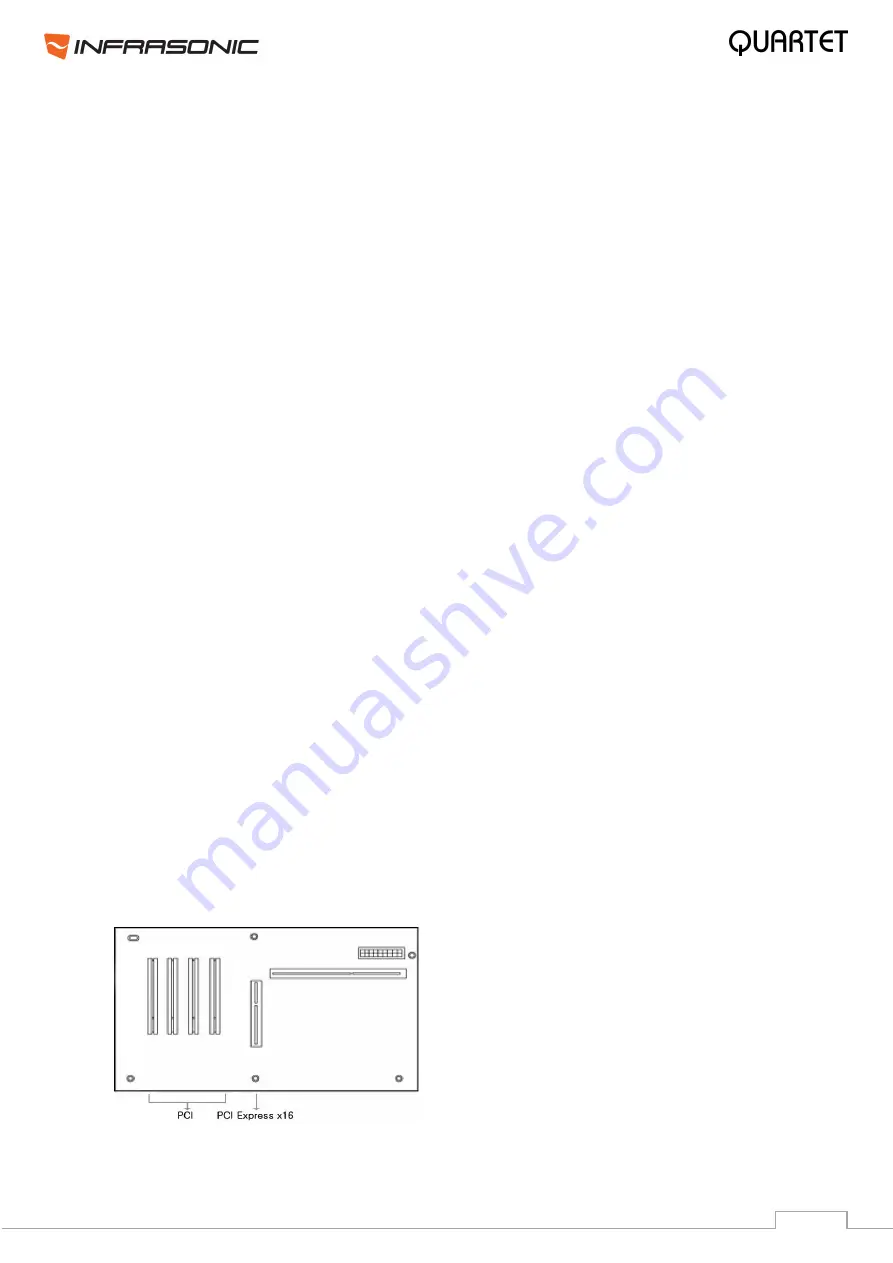
8
3. Hardware Installation
3.1. Minimum system requirements
Intel Pentium 4 / AMD Athlon or equivalent and compatible CPU
Motherboard with chipset supporting the Intel Pentium 4/AMD Athlon
1GB of RAM
One available PCI slot
Microsoft Windows® XP, VISTA, Windows 7 (32/64bit)
3.2. Preparation for Hardware Installation
If you do not feel capable of installing a PCI card into your computer please contact your
dealer.
The QUARTET PCI card and other components in the computer can be damaged easily by
electrical shock. You should use an anti-static device that can discharge the static electricity
of your body to avoid potential static damage to the cards.
The QUARTET card is shipped in an anti-static plastic pouch to protect it from static
electricity - do not open the pouch before you install the card.
Turn off the computer power and remove the power cable from your computer power
supply. Refer to your computer user’s manual and remove the computer cover. Make sure
that you have one available PCI slot on your motherboard to install QUARTET.
Please turn off the phantom power switch before connecting or disconnecting microphone
jack to input connector.
To avoid possible static shock damage to the computer parts, discharge it by touching the
computer case or something grounded. We recommend you use an anti-static device such
as an anti-static wristband. When holding the QUARTET card, touch the guide or the edge of
card only. Do not grab the card by the board or connector.
3.3. PCI Card Installation
1.
Find an empty PCI slot on the motherboard
WHERE IS THE PCI SLOT?
- Most computers offer different types of slots. The PCI slot is
common and is used for different types of devices including sound and LAN cards. Usually,
the PCI slot is white. Do not try to connect the card to an AGP slot or PCI-Express slot.
Summary of Contents for QUARTET
Page 1: ...www infra sonic com ...
Page 25: ...25 8 Block Diagram ...









































