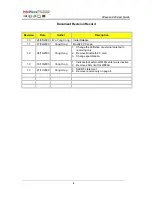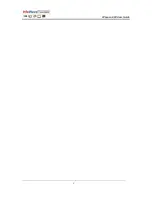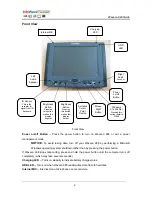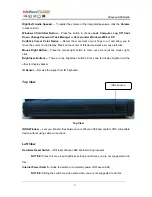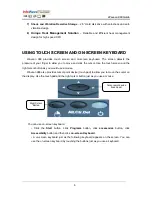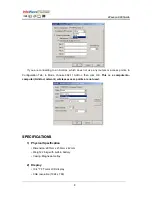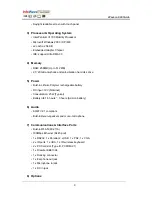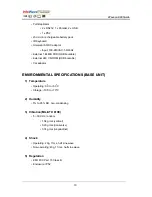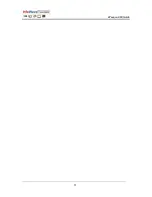W
W
a
a
v
v
e
e
o
o
n
n
9
9
8
8
8
8
G
G
u
u
i
i
d
d
e
e
7
U
U
S
S
I
I
N
N
G
G
I
I
R
R
K
K
E
E
Y
Y
B
B
O
O
A
A
R
R
D
D
A
A
N
N
D
D
O
O
T
T
H
H
E
E
R
R
K
K
E
E
Y
Y
B
B
O
O
A
A
R
R
D
D
S
S
If you are used to real keyboards, Waveon 988 supports them too. There is an IR sensor for
IR keyboards. IR keyboard can be used within 5 meters.
In addition, there is a PS/2 port for PS/2 keyboard or PS/2 mouse.
S
S
E
E
T
T
T
T
I
I
N
N
G
G
U
U
P
P
A
A
N
N
E
E
T
T
W
W
O
O
R
R
K
K
Before you connect Waveon 988 to a network, a network cable must connect to network
adapter connector (Ethernet Port). You can setup up a network as following steps: Click the Start
button, point to
All Programs
->
Accessories
->
Communications
, and then click
Network
Setup Wizard
. Then follow the instructions on the screen. The modified networking setting will
take effect after system reboots.
Waveon 988 also can be connected to Wireless Local Area Networks. You can choose the
wireless network configuration as Infrastructure or 802.11 Ad-Hoc.
If you choose Infrastructure, you should have an access point to connect Waveon 988. You
can connect Waveon 988 to Internet by this way. In Start -> Settings -> Control Panel, double
click Wireless LAN Settings, select Configuration Tab, and then enter the name of your network in
the SSID field. Select Encryption Tab, enter the keys for the connection.