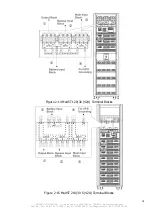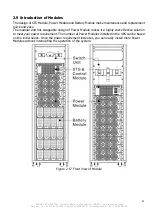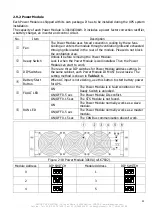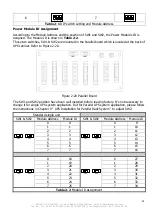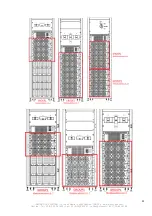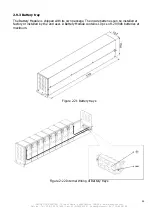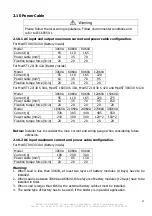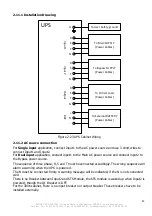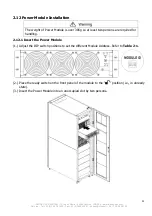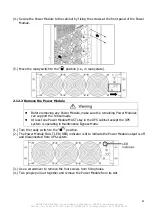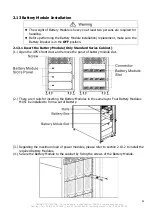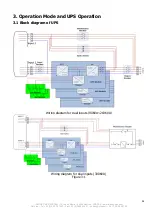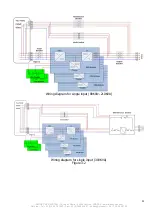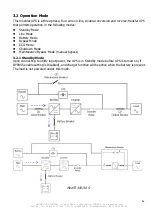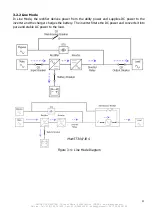22
INFOSEC UPS SYSTEM - 15, rue du Moulin - 44880 Sautron - FRANCE - www.infosec-ups.com
Hot Line
– Tel + 33 (0)2 40 76 15 82 - Fax + 33 (0)240 94 29 51 - [email protected] – 04 17 AA 59 201 06
2.9.1 STS Module
The STS Module is installed before leaving factory. It provides the bypass power when UPS is in
Bypass Mode.
In addition to offering bypass power, it includes some communication interfaces. For detailed
information, please refer to Charter 5.
No.
Item
Description
Extra Comm. Slot
This slot can insert an optional card, Extra Comm. card which can
enhance the communication capability of UPS system. It can
provide another SNMP slot and some dry contact ports.
LCD Port
This port connects to Control Panel with a factory installed cable.
RS232 port
Local communication interface.
USB port
Local communication interface.
SNMP Slot
This slot can work with optional cards, SNMP, AS400 or Modbus
card.
Dry contact ports
CN1 ~ CN8. For detailed information, please refer to Chapter 5.
Figure 2-18 STS Module