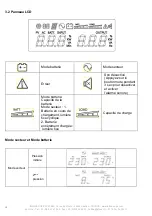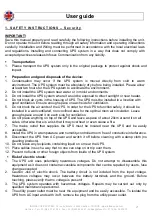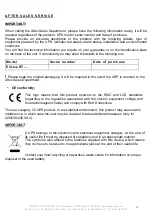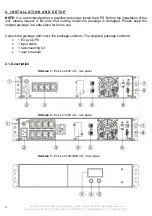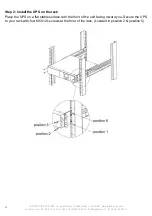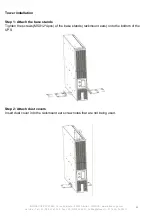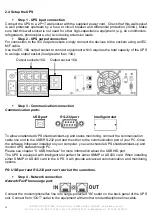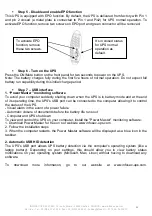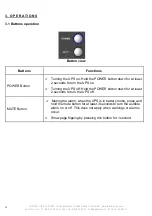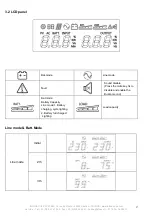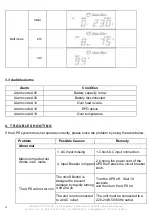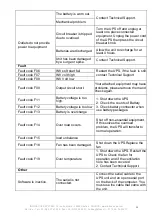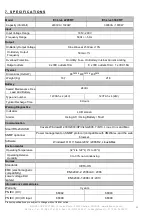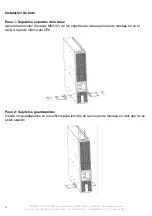INFOSEC UPS SYSTEM - 15, rue du Moulin - 44880 Sautron - FRANCE - www.infosec-ups.com
Hot Line – Tel + 33 (0)2 40 76 15 82 - Fax + 33 (0)240 94 29 51 - [email protected] – 07 19 AA 36 205 10
24
2.4 Setup the UPS
Step 1 - UPS input connection
Connect the UPS to a 2P+T wall socket with the supplied power cord. Check that this wall socket
is well protected upstream by a fuse or circuit breaker and differential protection (30mA). Make
sure that this wall socket is not used for other high-capacitance equipment (e.g. air conditioners,
refrigerators, photocopiers, etc.) Avoid using extension leads.
Step 2 - UPS output connection
For connection to the IEC output sockets, simply connect the devices to the sockets using an IEC
M/F cable.
Use the IEC 16A output socket to connect equipment which requires the total capacity of the UPS
to a single output socket (load greater than 10A):
Step 3 - Communication connection
Communication ports:
USB port
RS-232 port
Intelligent slot
To allow unattended UPS shutdown/start-up and status monitoring, connect the communication
cable one end to the USB/RS-232 port and the other to the communication port of your PC. Once
the software Infopower installed on your computer, you can schedule UPS shutdown/start-up and
monitor UPS status through PC.
Please see chapter “9. USB Interface” for more information about the USB HID port.
The UPS is equipped with intelligent slot perfect for either SNMP or AS400 card. When installing
either SNMP or AS400 card in the UPS, it will provide advanced communication and monitoring
options.
PS: USB port and RS-232 port can’t work at the same time.
Step 4 - Network connection
Network/Fax/Phone surge port:
Connect the modem/phone/fax line into surge-protected “IN” outlet on the back panel of the UPS
unit. Connect from “OUT” outlet to the equipment with another modem/fax/phone line cable.
Output sockets 10A Output socket 16A