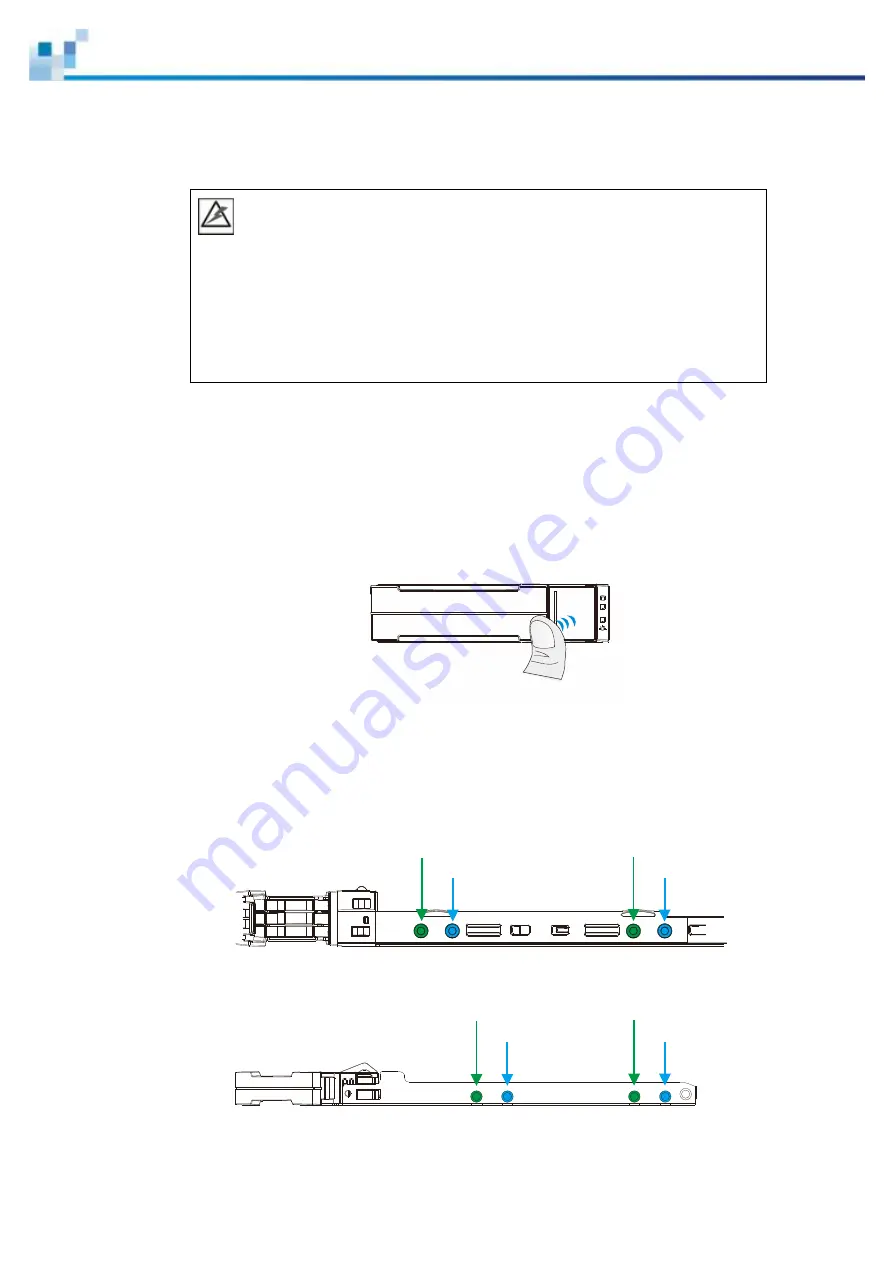
116
Replacing a Hard Drive
WARNING
Keep a replacement on hand before replacing the hard drive. Do not leave the drive
tray open for an extended period of time or the internal airflow will be disrupted.
Handle the hard drives with extreme care. Carry them only by the edges and avoid
touching their circuits part and interface connectors.
To replace a hard drive, follow these steps.
1.
Identify the drive tray
. Use the firmware utility, EonOne, or the LED on the drive
tray to identify faulty hard drive(s). The drive bays are numbered from left to right
and from top to bottom.
2.
Open the drive tray
. Press the button. The spring handle will pop out.
3.
Remove the drive tray
. Pull the tray one inch away from the enclosure. Wait for
at least 30 seconds for the disk drive to spin down, and then gently withdraw the
drive tray from the chassis.
4.
Remove four retention screws
(two on each side). The screws secure the hard
drive to the drive tray.
2.5 inch SATA HDD
2.5 inch SAS HDD
2.5 inch SAS HDD
2.5 inch SATA HDD
3.5 inch HDD tray
2.5 inch SATA HDD
2.5 inch SAS HDD
2.5 inch SAS HDD
2.5 inch SATA HDD
2.5 inch HDD tray
















































