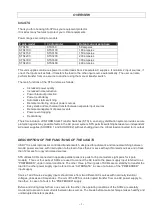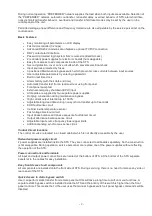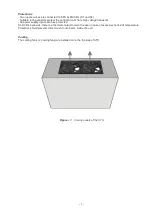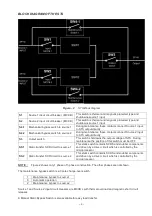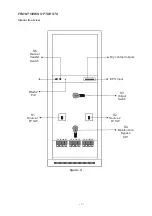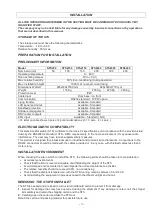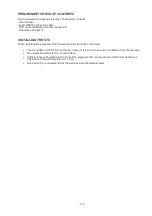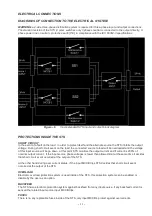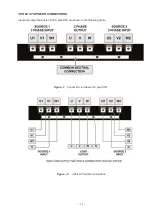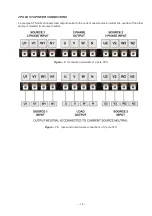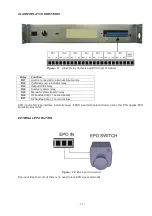CONTENTS
OVERVIEW ________________________________________________________________________1
InfoSTS………………………………………………………………………………………………………… 1
DESCRIPTION OF THE FUNCTIONS OF THE InfoSTS………………………………………………… 1
BLOCK DIAGRAM OF THE STS…………………………………………………………………………… 4
MANUAL TRANSFER SWITCH…………………………………………………………………………….. 5
SAFETY WARNINGS………………………………………………………………………………………... 6
FRONT VIEWS OF THE STS……………………………………………………………………………….. 7
VIEW OF THE CONTROL PANEL…………………………………………………………………………. 8
INSTALLATION ____________________________________________________________________9
PREPARATION FOR INSTALLATION………………………………………………………………………… 9
PRELIMINARY INFORMATION…………………………………………………………………………….. 9
ELECTROMAGNETIC COMPATIBILITY………………………………………………………………….. 9
INSTALLATION ENVIRONMENT………………………………………………………………………….. 9
REMOVING THE STS FROM PALLET……………………………………………………………………. 9
PRELIMINARY CHECK OF CONTENTS………………………………………………………………….. 10
INSTALLING THE STS………………………………………………………………………………………. 10
ELECTRICAL CONNECTIONS ________________________________________________________11
DIAGRAMS OF CONNECTION TO THE ELECTRICAL SYSTEM…………………………………….. 11
PROTECTIONS INSIDE THE STS…………………………………………………………………………. 11
CABLE SIZES…………………………………………………………………………………………………. 12
CONNECTIONS………………………………………………………………………………………………. 12
WIRING PROCEDURE………………………………………………………………………………………. 16
PROTECTIVE EARTH……………………………………………………………………………………….. 16
R.E.P.O (REMOTE EMERGENCY POWER OFF)……………………………………………………………. 16
USE ______________________________________________________________________________17
DESCRIPTION………………………………………………………………………………………………… 17
PRELIMINARY OPERATIONS……………………………………………………………………………… 17
POWERING ON FOR THE FIRST TIME…………………………………………………………………… 17
Switching On (Normal Operation) The STS From Off Position……………………………………… 18
Switching To Maintenance Bypass Position From Normal (automatic) Operation……………… 19
Switching From Maintenance Bypass To Normal Operation………………………………………… 20
Switching Off The STS During Normal Operation……………………………………………………... 21
DISPLAY
22
ALPHANUMERIC LCD DISPLAY, MIMIC DIAGRAM, KEY SYMBOLS………………………………. 22
DISPLAY MENUS…………………………………………………………………………………………….. 23
MAIN MENU…………………………………………………………………………………………………… 23
MEASURES MENU ………………………………………………………………………………………….. 24
COMMAND MENU……………………………………………………………………………………………. 25
ALARMS MENU……………………………………………………………………………………………… 26
OPTIONS MENU……………………………………………………………………………………………… 27
TIME MENU…………………………………………………………………………………………………… 29
INFORMATION MENU………………………………………………………………………………………. 29
ADJUST MENU………………………………………………………………………………………………. 29
SERVICE PASSWORD……………………………………………………………………………………… 29
USER PASSWORD………………………………………………………………………………………….. 30
ALARM MESSAGES………………………………………………………………………………………… 30
INPUT SOURCE ALARM DESCRIPTIONS…………………………………………………………………… 31
TRANSFER FLOWCHART……………………………………………………………………………………… 31
OPTIONAL EXTERNAL POWER INPUT……………………………………………………………………… 32
COMMUNICATION INTERFACE AND REMOTE MANAGEMENT………………………………………… 32
OPTIONAL TCP/IP ADAPTOR…………………………………………………………………………………. 34
TECHNICAL SPECIFICATIONS
_______________________________________________________
35
MECHANICAL CHARACTERISTICS
___________________________________________________
38
MAINTENANCE AND TROUBLESHOOTING
_____________________________________________
39
TCP/IP ADAPTOR SETUP
____________________________________________________________
40
Summary of Contents for InfoSTS
Page 45: ...44 Figure 28...
Page 47: ...NOTES...