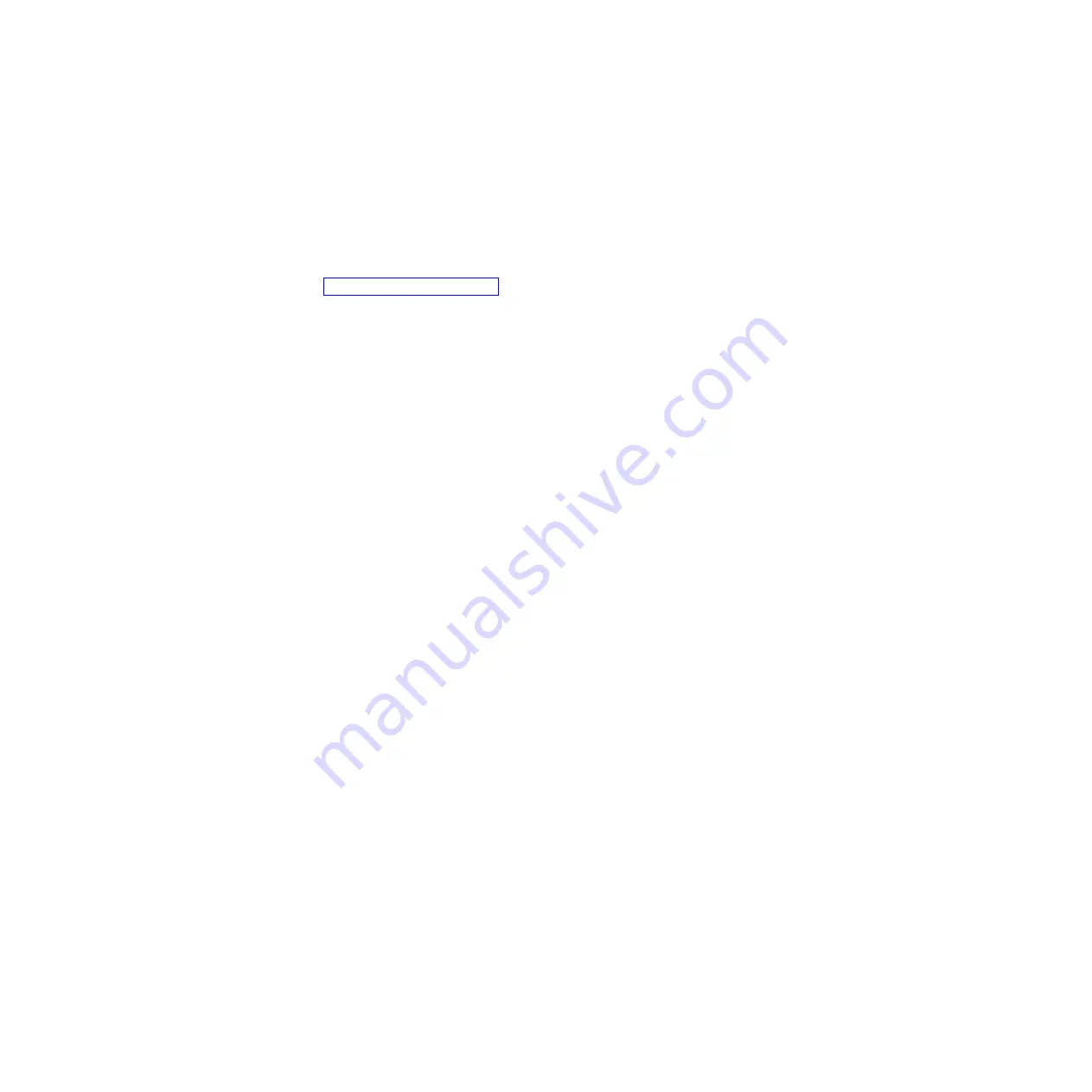
Set Platen at BOF
Some special forms have perforation areas that are thicker than the rest of the
form. Enable this parameter when you are using this type of form. This parameter,
when open is selected, allows the platen to open and close when perforations
thicker than the rest of a form move across the platen.
To retain print quality with this type of form, set the position of the first and last
print lines to avoid printing where paper thickness occurs (before and after the
perforation). See “Forms Length” on page 184.
v
Disable
(the default)
v
Open
Note:
When enabling this parameter, you must set the forms length to match the
physical distance between perforations.
Shuttle Timeout
The SHUTTLE TIMEOUT parameter determines the amount of time the shuttle
will continue running after printing stops. This allows the shuttle to continue
moving during the time between print jobs when the print jobs arrive at frequent
intervals. Time is saved if the shuttle is still moving when a print job arrives at the
printer, since the printer does not have to wait for the shuttle to reach its operating
speed.
v
5 Seconds
(the default)
v
1 - 60 Seconds
Energy Saver Timer
This parameter helps to reduce power consumption when the printer is not in use
in order to reduce air pollution caused by power generation. Use of this feature
can cut energy use by more than 50 percent.
ENERGY SAVER TIMER determines the amount of time that expires before the
printer reduces power after printing stops. The energy saver mode can select an
energy saver activation time from instant to 60 minutes. The selections are:
v
15 Minutes
(the default)
v
1 - 60 Minutes
v
240 Mins
v
Instant
v
5 - 30 Seconds
Note:
If the printer enters energy saver mode while NOT READY, the printer will
not print any jobs until made READY by pressing the
Start
key.
Chapter 4. The Configuration Menus
49
Summary of Contents for 6500-v05
Page 1: ...InfoPrint 6500 V Line Matrix Printers User s Manual Cabinet and Pedestal Models S550 1002 01...
Page 2: ......
Page 3: ...InfoPrint 6500 V Line Matrix Printers User s Manual Cabinet and Pedestal Models S550 1002 01...
Page 10: ...viii InfoPrint 6500 V User s Manual...
Page 12: ...x InfoPrint 6500 V User s Manual...
Page 14: ...xii InfoPrint 6500 V User s Manual...
Page 38: ...Figure 8 Configuration Main Menu continued 22 InfoPrint 6500 V User s Manual...
Page 57: ...Figure 16 6500 Series Main Menu Configuration continued Chapter 4 The Configuration Menus 41...
Page 58: ...Quick Setup Menu Figure 17 Quick Setup Menu 42 InfoPrint 6500 V User s Manual...
Page 59: ...Figure 18 Quick Setup Menu continued Chapter 4 The Configuration Menus 43...
Page 74: ...Twinax Interface Menu Figure 22 Twinax Interface Menu 58 InfoPrint 6500 V User s Manual...
Page 75: ...Figure 23 Twinax Interface Menu Print Language Chapter 4 The Configuration Menus 59...
Page 83: ...Coax Interface Menu Figure 24 Coax Interface Menu Chapter 4 The Configuration Menus 67...
Page 84: ...Figure 25 Coax Interface Menu Print Language 68 InfoPrint 6500 V User s Manual...
Page 97: ...Figure 28 5250 Interface Menu Print Language Chapter 4 The Configuration Menus 81...
Page 104: ...Figure 30 3270 Interface Menu Print Language 88 InfoPrint 6500 V User s Manual...
Page 152: ...Figure 48 IPDS Configuration Menu Print Language 136 InfoPrint 6500 V User s Manual...
Page 158: ...ANSI Figure 49 ANSI Emulation Menu 142 InfoPrint 6500 V User s Manual...
Page 173: ...Code V Emulation Menu Figure 52 Code V Emulation Menu Chapter 4 The Configuration Menus 157...
Page 188: ...Figure 58 pSeries Emulation Menu Print Language 172 InfoPrint 6500 V User s Manual...
Page 197: ...Print Format Menu Figure 61 Print Format Menu Chapter 4 The Configuration Menus 181...
Page 224: ...208 InfoPrint 6500 V User s Manual...
Page 266: ...250 InfoPrint 6500 V User s Manual...
Page 282: ...266 InfoPrint 6500 V User s Manual...
Page 288: ...272 InfoPrint 6500 V User s Manual...
Page 338: ...322 InfoPrint 6500 V User s Manual...
Page 339: ......
Page 340: ...Printed in USA S550 1002 01...
















































