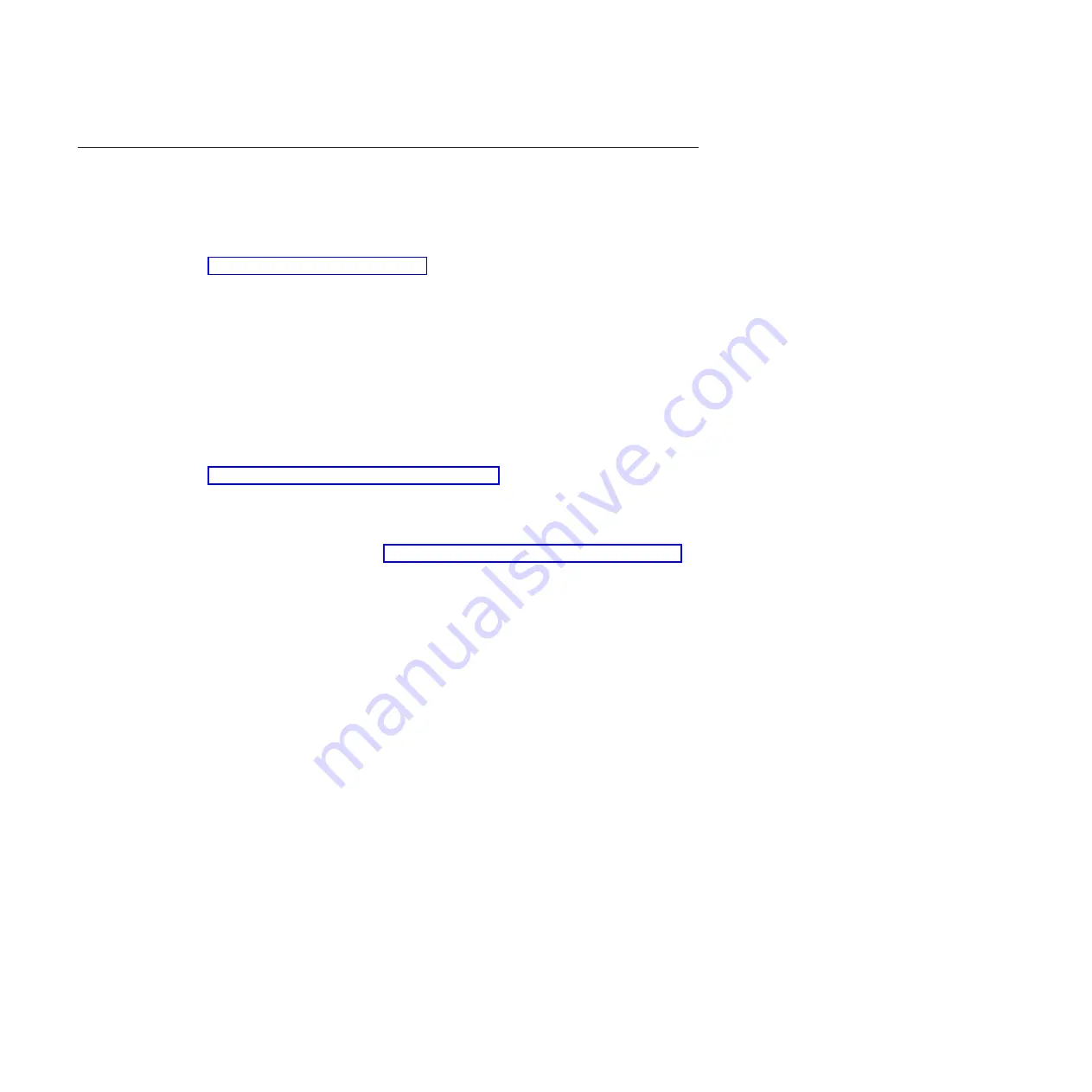
Code V Feature (VGL)
Configuration
Matching printer operational settings to those of the host computer is known as
printer configuration. The settings, or configuration parameters, such as selecting
the host interface, are adjusted according to the configuration instructions in
Chapter 3, “Configuring the Printer.” Configure the Code V feature in the same
way you would configure the printer for other features.
You can select Code V parameters directly from the operator panel as explained in
this chapter, or by control codes as explained in the
InfoPrint 6500 Code V
Programmer’s Reference Manual
.
Code V Parameters
The Code V parameters are described on the following pages. Parameters marked
with an asterisk (*) indicate the default value. The printer must be off-line to enter
the configuration structure.
Enter and exit the Code V configuration menu according to the steps outlined in
Chapter 3, “Configuring the Printer,” on page 19. Pressing an invalid key to enter a
parameter value may move you to another level in the configuration or exit the
configuration menu completely.
BEFORE you re-configure the Code V, print a configuration sheet to see all of
the current settings. Refer to Chapter 3, “Configuring the Printer,” on page 19.
Configure the Code V according to your specific requirements.
The Code V configuration menu is shown on the following page.
156
InfoPrint 6500-V User’s Manual
Summary of Contents for 6500-v05
Page 1: ...InfoPrint 6500 V Line Matrix Printers User s Manual Cabinet and Pedestal Models S550 1002 01...
Page 2: ......
Page 3: ...InfoPrint 6500 V Line Matrix Printers User s Manual Cabinet and Pedestal Models S550 1002 01...
Page 10: ...viii InfoPrint 6500 V User s Manual...
Page 12: ...x InfoPrint 6500 V User s Manual...
Page 14: ...xii InfoPrint 6500 V User s Manual...
Page 38: ...Figure 8 Configuration Main Menu continued 22 InfoPrint 6500 V User s Manual...
Page 57: ...Figure 16 6500 Series Main Menu Configuration continued Chapter 4 The Configuration Menus 41...
Page 58: ...Quick Setup Menu Figure 17 Quick Setup Menu 42 InfoPrint 6500 V User s Manual...
Page 59: ...Figure 18 Quick Setup Menu continued Chapter 4 The Configuration Menus 43...
Page 74: ...Twinax Interface Menu Figure 22 Twinax Interface Menu 58 InfoPrint 6500 V User s Manual...
Page 75: ...Figure 23 Twinax Interface Menu Print Language Chapter 4 The Configuration Menus 59...
Page 83: ...Coax Interface Menu Figure 24 Coax Interface Menu Chapter 4 The Configuration Menus 67...
Page 84: ...Figure 25 Coax Interface Menu Print Language 68 InfoPrint 6500 V User s Manual...
Page 97: ...Figure 28 5250 Interface Menu Print Language Chapter 4 The Configuration Menus 81...
Page 104: ...Figure 30 3270 Interface Menu Print Language 88 InfoPrint 6500 V User s Manual...
Page 152: ...Figure 48 IPDS Configuration Menu Print Language 136 InfoPrint 6500 V User s Manual...
Page 158: ...ANSI Figure 49 ANSI Emulation Menu 142 InfoPrint 6500 V User s Manual...
Page 173: ...Code V Emulation Menu Figure 52 Code V Emulation Menu Chapter 4 The Configuration Menus 157...
Page 188: ...Figure 58 pSeries Emulation Menu Print Language 172 InfoPrint 6500 V User s Manual...
Page 197: ...Print Format Menu Figure 61 Print Format Menu Chapter 4 The Configuration Menus 181...
Page 224: ...208 InfoPrint 6500 V User s Manual...
Page 266: ...250 InfoPrint 6500 V User s Manual...
Page 282: ...266 InfoPrint 6500 V User s Manual...
Page 288: ...272 InfoPrint 6500 V User s Manual...
Page 338: ...322 InfoPrint 6500 V User s Manual...
Page 339: ......
Page 340: ...Printed in USA S550 1002 01...
















































