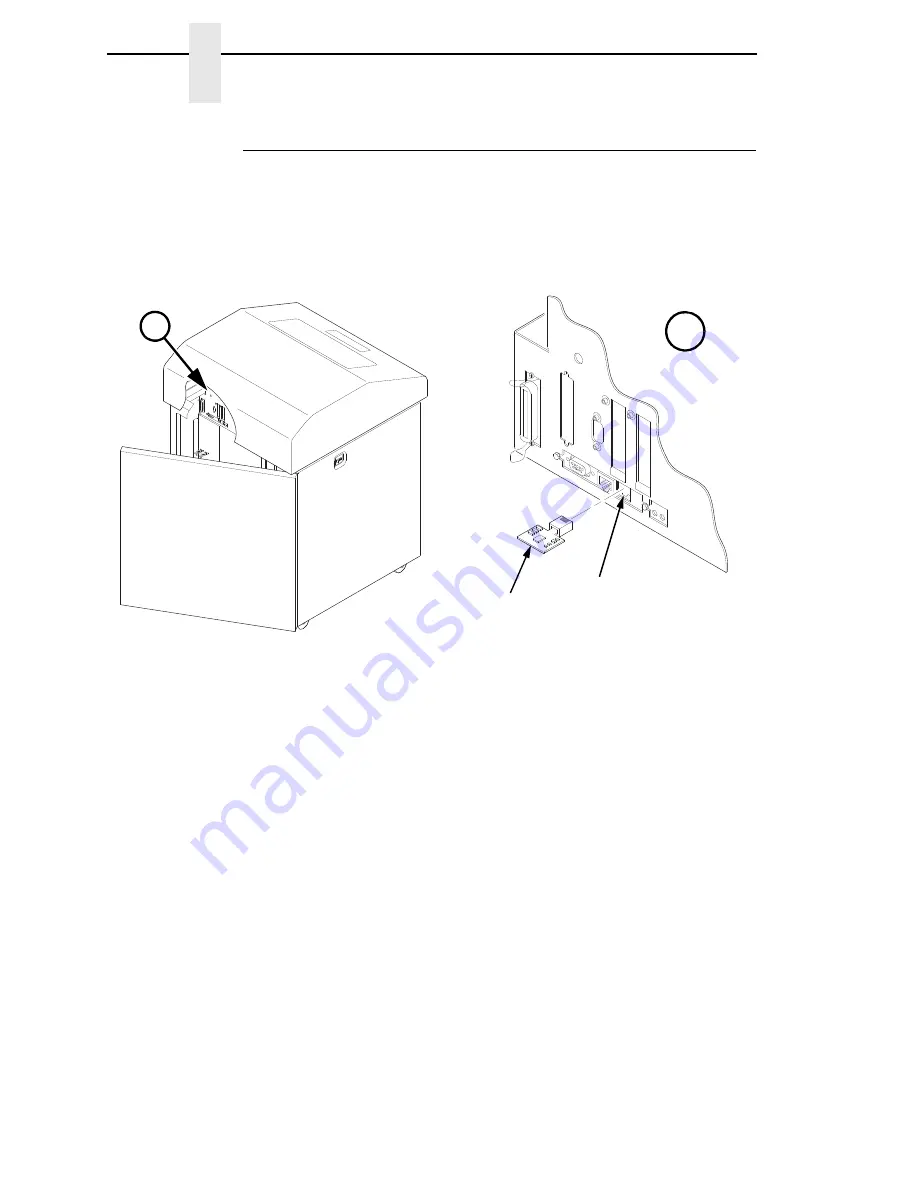
232
Chapter
6
Reprogramming the Security Key
How to Reprogram the Security Key
1.
Power off the printer.
2.
On cabinet models, open the rear door. On pedestal models, refer to
Figure 11 to locate the debug port at the rear of the printer.
3.
Insert the SPX into the debug port as shown.
Figure 11. Inserting the SPX into the Debug Port
4.
Power on the printer. The printer will begin its boot-up sequence.
5.
When the printer detects a valid SPX, the control panel displays:
“NEW SPX DETECTED
PRESS ENTER”
NOTE:
If an error message displays, find the message in the Message List in
Chapter 3 and follow the troubleshooting instructions.
6.
Press the
ENTER
key to activate the reprogramming sequence. The
display will read:
“PROGRAMMING. PLEASE WAIT.”
7.
When the security key is reprogrammed, the display will read:
“REMOVE USED SPX
THEN PRESS ENTER”
8.
Remove the SPX from the debug port at the rear of the printer.
9.
Press the
ENTER
key. The printer will reboot itself and you may resume
normal printing.
10. You may need to download the emulation again.
11. You may need to set additional menu parameters for any new features
that have been added or enabled. (Refer to Chapter 4.)
183966a
183481b
A
A
Debug Port
SPX
Summary of Contents for 6500 Series
Page 2: ......
Page 6: ......
Page 24: ...24 Chapter 1 Taking Care of Your Printer ...
Page 56: ...56 Chapter 3 Changing the Power on Configuration ...
Page 214: ...214 Chapter 4 Printer Information Menu ...
Page 230: ...230 Chapter 5 IEEE 1284 Parallel Interface ...
Page 304: ...304 Appendix B Printing Speed ...
Page 310: ...310 Appendix C Compatibility and Limitations ...
Page 334: ...334 Communication Statements ...
Page 358: ...358 ...
Page 359: ......






























