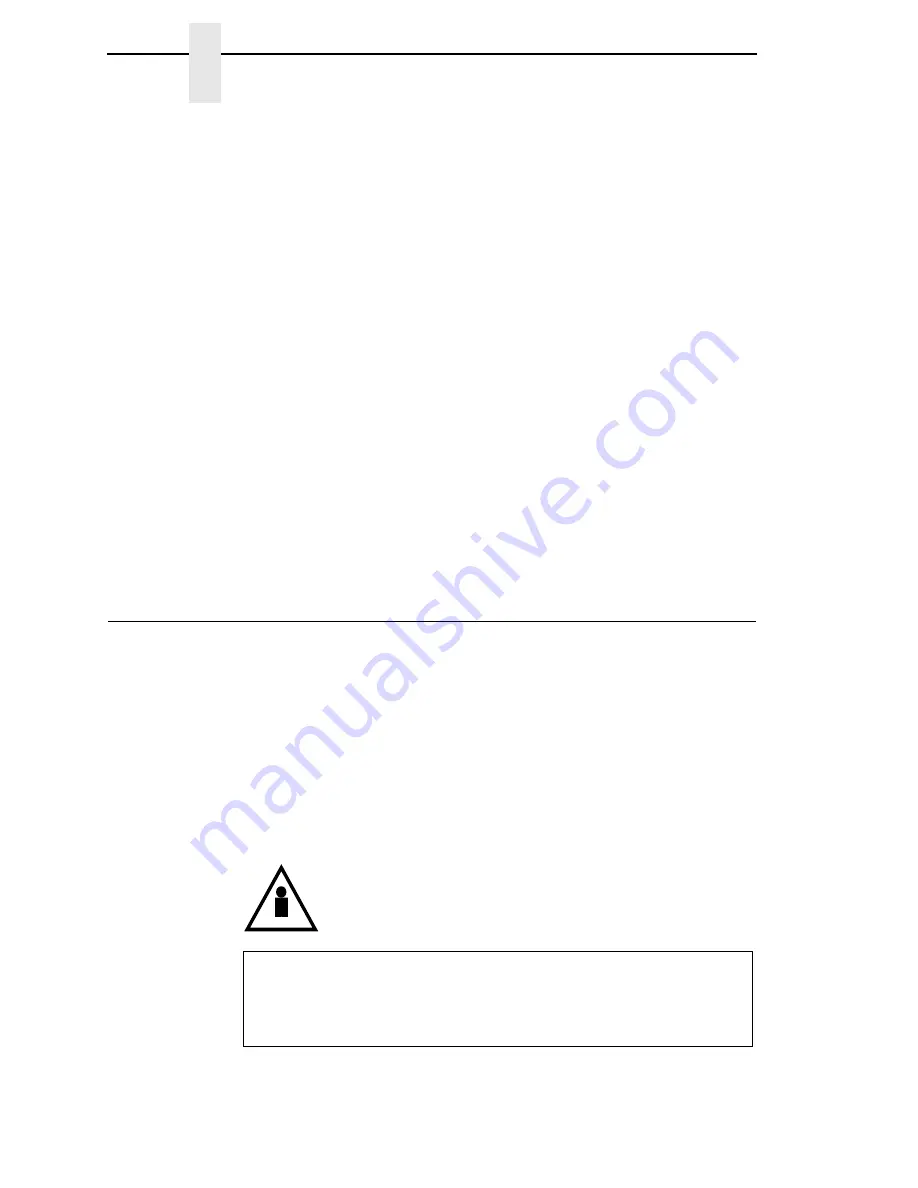
22
Chapter
2
Before You Begin
5.
Attach the printer to the host system and configure the host system to
work with the printer.
If you have ordered the Ethernet Interface, follow the instructions in the
InfoPrint 6500 Line Matrix Printers: Ethernet Interface User’s Manual.
NOTE:
If you are attaching this printer to an AIX host system, refer to the
Configuration Utility section on the User’s CD.
6.
If you have not already ordered a communications cable, see page 182.
7.
Configure the printer to work with host systems and to match your
emulation, such as LQ-1600K. Follow the instructions provided in Chapter
3, “Configuring the Printer”.
NOTE:
If you are replacing an printer with this printer, make sure you review
the information on the Configuration Utility diskette. The
Configuration Utility diskette contains information that will help you
configure this printer to match the configuration of the printer you are
replacing.
8.
Install and/or configure optional features by following instructions
provided in the appropriate feature manual.
9.
For more detailed information about any optional feature, refer to the
manual that was shipped with the feature. If you want to order a manual to
learn more about these features, see “Related Documents” on page 12.
Before You Begin
Read this chapter carefully before installing and operating the printer. The
printer is easy to install. However, for your safety and to protect valuable
equipment, perform all the procedures in this chapter in the order presented.
IMPORTANT
Make sure you have a way to move the printer and shipping pallet. You
will need a jack.
Make sure you have adequate room to maneuver the shipping pallet and
printer to the location where you plan to install the printer.
<1>
Two people are required to unload the printer from the shipping
pallet. The shipping weight of the cabinet model is 129.3
kilograms (285 pounds) or 139 kilograms (306 pounds) if the
Power Paper Stacker is installed. The shipping weight of the
pedestal model printer is 72.6 kilograms (160 pounds.)
CAUTION
Summary of Contents for 6500 DBCS
Page 2: ......
Page 6: ......
Page 10: ...Table of Contents...
Page 20: ...20 Chapter 1 Printer Overview...
Page 28: ...28 Chapter 2 Printer Component Locations...
Page 114: ...114 Chapter 4 Printer Information Menu...
Page 128: ...128 Chapter 5 IEEE 1284 Parallel Interface...
Page 184: ...184 Appendix A Printing Rates...
Page 188: ...188 Appendix B Printing Speed...
Page 212: ...212 Communication Statements...
Page 228: ...228...
Page 229: ......
















































