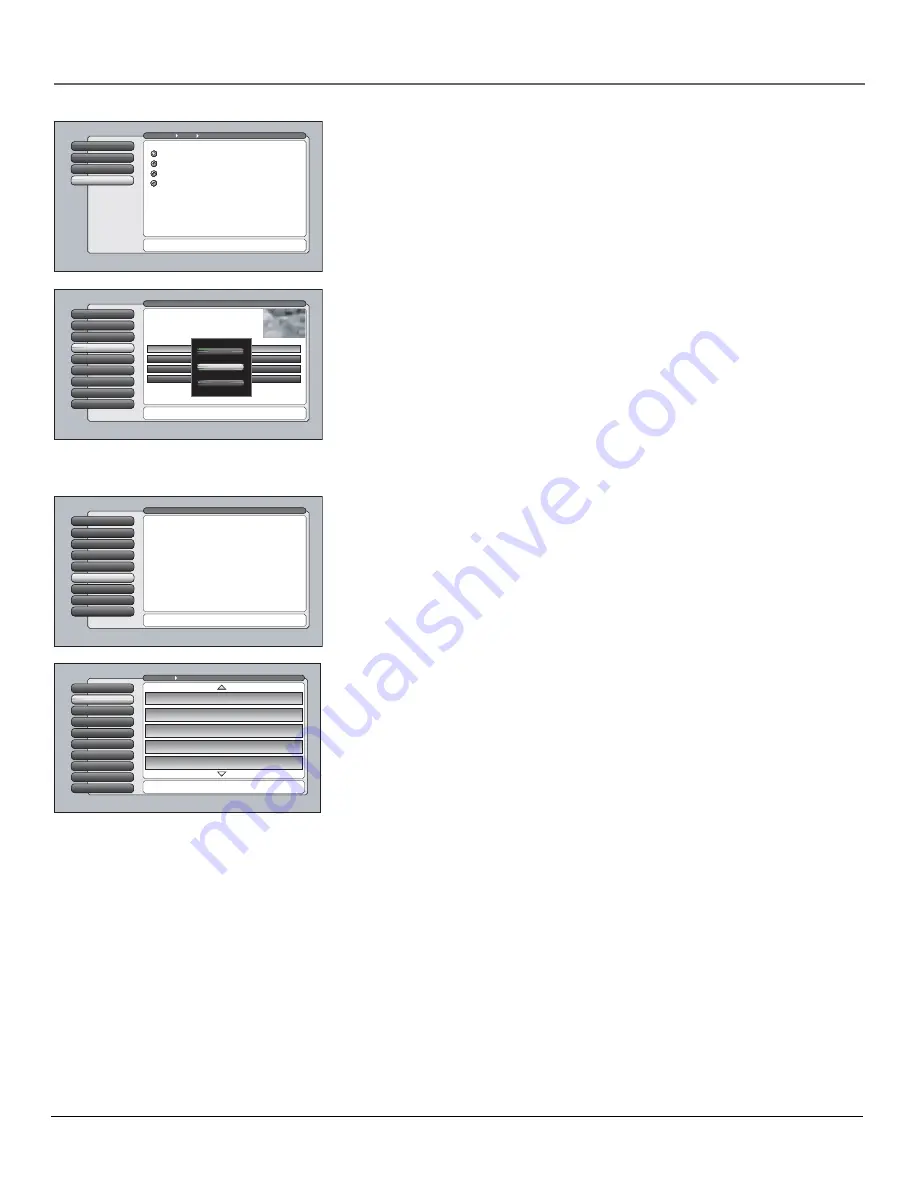
Chapter 4
63
Using the TV’s Menu System
Ethernet Setup
9
Special Features
8
Auto Tuning
6
DTVLink Setup
7
Video Input Setup
5
Signal Source
4
Software Upgrade
3
Channel Search
2
Antenna Info
Signal Strength
1
Go Back
0
Main Menu
Connections
Press OK to measure the signal strengths of all channels to
help you adjust terrestrial TV antenna(s).
Channel 5
Antenna Input
Digital
Strength: 94
Channel 4
Antenna Input
Analog
Strength: N/A
Channel 3
Antenna Input
Analog
Strength: N/A
Channel 2
Antenna Input
Digital
Strength: 95
Channel 1
Antenna Input
Analog
Strength: N/A
DVI Audio Input
Allows you to select the audio input you’re using if
you’ve connected an HDMI/DVI cable adapter to the DVI input. Select from
the inputs listed.
Web Browser
8
Assisted Setup
7
Preferences
6
Connections
5
Parental Controls
4
Recordings
3
Audio
Audio
2
Picture Quality
1
Go Back
0
Main Menu
DTVLink (DVR10) AVDISC: 11.25 GB available
Press OK or
to access the Recordings screen.
Description: Not available
No
Title
1
Can
3:00PM
3/1/04
No
Title
2
7:00PM
3/2/04
Trip
10:00AM 3/5/04
Summer
Vacation 2:00AM
3/6/04
800 GB
Cancel
Play
Delete
Web Browser
8
Assisted Setup
7
Preferences
6
Connections
5
Parental Controls
4
Recordings
3
Audio
Audio
2
Picture Quality
1
Go Back
0
Main Menu
Press OK or
to access the Audio menu.
•Signal Strength: Check the signal strength of a channel.
•Channel Search: Search for available channels in your area.
•Software Upgrade: Check software version and upgrades.
•Signal Source: Lost remote? This screen changes inputs.
•Video Input Setup: Choose component or composite video.
•Auto Tuning: Create one button access to your devices.
•DTVLink Setup: Configure settings for DTVLink devices.
•Special Features: For advanced users only.
•Ethernet Setup: Configure the Ethernet connection settings.
The Connections menu has screens for specifying and
optimizing the connections (inputs) to the TV:
Recordings Menu
The
Recordings
Menu allows you to view the list of programs you’ve recorded
to the components connected to your DTVLink jacks. When you highlight and
select a program, the options
Cancel, Play,
and
Delete
appear. To play a
program listed, highlight
Play
and press OK. The program plays in the small
video window. To view the program in full screen, press CLEAR or MENU. You
can see other DTVLink component’s recordings by pressing the INPUT button
with this menu displayed.
Connections Menu
The
Connections
menu specifies various ways to adjust the inputs to your
television. Items in the
Connections
menu are:
Signal Strength, Channel Search,
Software Upgrade, Signal Source, Video Input Setup, Auto Tuning, DTVLink
Setup, Special Features,
and
Ethernet Setup.
Digital Audio Out
2
Fixed/Variable Out
1
DVI Audio Input
3
Go Back
0
Main Menu
Audio
Press
or
to point to an option, then press OK to
select it. Press
to return to the menu.
Audio Connections
Because an HDMI output carries the audio signal on the same
cable as the video, no setup is needed. However, if you
connect a DVI output to the TV's HDMI input, you need to
connect the separate DVI audio to one of the TV's audio
inputs and select that input in this screen. The TV will use
that audio input for sound when it displays a DVI signal.
Input 2
Input 1
Input 3
Input 4
Select the TV audio input where the DVI audio is connected.
Signal Strength
This screen lists any channel EVER added to the TV. The list shows the channel
number, the station name (only when tuned, e.g. NBC), whether the channel is
digital or analog, which tuner is picking up the channel, and current signal
strength of digital channels.
When you move the highlight to the
Signal Strength
list, the TV attempts to tune
to that channel. You can then adjust your off-air antenna for maximum signal
strength (largest number) for the selected channel. The signal strength for a
digital channel will be shown as “- -” until the signal is strong enough for use,
then numbers will appear. Analog channels will always have the display,
“N/A”, since analog signal strength is not measured.
Only primary channels appear in the list. Digital subchannels, e.g. 8-1, 8-2, do
not appear.
Note:
If you have both Antenna and Cable channels, press the
ANT•CAB button to view your Cable channels, or vice-versa.
Summary of Contents for ScreenPlay 50md10
Page 2: ......
Page 28: ...This page intentionally left blank ...
Page 92: ...This page intentionally left blank ...
Page 93: ...This page intentionally left blank ...
Page 94: ...This page intentionally left blank ...
Page 95: ...This page intentionally left blank ...
Page 96: ...This page intentionally left blank ...
Page 97: ...This page intentionally left blank ...
Page 98: ...This page intentionally left blank ...


































