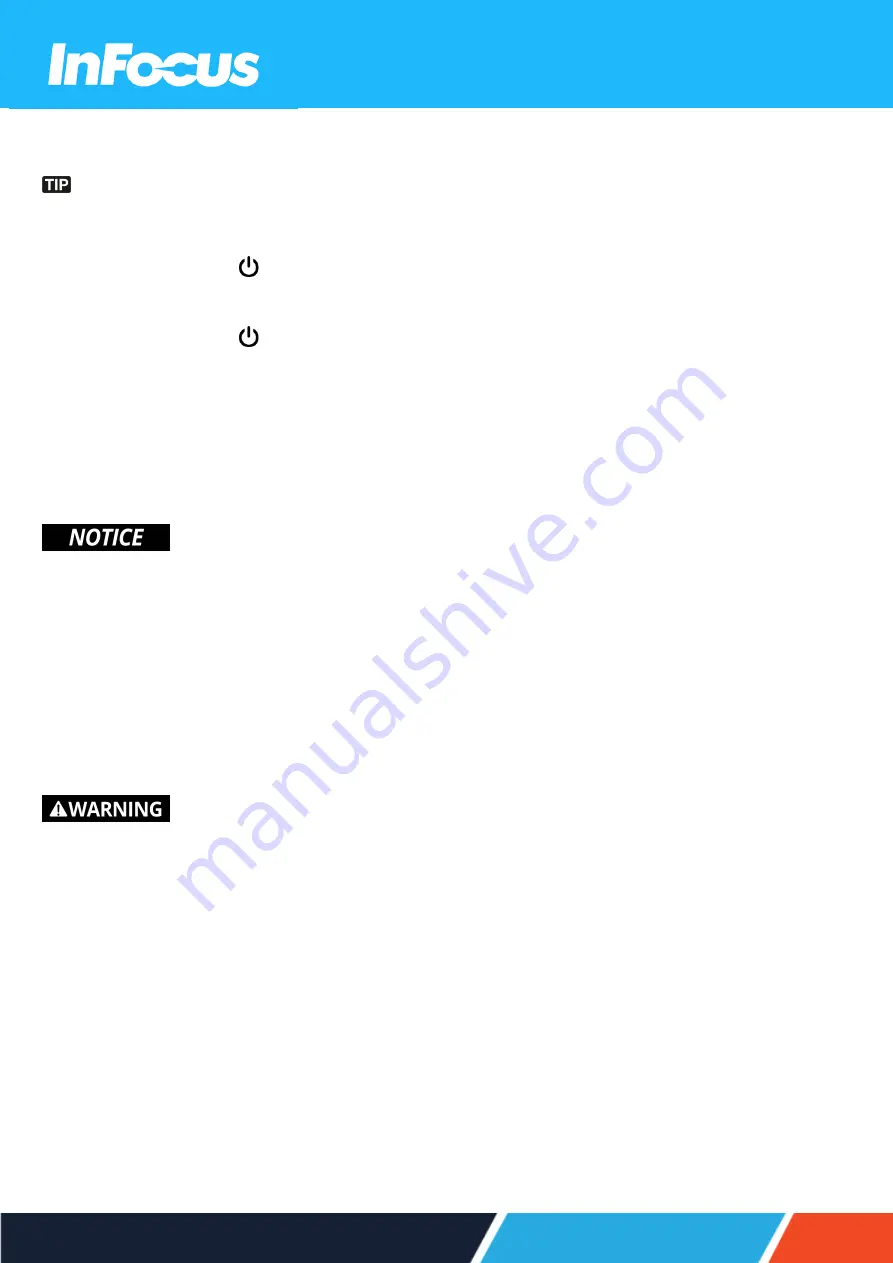
7.7
TURNING THE PROJECTOR TO STANDBY MODE
You can set up the projector to automatically detect an active source and turn itself on and project the source content
automatically. To turn on this feature, press the Menu button on the remote control or keypad, navigate to Settings > Power
Settings > Signal Power, and select On.
1. Press the Power button
on the keypad or remote control.
The following message will appear: Power Off?
2. Press the Power button
again to confirm turning off your projector.
If the Power button is not pressed a second time, the message will disappear after 10 seconds and the projector will not
turn off.
The cooling fans will operate for about 10 seconds and the Power LED will flash blue. When the Power LED changes to
solid red, the projector has entered standby mode.
3. Replace the lens cap.
If you want to turn the projector on again, wait 100 seconds.
Always allow the projector fan to turn off after you power down and before you unplug the projector power cable from the
electrical outlet.
7.8
VIEWING 3D CONTENT
Please follow all warnings and precautions as recommended before you or your child use the 3D function of this projector and
view 3D projected content.
Children and teenagers may be more susceptible to health issues associated with viewing in 3D and should be closely supervised
when viewing 3D content.
7.8.1
PHOTOSENSITIVE SEIZURE WARNING AND OTHER HEALTH RISKS
l
Some viewers may experience an epileptic seizure or stroke when exposed to specific flashing images or lights contained
in certain Projector pictures or video games. If you suffer from or have a family history of epilepsy or strokes, please consult
with a medical specialist before using the 3Dfunction.
l
Even those without a personal or family history of epilepsy or stroke may have an undiagnosed condition that can cause
photosensitive epileptic seizures.
l
We recommend that the projectors 3D functionality not be used by pregnant women, sufferers of serious medical
conditions, persons who are sleep-deprived or under the influence of alcohol.
33
Summary of Contents for Quantum Laser Core INL144
Page 28: ...6 CONNECTING 6 1 CONNECTION DIAGRAM 28 No LAN on CORE Series ...
Page 62: ...62 ...
















































