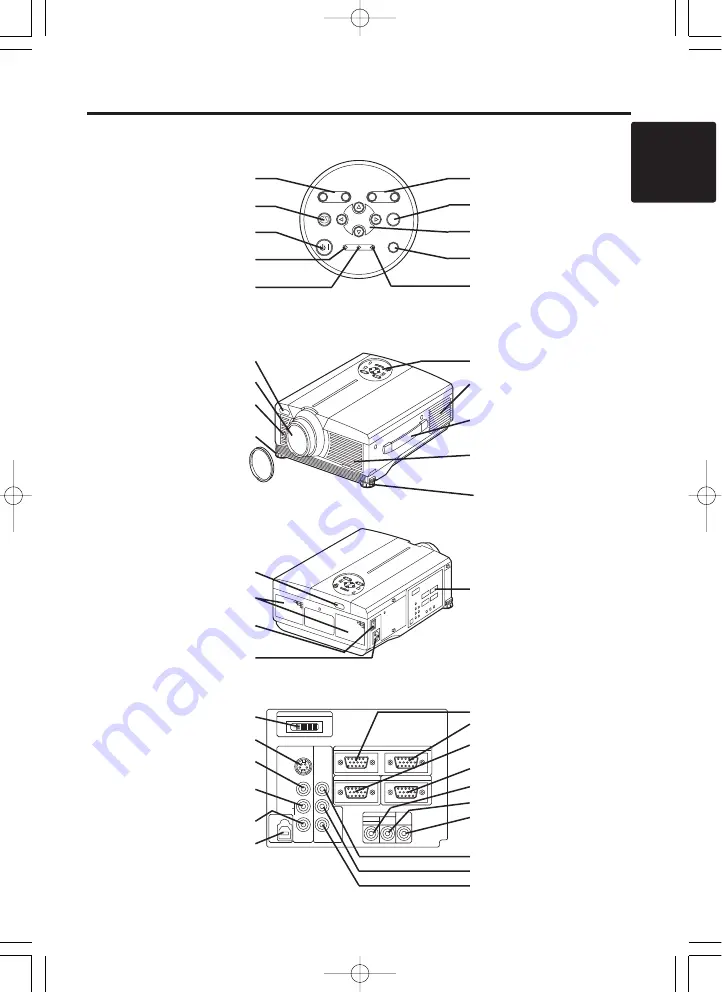
ENGLISH-3
B
B
B
B
E
E
E
E
F
F
F
F
O
O
O
O
R
R
R
R
E
E
E
E
U
U
U
U
S
S
S
S
E
E
E
E
((
((
c
c
c
c
o
o
o
o
n
n
n
n
tt
tt
ii
ii
n
n
n
n
u
u
u
u
e
e
e
e
d
d
d
d
))
))
ENGLISH
Part Names
Control Panel
(Refer to P.9 "OPERATIONS")
Front/Right View
Rear/Left View
Terminal Panel
(Refer below)
Terminal
Panel
DVI Terminal
S-VIDEO Terminal
VIDEO Terminal
AUDIO(MONO)/L
Terminal
AUDIO R Terminal
USB Terminal
AUDIO IN
AUDIO
OUT
RGB 1
DVI
RGB 2
RGB OUT
CONTROL
RGB IN 2
1
COMPO
NENT
VIDEO
S-VIDEO
VIDEO
(MONO)/L
AUDIO
R
C
B
/P
B
Y
C
R
/P
R
DVI
USB
ZOOM
FOCUS
KEYSTONE
INPUT
MENU
POWER TEMP
LAMP
STANDBY/ON
RESET
ZOOM Button
KEYSTONE Button
STANDBY/ON Button
LAMP Indicator
POWER Indicator
FOCUS Button
INPUT Button
MENU Button
RESET Button
TEMP Indicator
Remote Control Sensor
Lens
Filter Cover
( Air Filter )
Foot Adjuster
Lens Cap
Control Panel
Ventilation Openings
(exhaust)
Carrying Handle
Filter cover
Air Filter and Intake
for the Cooling Fan
Foot Adjuster
Remote Control Sensor
Speaker
Power Switch
AC Inlet
(to Power Cord)
RGB IN 1 Terminal
RGB IN 2 Terminal
RGB OUT Terminal
CONTROL Terminal
AUDIO IN RGB1/DVI Terminal
AUDIO IN RGB2 Terminal
AUDIO OUT Terminal
COMPONENT VIDEO
Y Terminal
C
B
/P
B
Terminal
C
R
/P
R
Terminal
( )
01CP-X990W 02.3.8 11:03 AM ページ 3




















