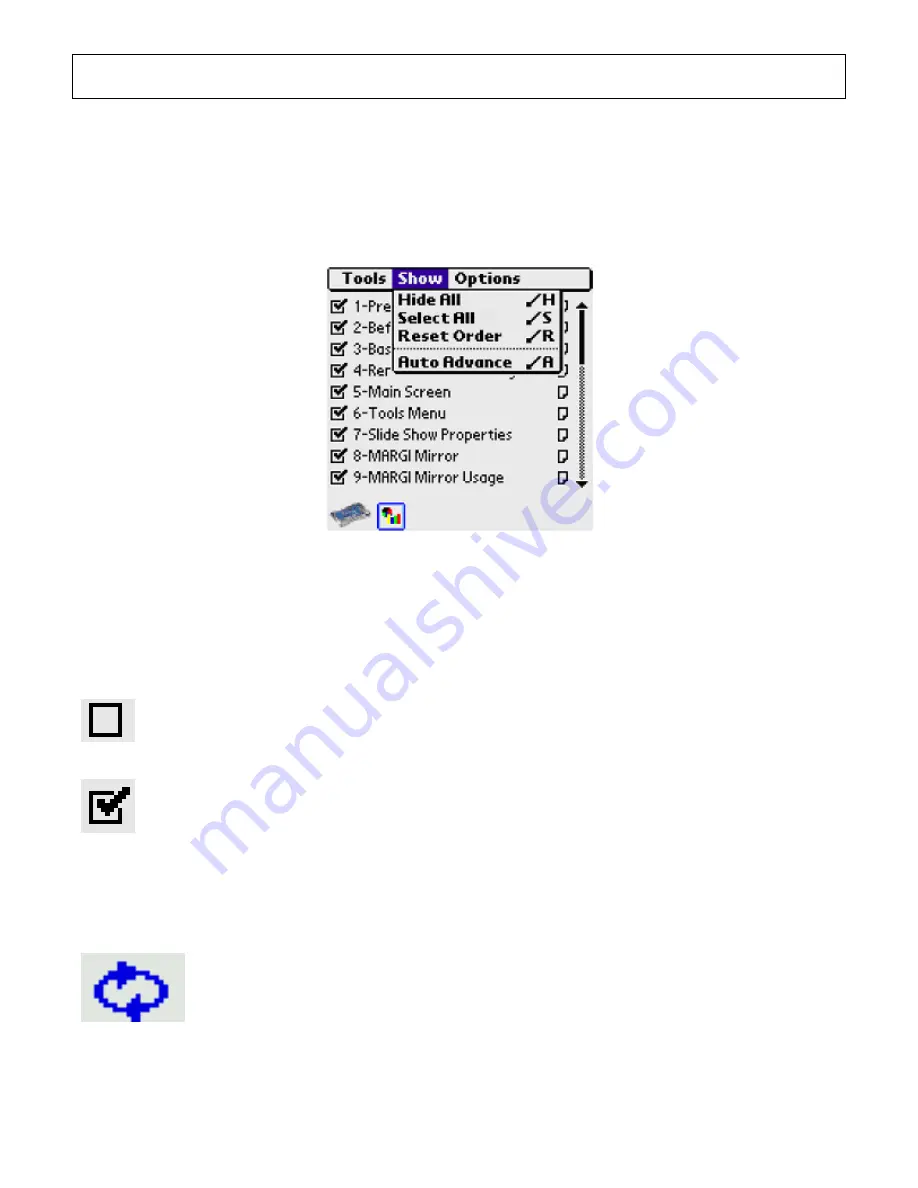
31
Note
: Beam preference must be switched ON for the receiving handheld to start
accepting the document.
Menu: Show
The Show Menu has the choices as shown below:
Fig. 8.21 Show Menu
Hide All, Show All
Hide All (Command-H), will uncheck the show-box on all slides. This option is
useful if you want to show a limited number of slides, and want to disable-show
for all and then selectively choose what to show.
Show All (Command-S), will check the show-box on all slides. This option is
useful if you want to show all slides.
Reset Order
Resets the order of slides to the original order from HotSync.
Auto Advance
Selecting “Auto Advance” will put the current presentation into auto
advance mode. The time between slides is the longer of the decompression
time and the time delay set in the “Auto Slide Show ” counter in the
Preferences window. A loop icon will appear at the bottom of the slide list.
If tapped, the auto advance will stop.






























