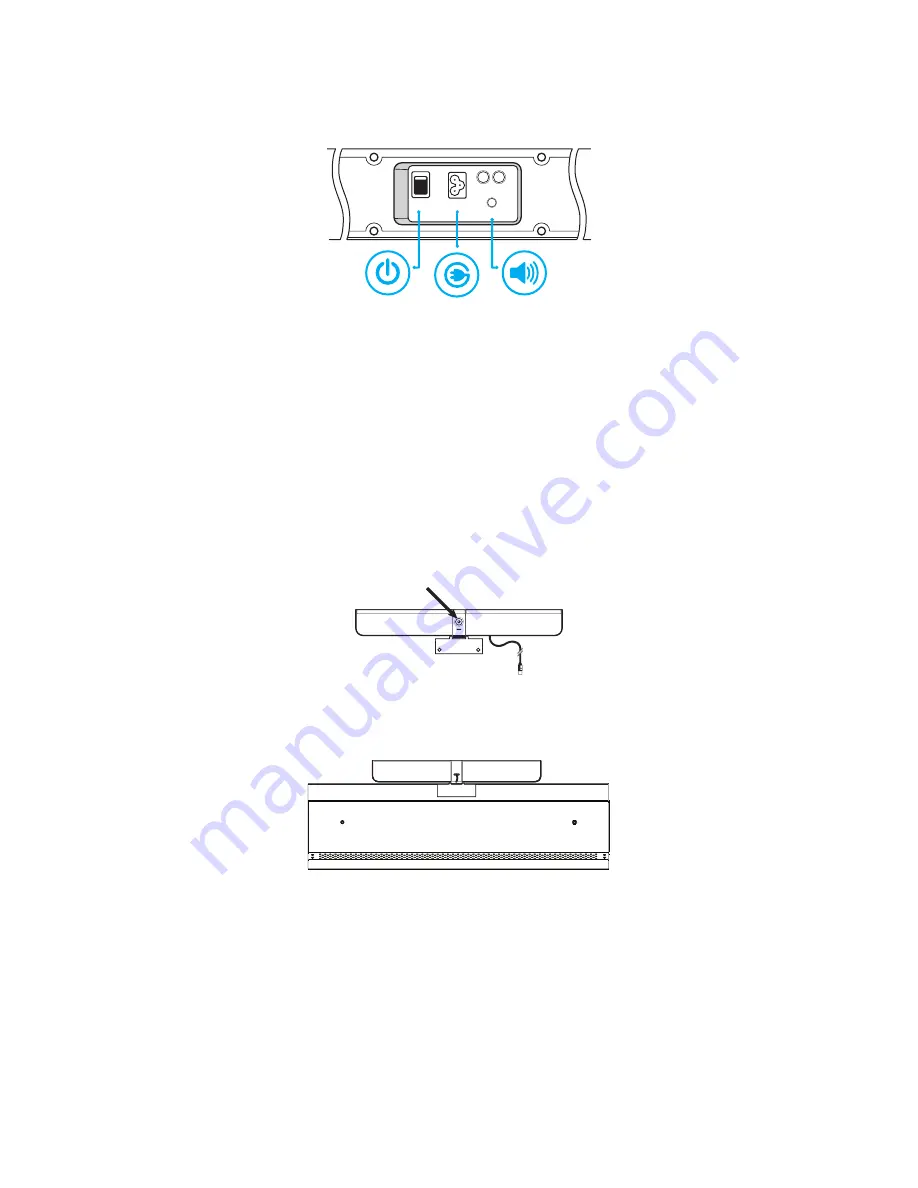
Page 11
INF5720 & INF5722 Hardware Guide
4)
Connect one end of the AC power cord to the
Power
jack on the back of the speaker.
5)
Connect the other end of the AC power cord to the
Power Out
jack on the bottom connector panel of the monitor.
ON/OFF
POWER
SUB
L
INPUT
6)
Connect the speakers together using the RCA audio cable and the
L
jacks.
7)
Connect the 3.5mm audio cable from the speaker
Input
jack into the
Audio Out
(RCA R/L) jack on the side
connector panel located on the back of the monitor.
8)
Turn the power switch
ON
.
Attach the HD video conferencing camera
1)
Remove the plastic film from the camera lens.
2)
Align the camera bracket with the screw holes on the top edge of the backside of the monitor and then secure the
camera to the monitor with the two provided thumb screws.
3)
Plug the USB cable into the USB slot immediately below the camera on the back of the monitor.
4)
Manually tilt and pan the camera (+/- 40°) as desired.




























