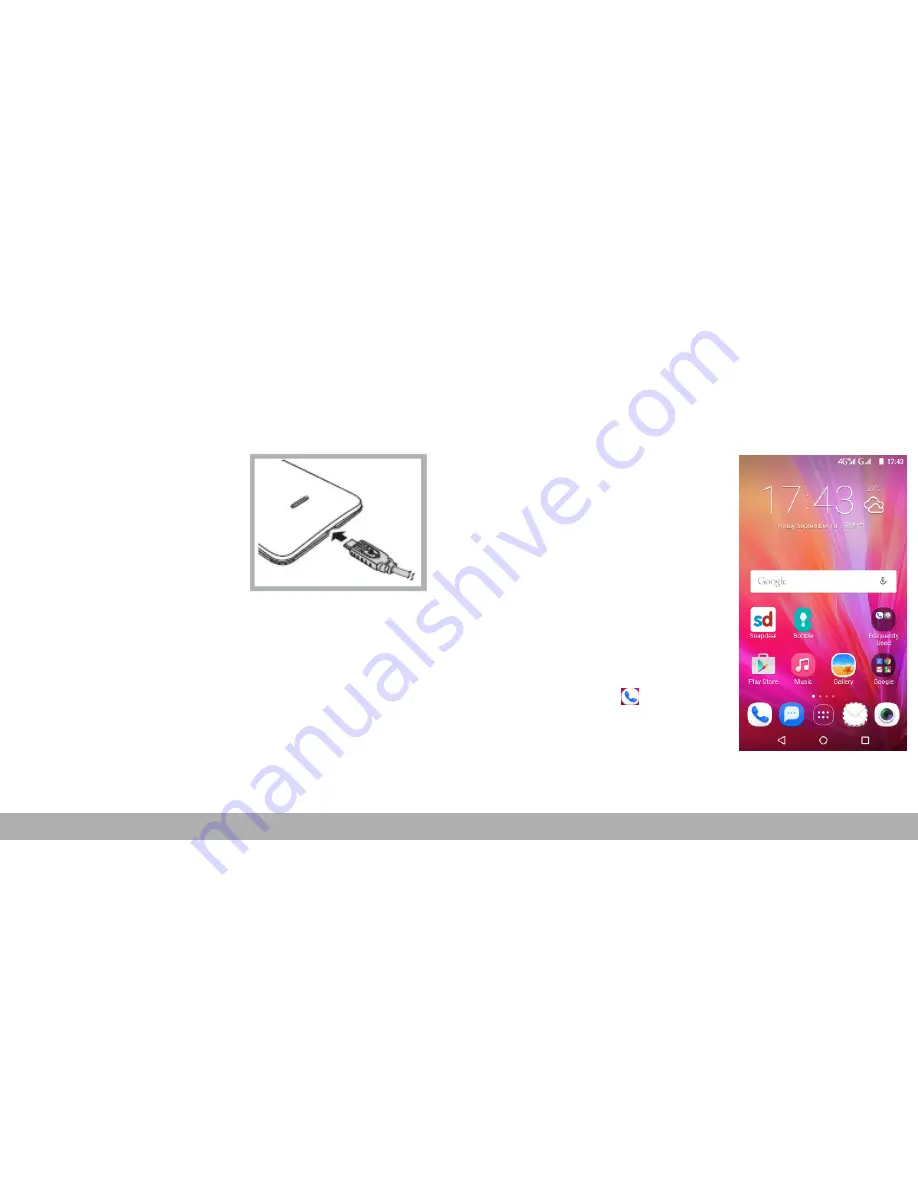
Charging the Battery
The battery is not fully charged when releasing the phone from
the factory. It is recommended to charge the battery before use.
1. Connect USB cable to USB Port
of the device.
2. Connect the other end of USB
transmission cable to AC
Transformer.
3. Insert AC Transformer into the
wall-mounting socket to starting
the charging process.
Warning
• Charge only indoors and in dry environments.
• For safety, the overheat protection will be active during charging.
If the system temperature reaches above the maximum level, the
device will automatically stop charging. The device will only resume
charging when normal operating temperature is reached.
• If there is no response after you press the Power button or touch
the panel, press and hold the “Power button” for 8 seconds to force
shutdown. If you hold the “Power button” for 2 seconds more, it will
restart.
First Start Up
After inserting SIM Card and charging the
battery, this device is ready for starting.
Home Screen
From the Home screen, you can quickly
access common features and view
notifications of missed calls , received
massages , check battery and connection
status. Swipe your finger to the left or right
to access the applications installed on the
device.
Making Your First Call
From Home screen, tap
.
4
Summary of Contents for M808i
Page 1: ...Quick Start Guide...




















