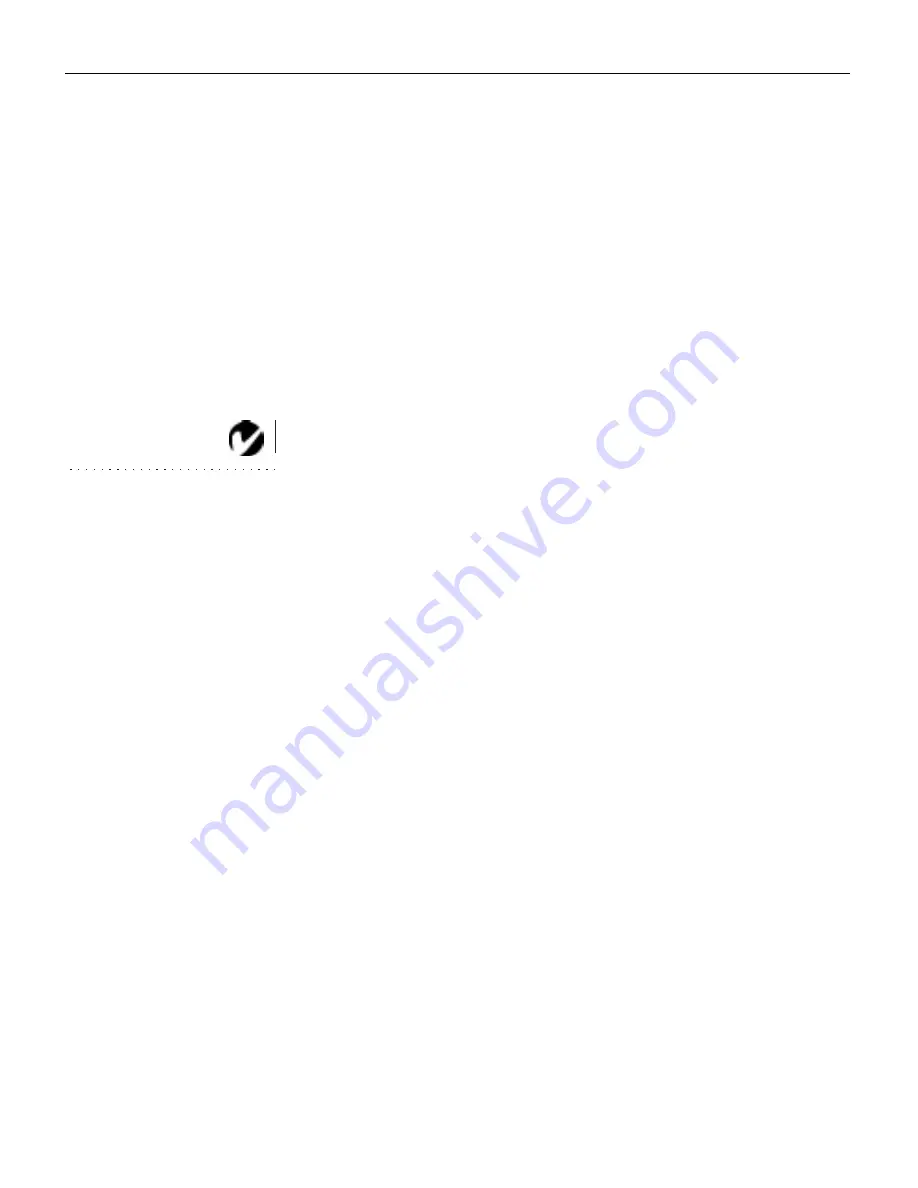
36
M
a
i
n
t
e
n
a
n
c
e
&
T
r
o
u
b
l
e
s
h
o
o
t
i
n
g
Troubleshooting
If you’re experiencing trouble with the projector, follow these
steps to make sure everything is properly connected before you
call Technical Support for assistance.
1
Check cable connections. Verify that all computer, CableWiz-
ard and power cables are properly connected.
2
Verify that all power is switched on.
3
Verify that the projector has not been switched off with the
standby
button on the keypad.
4
If the projector still doesn’t display an image, restart the com-
puter.
NOTE: Macintosh computers
require a specific power-up
sequence: the projector must be
turned on before you turn on the
computer.
5
If the problem still exists, unplug the projector from the com-
puter and check the computer monitor’s display. The maxi-
mum resolution that the 700 can display is 1024x768 pixels.
The problem might be with the graphics controller in your
computer rather than with the projector. When you reconnect
the projector, remember to turn the computer and monitor off
before you power up the projector. Power the equipment back
up in this order: projector, monitor, computer.
6
If you’re using a laptop computer and it is not displaying your
presentation, make sure you have activated the computer’s
external video output. Most laptop computers do not auto-
matically turn on their external video port when a secondary
display device such as a projector is connected. Refer to your
computer’s manual for more information.
7
If the problem still exists, read through the problems and solu-
tions in this chapter.






























