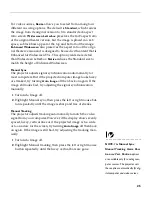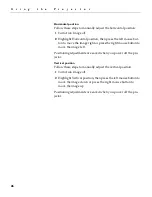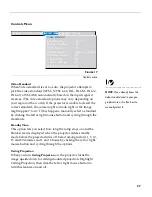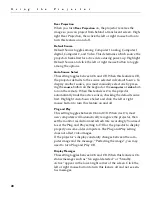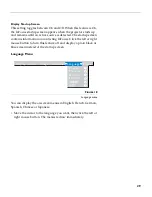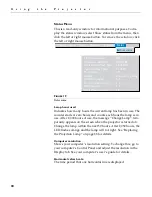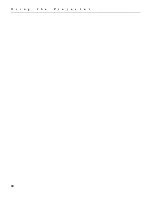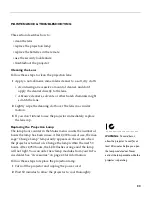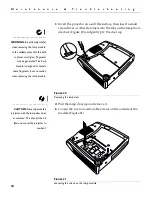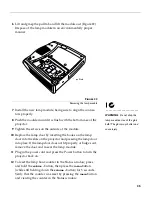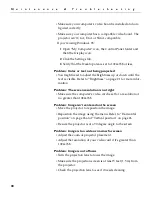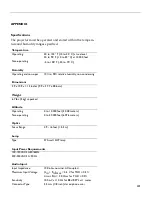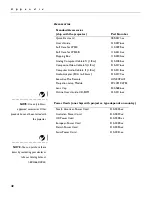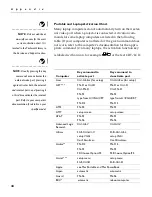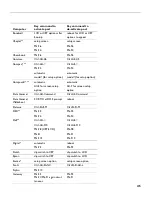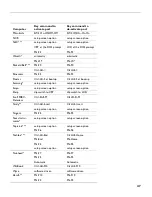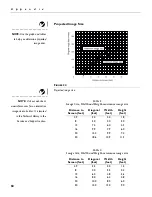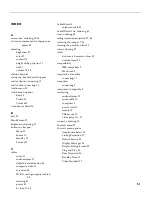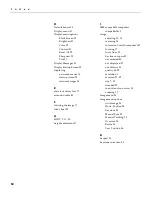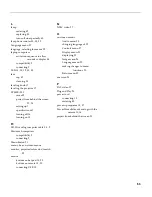39
Problem: Image and menus are reversed left to right
•
Rear projection mode is probably turned on. Turn Rear Projec-
tion off in the Controls menu. The image should immediately
return to forward projection. See “Rear Projection” on
page 28.
Problem: the projector displays vertical lines, “bleeding” or
spots
•
Adjust the brightness. See “Brightness” on page 21.
•
Check the projection lens to see if it needs cleaning.
Problem: no sound
•
Adjust volume.
•
Verify audio/input connections.
•
Adjust audio source.
Problem: Image is “noisy” or streaked
Try these steps in this order.
1
Deactivate the screen saver on your computer.
2
Turn
Auto Image
off and then back on again. See “Auto
Image” on page 24.
3
Turn
Auto Image
off and adjust the synchronization and track-
ing manually to find an optimal setting. See “Manual Sync”
on page 25 and “Manual Tracking” on page 25.
•
The problem could be with your computer’s video card. If
possible, connect a different computer.
Problem: Projected colors don’t match the computer or video
player’s colors
•
Just as there are differences in the displays of different moni-
tors, there are often differences between the computer image
and the projected image. Adjust the brightness, tint and/or
contrast from the Display menu. See “Brightness” on page 21,
“Tint” on page 21 and “Contrast” on page 21.
Problem: Lamp seems to be getting dimmer
•
The lamp begins to lose brightness when it has been in use for
a long time. Replace the lamp as described in “Replacing the
Projection Lamp” on page 33.
Summary of Contents for LP340B
Page 12: ...6 I n t r o d u c t i o n ...