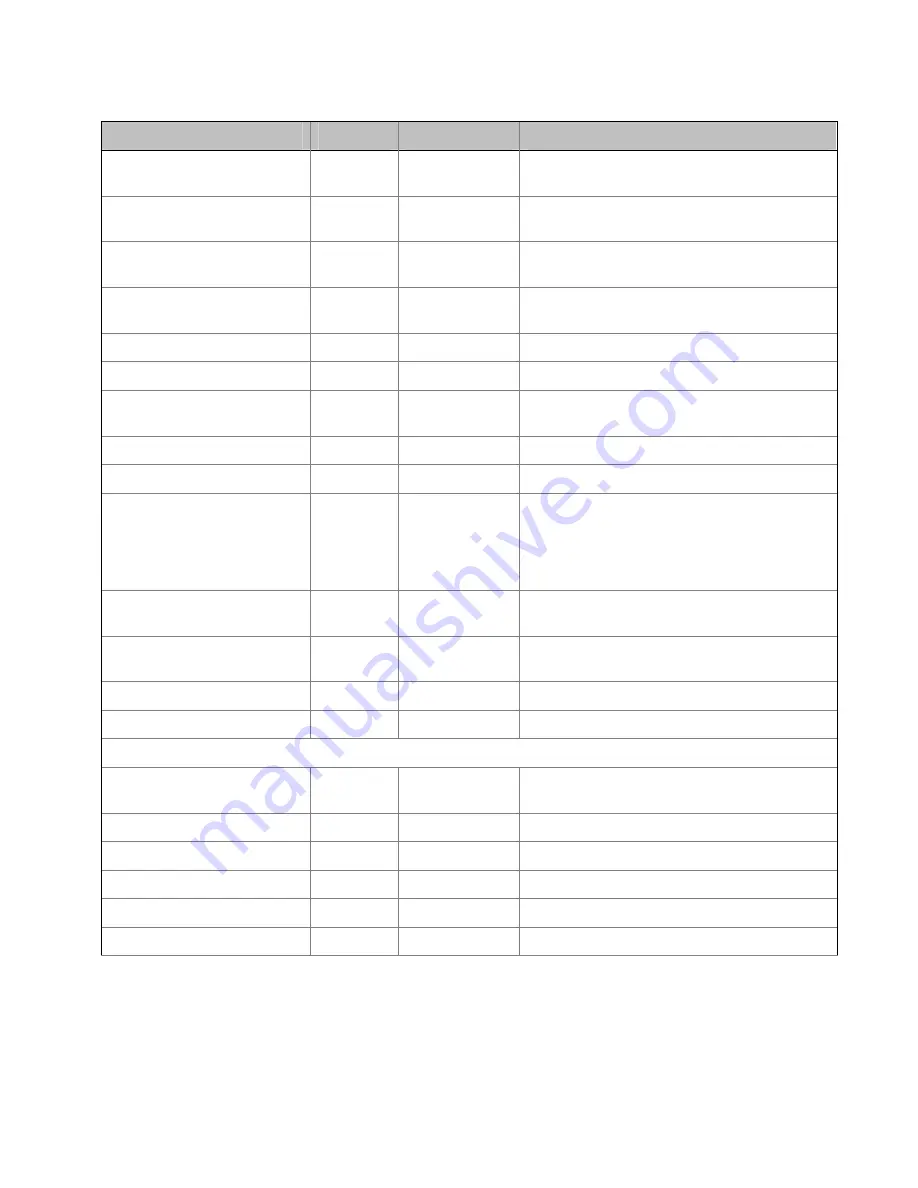
LP340/340B/350 Service Manual
11
1
Standard Accessories
Accessory
Projector
Part Number
Notes
Quick Start Card
LP340,
LP350
009-0485-xx
Quick Start Card
LP340B,
LP350
009-0571-xx
User's Guide
LP340,
LP350
010-0230-xx
User's Guide
LP340B,
LP350
010-0276-xx
Soft Case
All
110-0299-xx
Shipping Box
All
110-0300-xx
M1-A Analog Computer
Cable
All
210-0185-xx
Six feet (1.8 meters) in length.
Composite Video Cable
All
210-0176-xx
Six feet (1.8 meters) in length.
Audio Cable
All
210-0118-xx
Six feet (1.8 meters) in length.
Audio Adapter
All
210-0177-xx
Y-adaptor with two RCA plugs on one end
and a female 3.5mm stereo mini-jack on
the other end. To be used with the audio
cable (210-0018-xx) when connecting a
video player.
Executive Plus Remote
All
HW-EXPLUS
Six button IR remote with a disc mouse.
Two AAA batteries included.
Lamp Module
All
SP-LAMP-
LP3E
Installed in projector.
Lens Cap
All
340-0686-xx
User's Guide (CD-ROM)
All
010-0116-xx
Power Cords
(Power cord depends upon destination country)
North American Power
Cord
All
210-0023-xx
Australian Power Cord
All
210-0027-xx
British Power Cord
All
210-0028-xx
European Power Cord
All
210-0029-xx
Danish Power Cord
All
210-0030-xx
Swiss Power Cord
All
210-0031-xx

































