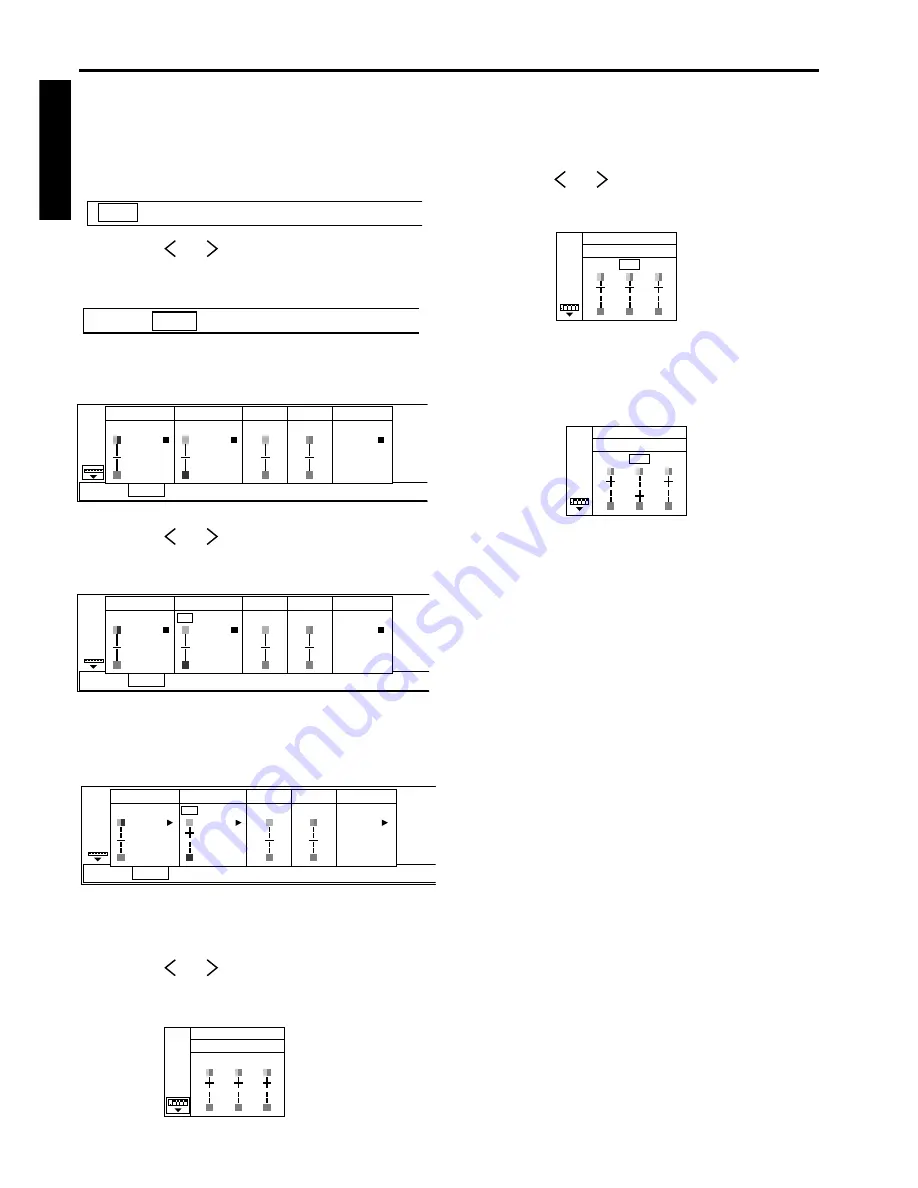
18
ENGLISH
Basic operation
Several settings can be adjusted using Menu.
EXAMPLE: Brightness adjustment
1. Press the MENU button.
2. Press the
or
buttons on the control panel (or
$
or
%
buttons on the remote control) to select
PICTURE.
3. Press the
ª
or
º
buttons on the control panel (or
{
or
}
buttons on the remote control).
4. Press the
or
buttons on the control panel (or
$
or
%
buttons on the remote control) to select
BRIGHTNESS.
5. Press the
ª
or
º
buttons on the control panel (or
{
or
}
buttons on the remote control) to adjust
brightness.
If you wish to change the color balance, follow
the steps below.
6. Press the
or
buttons on the control panel (or
$
or
%
buttons on the remote control) to select
USER and press the ENTER button.
CONTRAST
BRIGHTNESS
TINT
COLOR
GAMMA
CORRECTION
0
15
0
0
USER
USER
USER
OPTION
INSTALLATION
AUDIO
PC CARD
AUTO PLAY
PinP/
EXPAND
SIGNAL
PICTURE
15
15
15
B
BRIGHTNESS - USER
G
R
Menu operation
AUDIO
PC CARD
AUTO PLAY
PinP/
EXPAND
PICTURE
SIGNAL
7. Press the
or
buttons on the control panel (or
$
or
%
buttons on the remote control) to select the
desired color R, G or B.
8. Press the
ª
or
º
buttons on the control panel (or
{
or
}
buttons on the remote control) to adjust
brightness of the desired color.
9. Exit the menu system by pressing the MENU but-
ton several times.
• If the menu operation is not working, simultaneously
press the MENU and POWER button.
• To switch back to the factory preset of each menu,
select RESET and press the ENTER button.
• When selecting RESET, the buttons cannot be oper-
ated for 2 to 18 seconds.
15
15
15
B
BRIGHTNESS - USER
G
R
15
-15
15
B
BRIGHTNESS - USER
G
R
AUDIO
PC CARD
AUTO PLAY
PinP/
EXPAND
PICTURE
SIGNAL
CONTRAST
BRIGHTNESS
TINT
COLOR
GAMMA
CORRECTION
0
0
0
0
USER
USER
USER
OPTION
INSTALLATION
AUDIO
PC CARD
AUTO PLAY
PinP/
EXPAND
SIGNAL
PICTURE
CONTRAST
BRIGHTNESS
TINT
COLOR
GAMMA
CORRECTION
0
0
0
0
USER
USER
USER
OPTION
INSTALLATION
AUDIO
PC CARD
AUTO PLAY
PinP/
EXPAND
SIGNAL
PICTURE






























