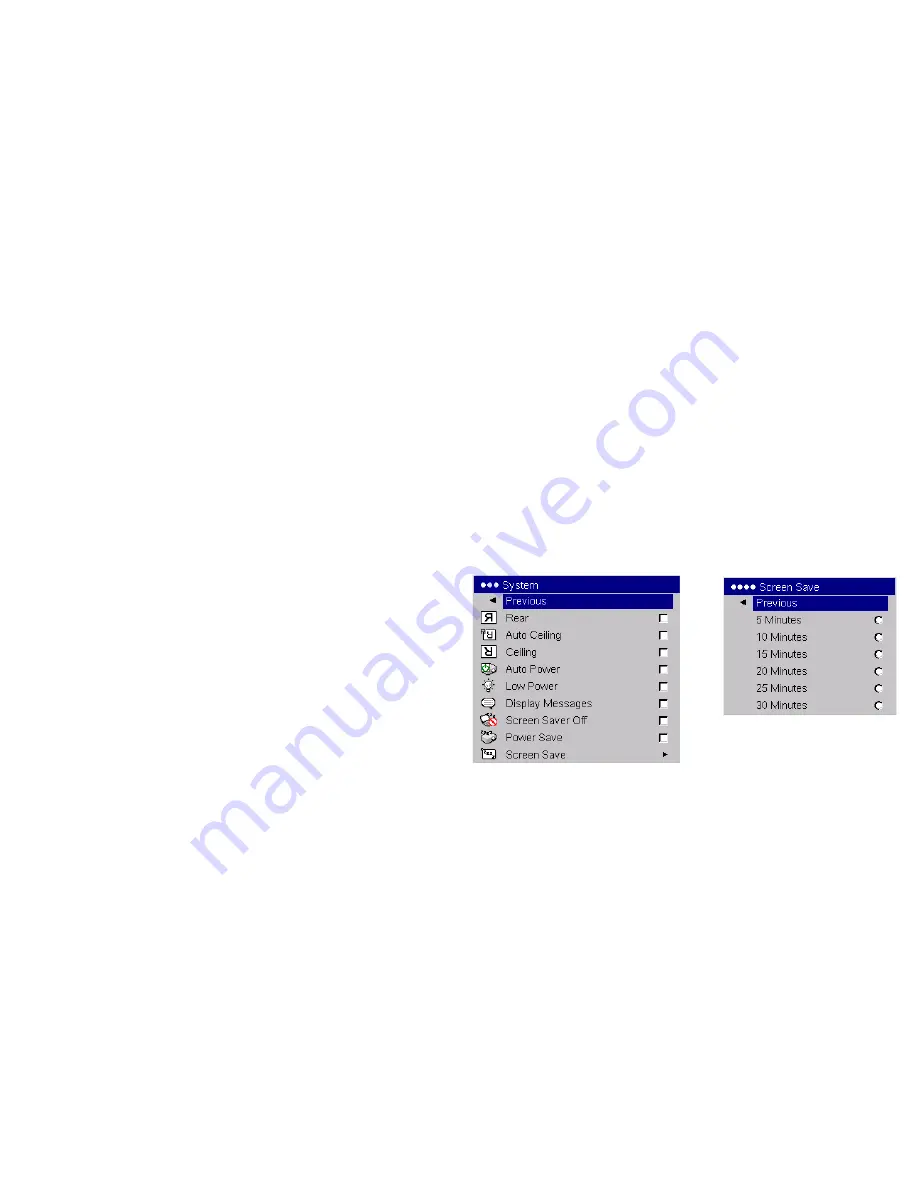
35
Screen Saver Off
: prevents your computer from going into Screen Save
mode.
Power Save
: automatically turns the lamp off after no signals are detected
for 20 minutes. After 10 additional minutes with no signal, the projector
powers down. If an active signal is received before the projector powers
down, the image will be displayed.
Screen Save
: automatically blanks the screen with a black color after no sig-
nals are detected for a preset number of minutes. The image returns when
an active source is detected or a remote or keypad button is pressed. Screen
Save is disabled when Power Save is enabled.
System
Screen Save
Summary of Contents for LP 600
Page 1: ...GUIDE ...
















































