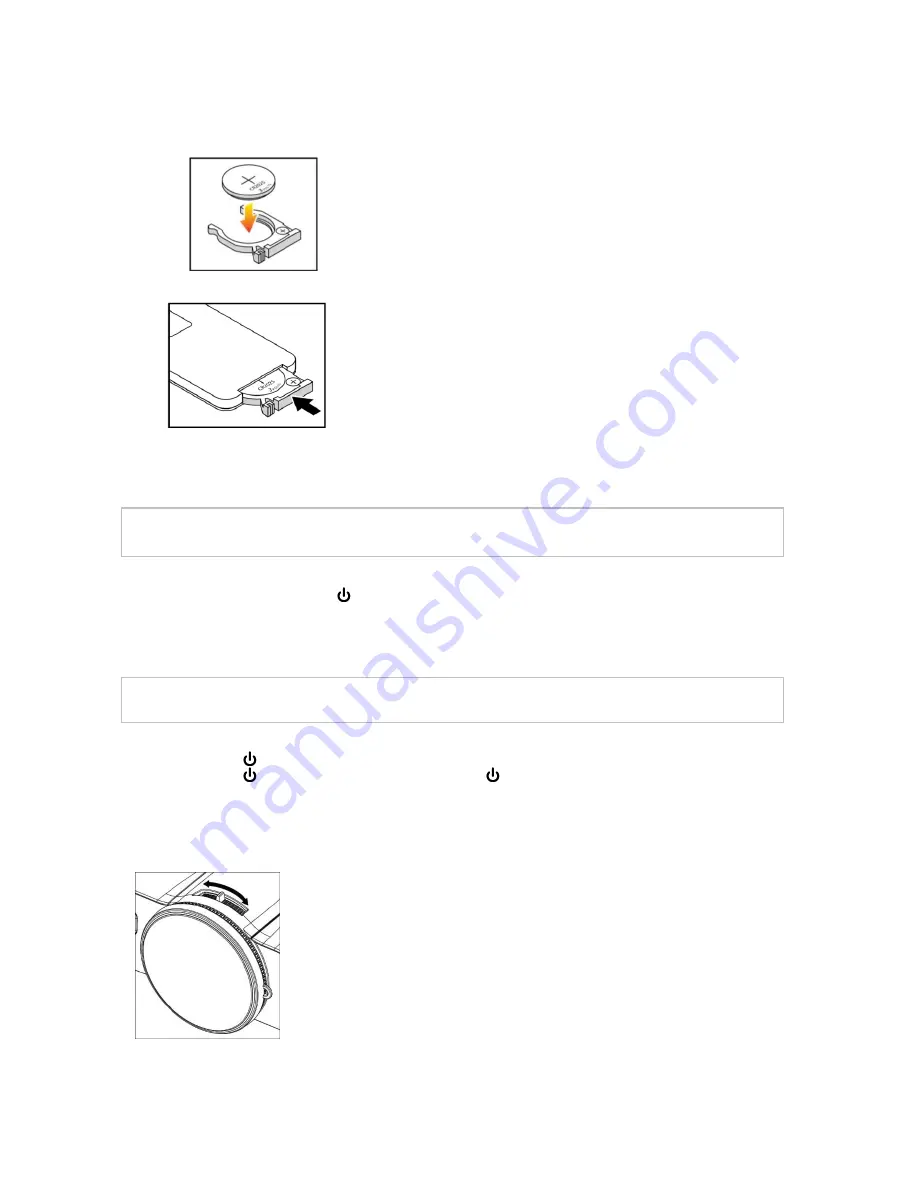
7 | 1025289 Rev 01
2.
Insert the new battery in the battery holder.
Be sure to align the positive and negative terminals of the battery properly.
3.
Insert the battery holder in the remote control.
Installation
Turning on the projector
N
OTE
:
The first time you use the projector, you can select your preferred language from the main menu after the startup screen appears.
If you connect multiple sources at the same time, press
Input
on the remote control to switch between inputs.
1.
Ensure that the power cable and the video signal cable are connected. The Power LED is solid red.
2.
Turn on the lamp by pressing Power
on the remote control.
The power light turns green, and the startup screen appears in approximately 10 seconds.
3.
Turn on your source. Select
Input
on the remote control to select an input source (VGA-1, Composite or HDMI).
The projector detects the source you select and shows the image.
Putting the projector into Standby mode
C
AUTION
:
Do not turn on the projector immediately after you put it into Standby mode.
Follow this procedure to put the projector into Standby mode.
1.
Press Power
on the remote control to turn off the projector lamp.
2.
Press Power
again to confirm your selection. If you don’t press Power
again, the message disappears after 10 seconds.
Focusing the image
Use the focus lever to focus the projected image
Turn the focus lever clockwise or counterclockwise until the image is in focus.
Summary of Contents for INV30
Page 13: ...13 1025289 Rev 01...
Page 14: ...14 1025289 Rev 01...

















