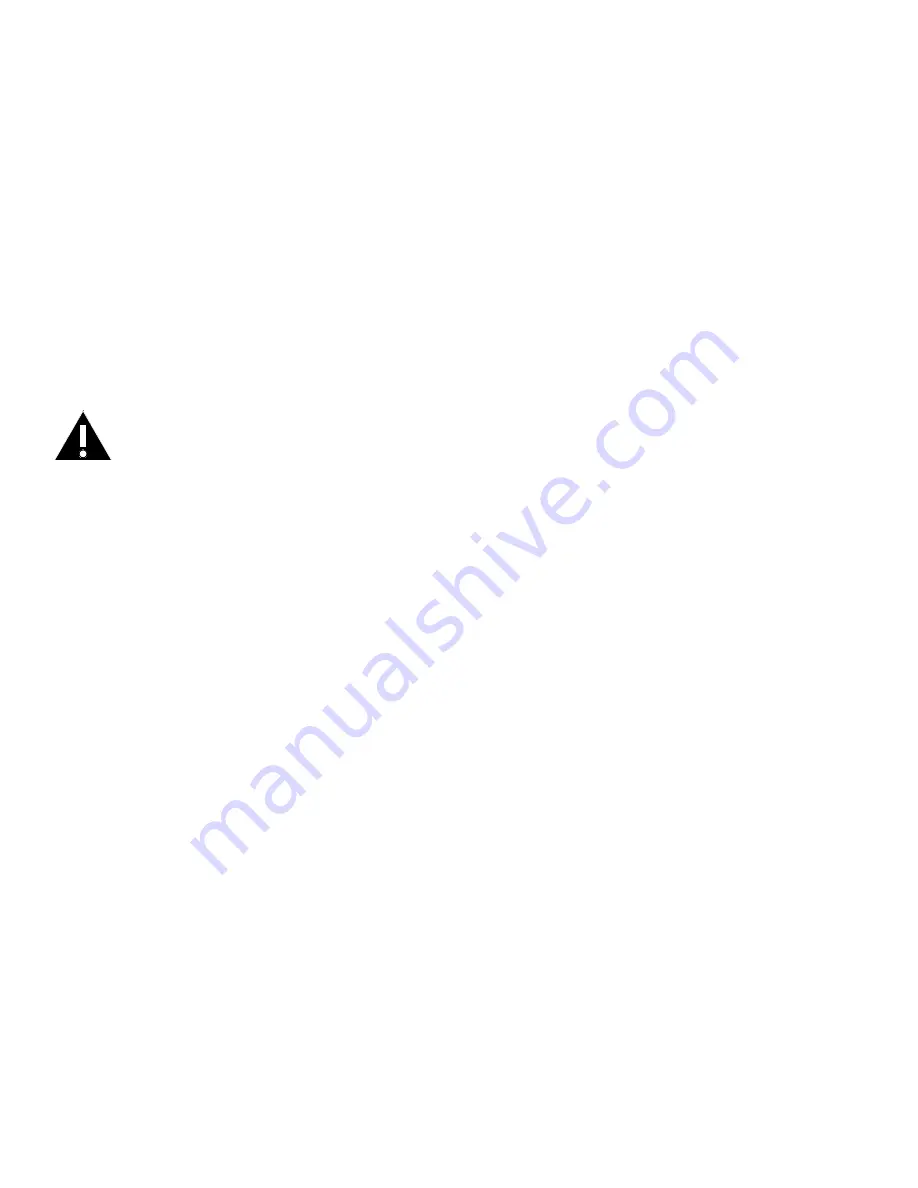
Page 4
BSMI:
1. “不得打開產品外殼,以免造成安全問題”或“不要對本設備進行機械或電氣修改,以免造成安全問題”
2. 請勿任意拆裝設備。任何未經授權或認證人員之設備拆裝可能造成嚴重的安全問題。任何問題,請洽您的銷售人員或經銷商尋求協助。
3. 除非安裝手冊或使用手冊中提及,否則請勿嘗試維修您的設備。永遠遵守安裝手冊及使用手冊的說明。
Agency Approvals
See product certification label.
This document applies to regulatory model: INF7023
Input ratings: AC 100-240V AC, 4.5A, 50-60Hz
InFocus reserves the right to alter product offerings and specifications at any time without notice.
SAFETY CONSIDERATIONS
Please read and follow all safety instructions provided below and on the display before connecting the display to a power source. Failure to comply with safety
instructions may result in fire, electrical shock, or personal injury and may damage or impair protection provided by the equipment. Please save all safety instructions.
•
This display is very heavy and should be moved and installed by at least two individuals. Do not attempt to move or install the display yourself, otherwise injury
and/or damage may occur.
•
When moving the display, always hold the display firmly using the handles and side or bottom bezels. Do not hold the top bezel.
•
When moving the display carton, do not tilt or invert the carton. Always keep it in an upright orientation.
•
Disconnect all accessories and cables before moving the display.
•
If the display is installed against the wall, maintain a distance of at least 1.98” (5cm) between the display and the wall to provide adequate ventilation.
•
Refer to this guide for proper startup and shutdown procedures.
•
Follow all warnings and cautions in this manual and on the display.
•
Locate the display at least 4’ (1.2m) away from heating and cooling vents.
•
Do not block ventilation openings. Locate the display in a well-ventilated area without obstructions to intake or exhaust vents.
•
Do not install or use the display or speakers near any heat sources such as radiators, heat registers, stoves, or other devices (including amplifiers) that produce heat.
•
Do not place the display in direct sunlight, humid, greasy or dusty places or in places where the display may come into contact with rain, smoke or steam.
•
The display should not be used with the power cord near water, for instance, near a bathtub, washbowl, kitchen sink or swimming pool, etc.
•
Do not use any components of the display, including the speakers, near water. Warning: To reduce the risk of fire or electric shock, do not expose this equipment or
any component of this equipment to rain or moisture.
•
Do not drop the display.
•
Do not spill liquid on the display. Spilled liquid may damage the display.
•
WARNING: This display must be securely attached to the floor/wall per installation instructions. Tipping, shaking, or rocking the machine may cause injury or death.
•
The power outlet used to power this display should be readliy accessible for fast disconnection in case
of emergency.
•
No naked flame source, such as lighted candles, should be placed on the display.
•
Use the power cord provided. Connect the power cord to a receptacle with a protective safety (earth) ground terminal. A surge-protected power strip is
recommended. Do not overload wall outlets.
•
It is recommended that the Class 1 display be grounded.
•
Do not install the display in places subject to mechanical vibration.
•
Do not place the display on an unstable surface, which could result in serious personal injuries and display damage. When mounting the display to a stand, be sure
to following the manufacturer’s instructions. Use only the mounting hardware recommended by the manufacturer.
•
When disconnecting the power cord, hold the plug, not the cord.
•
Protect the power cord from being walked on or pinched particularly at plugs, convenience receptacles and the point where they exit from the display.
•
Unplug the display if you are not going to use it for an extensive period of time.





































