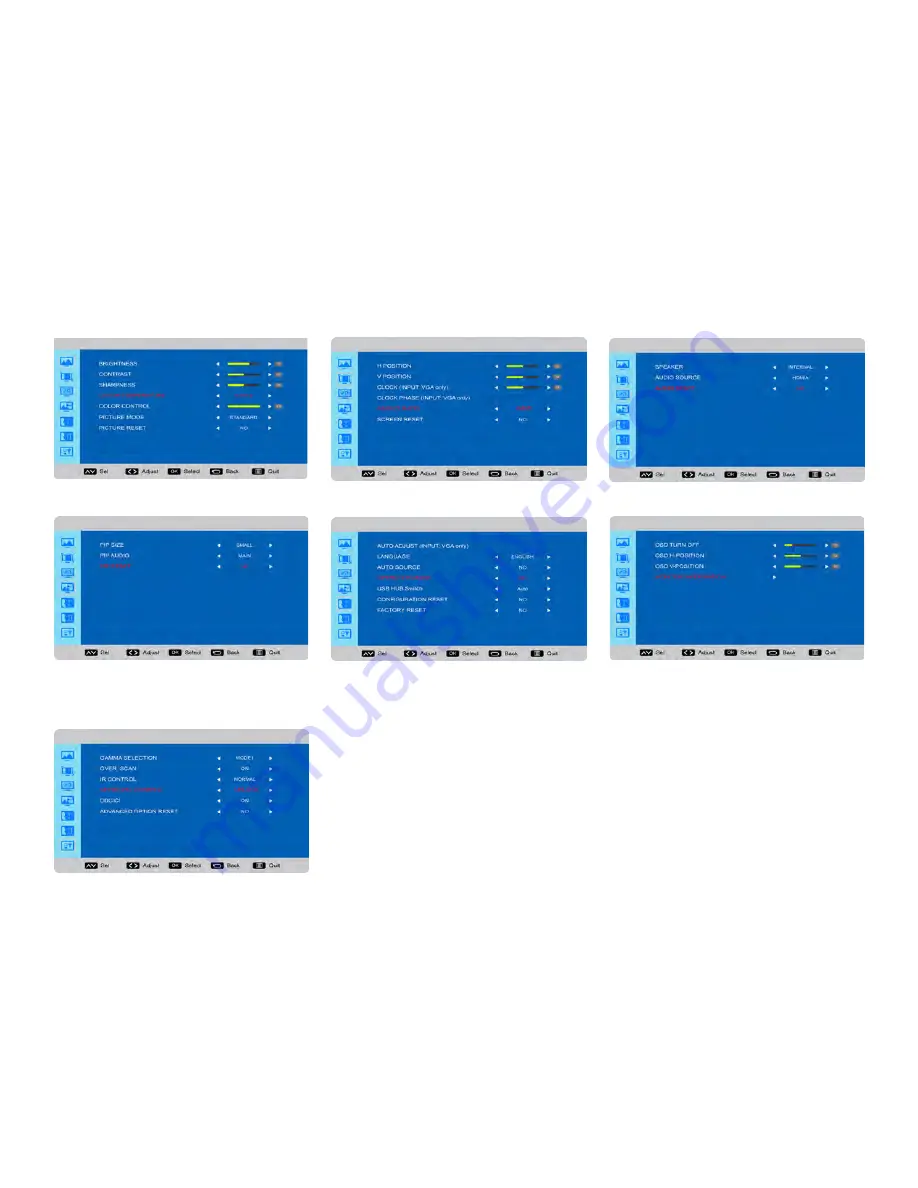
Page 15
OSD (ON-SCREEN DISPLAY) MENU SYSTEM
The OSD provides the user the ability to control the monitor display.
To access the OSD, press the
Menu
button on the remote or the keypad located on the right-hand side of the monitor.
Use the up and down arrows on the remote or keypad to scroll through the menu options and press
OK
to enter the
highlighted menu. Use the up and down arrows and
OK
button to select the item you would like to adjust. Left and right
arrow buttons are used to make adjustments.
When your adjustments are complete, press the
Back
button to go to a different menu or press the
Menu
button to exit
the OSD menu entirely.
The following pages describe each of the OSD menus in detail.
INF6501 Hardware Guide
c






























