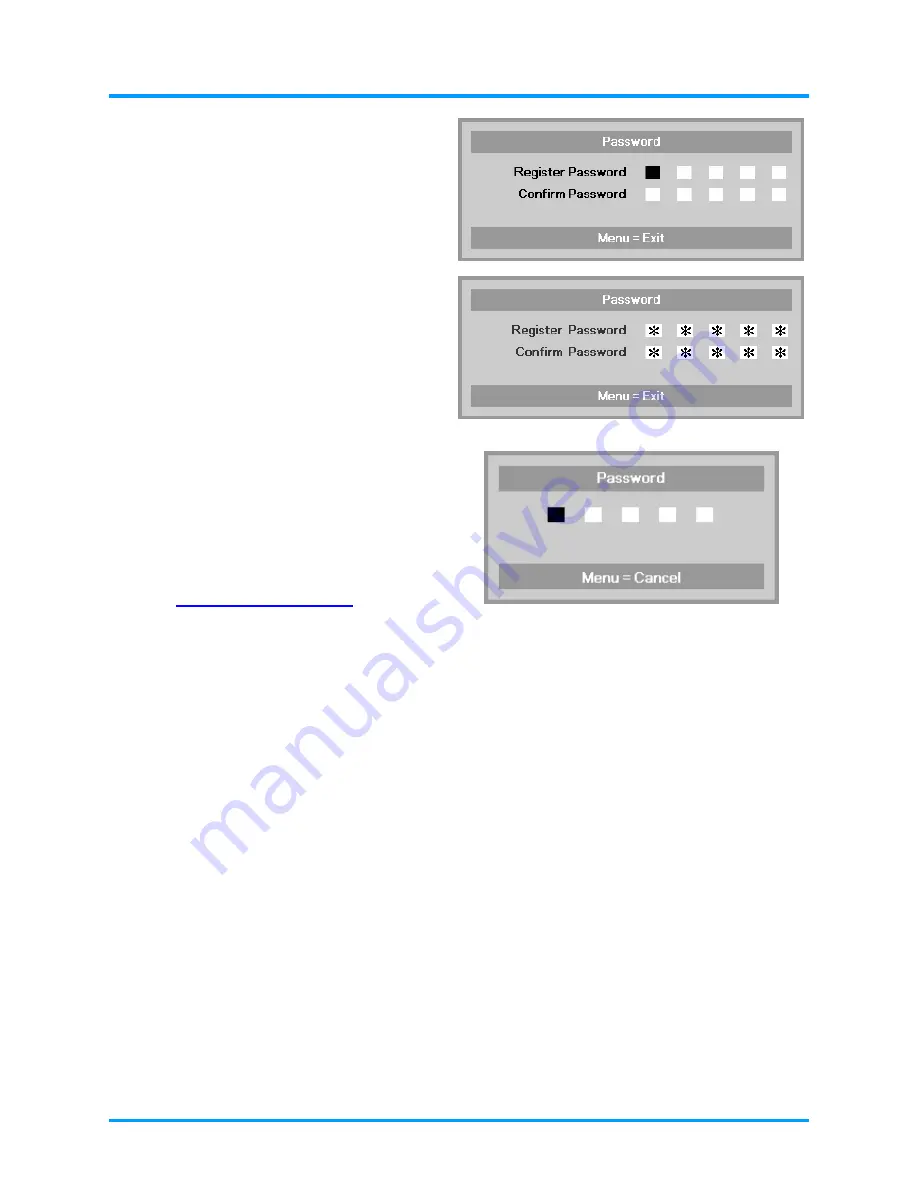
IN8606HD User’s Manual
5.
You can use the arrow buttons
▲▼◄►
either on keypad or IR remote control
for password entry. You can use any
combination including the same arrow
five times, but five characters must be
used..
Press the arrow buttons in any order to
set the password. Push the
MENU
button
to exit the
dialog box.
6.
If the
Security Lock
is enabled, the
user will be prompted to enter a
password when the projector's power
button is pressed.
Enter the password in the order you
set it on step 5. If you forget the
password, please contact InFocus.
Visit our website at
www.infocus.com/support
or call us.
–
14
–
Summary of Contents for IN8606HD
Page 1: ......






























