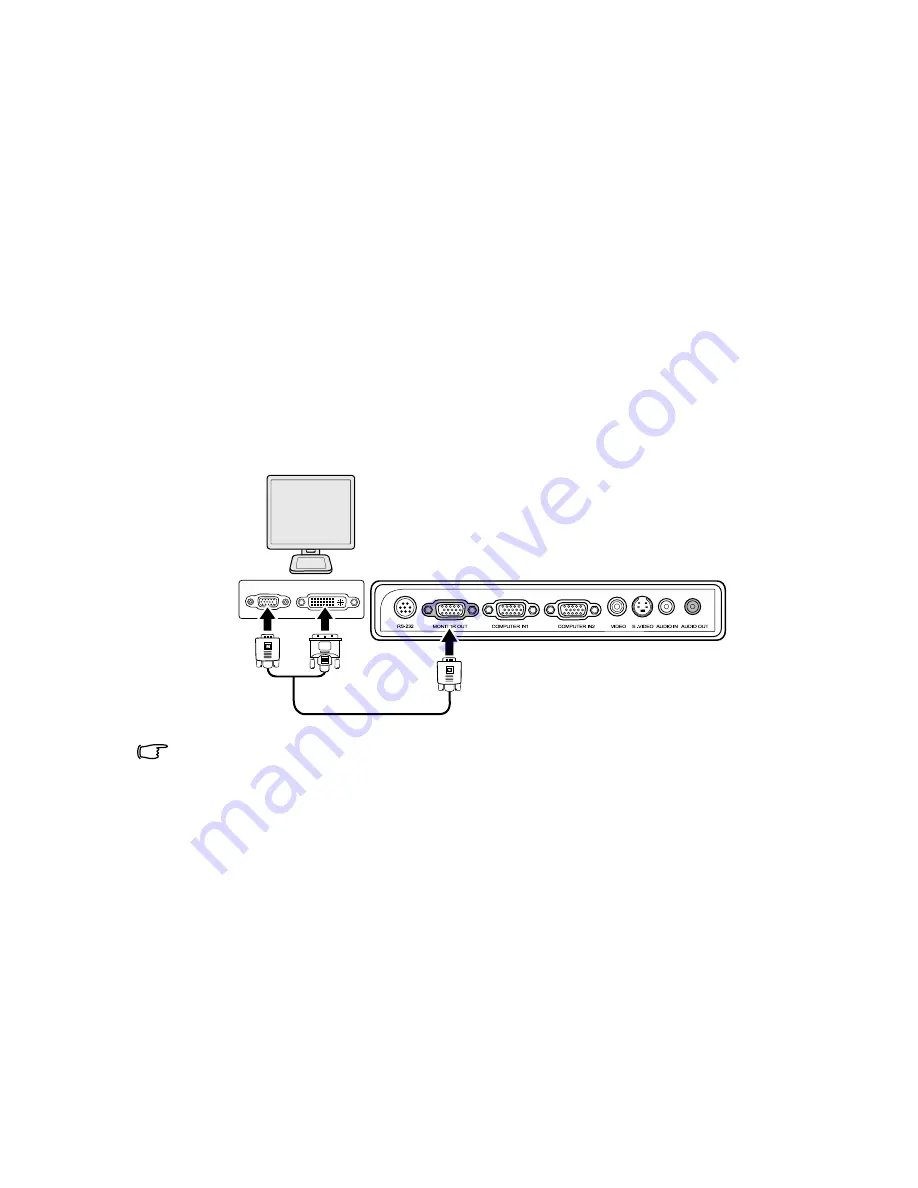
Connection
15
Connecting a monitor
If you want to view your presentation close-up on a monitor as well as on the
screen, you can connect the
MONITOR OUT
signal output socket on the projector
to an external monitor with a VGA cable following the instructions below:
To connect the projector to a monitor:
1.
Connect the projector to a computer as described in
"Connecting a computer"
on page 14
.
2.
Take a suitable VGA cable (only one supplied) and connect one end of the
cable to the D-Sub input socket of the video monitor.
Or if your monitor is equipped with a DVI input socket, take a VGA to DVI-A
cable and connect the DVI end of the cable to the DVI input socket of the video
monitor.
3.
Connect the other end of the cable to the
MONITOR OUT
socket on the
projector.
The final connection path should be like that shown in the following diagram:
• The D-Sub output only works when an appropriate D-Sub input
is made to the COMPUTER IN1 jack.
•
If you wish to use this connection method when the projector is in standby mode, make
sure the VGA Out function is turned on in the SYSTEM SETUP: Advanced menu. See
"VGA
Out" on page 43
for details.
Monitor
(VGA)
(DVI-A)
or
(VGA)
Summary of Contents for IN100 series
Page 1: ......
















































