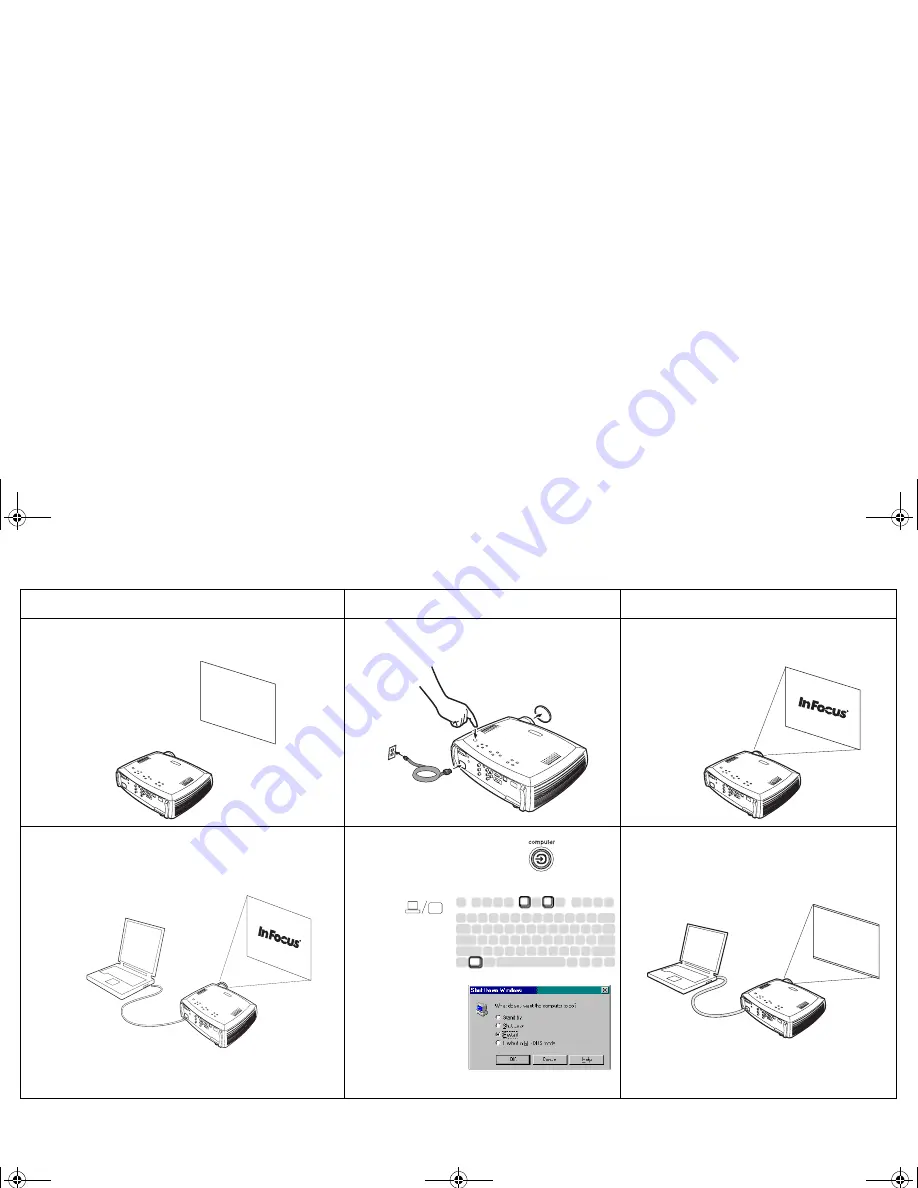
17
Source troubleshooting
Problem Solution
Result
No startup screen
Plug power cable in and remove lens cap
press power button
Correct image
Only startup screen appears
Press the Computer button.
Activate laptop’s external port
Computer image projected
A
or restart laptop
A
A
LP650 User's Guide.fm Page 17 Monday, June 3, 2002 9:25 AM
















































