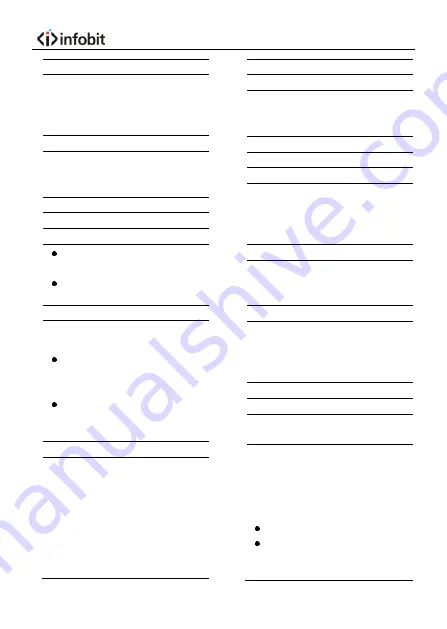
5
4. Preset Key
Set preset: Store a preset position.
[SET PRESET] + Numeric button (0-9):
Setting a corresponding numeric key
preset position.
5. HOME Key
Confirm menu, enter the submenu or lens
will back to the middle position after
pressed it
6. Return Key
Return back the last level menu
7. Zoom Key
Slow Zoom: Zoom In [+] or Zoom Out
[-] slowly
Fast Zoom: Zoom In [+] or Zoom Out
[-] fast
8. Left/Right Setting Key
Press with 1 buttons and 2 buttons setting
the direction of the Pan-Tilt.
Simultaneously press L/R Set +1
[STD]: set the Pan-Tilt turn the same
direction as the L/R Set.
Simultaneously press L/R Set +2
[REV]: set the Pan-Tilt turn the
opposite direction as the L/R Set.
9. Focus Key
Used for focus adjustment.
Press [AUTO] adjust the focuses on the
center of the object automatically. To
adjust the focus manually.
Press [MANUAL] adjust the focus on the
center of the object manual.
MANUAL button, and adjust it with [Far]
(Focus on far object) and [NEAR] (Focus
on near object).
10. Selection Key
Press the button corresponding to
camera you want to operate with the
remote control.
11. # Key
Used with other buttons.
12. IR Remote Control Key
[*]+[
#
]+[F1]: Address 1
[*]+[
#
]+[F2]: Address 2
[*]+[
#
]+[F3]: Address 3
[*]+[
#
]+[F4]: Address 4
13. Reset Key
Clear preset: Erase a preset position.
[CLEAR PRESET] + Numeric button (0-
9)
14. Direction Control Key
After zoom, the lens moves in the
direction indicated by the arrow. Press
[HOME] button to face the camera back
to front.
15. Menu Key
MENU: enter or exit OSD MENU.
16. BLC (Backlight Compensation)
Key
BLC ON/OFF: Press this button to enable
the backlight compensation. Press it
again
to
disable
the
backlight
compensation.
NOTE:
Effective only in auto exposure mode.
If a light behind the subject, the
subject will become dark. In this case,
press the backlight ON/OFF button.














