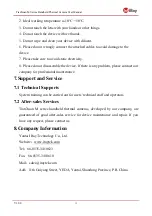TianXuan M Series Handheld Thermal Camera User Manual
V1.0.0
11
⚫
Temperature setting for low temperature alarm: click on the pop-up
keyboard and set the alarm temperature.
4.11.6 Display Brightness
⚫
High brightness: click to set the screen brightness as high brightness.
⚫
Medium brightness: click to set the screen brightness as medium brightness.
⚫
Low brightness: click to set the screen brightness as low brightness.
4.11.7 Automatic Power-off
⚫
5Min: click to set automatically shut down after 5 minutes.
⚫
10Min: click to set automatically shut down after 10 minutes.
⚫
20Min: click to set automatically shut down after 10 minutes.
⚫
Off: Click to turn off the automatic shutdown function.
4.11.8 System Settings
⚫
Device information: click to check model, version, SD card capacity and SD
card remaining capacity.
⚫
Restore factory settings: click and then press OK to restore the settings to
the factory settings.
⚫
Formatting the SD card: click and then press OK to format the SD card as
FAT32.
⚫
WiFi Settings: click to enter the WiFi setting interface. Turn on the hotspot
switch and set the network name and password. Click OK to save the
settings.
Note: 1) This function needs to be worked with a dedicated app. After
turning on the hotspot switch, you need to manually connect to the hotspot
set above. After connecting, you can transfer the saved pictures or videos to
the mobile device for secondary analysis. 2) Please keep the hotspot off when
not using WIFI, otherwise the power consumption will be high.
4.11.9 Dual-spectrum Registration
⚫
Dual-spectrum Fusion Registration