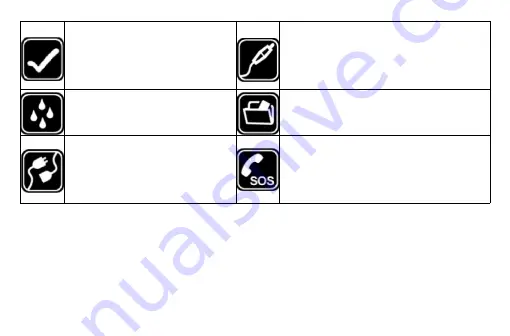
23
Proper use
As described in this manual, your
mobile phone can be used only in the
correct location.
If possible, please do not touch the
antenna area of your phone.
Accessories and batteries
Only use the authorized accessories and
batteries and do not connect to incompatible
manufacturers or products.
Waterproof
Your mobile phone is not waterproof.
Please keep it away from water.
Backup
Remember to make a backup or keep a written
record of all important information saved in your
mobile phone.
Connect to other devices
Please read the user manual of the
device to get more detailed security
instructions before connecting to other
devices and do not connect to an
incompatible product.
SOS emergency calls
Make sure your mobile phone is switched on
and in a service area. In idle mode, input the SOS
number, then press the Dial Key. Advise where
you are and do not hang up without permission.
Note:
--
Risk of explosion if battery is replaced by an incorrect type. Dispose of used batteries
according to the instructions. Return waste and used batteries to the supplier or specified
recovery site.
--
Do not use the phone around volatile oil, which may cause fire, breakdown or damage.
--
Do not disassemble the phone, battery, charger or internal components by yourself.
--
In case Phone gets wet, unplug all cables, turn off Phone (Hold down the power button, and
then click the red button on the screen) before cleaning, and allow it to dry thoroughly before
turning it on again. Do not attempt to dry Phone with an external heat source, such as a
microwave oven or hair dryer




































