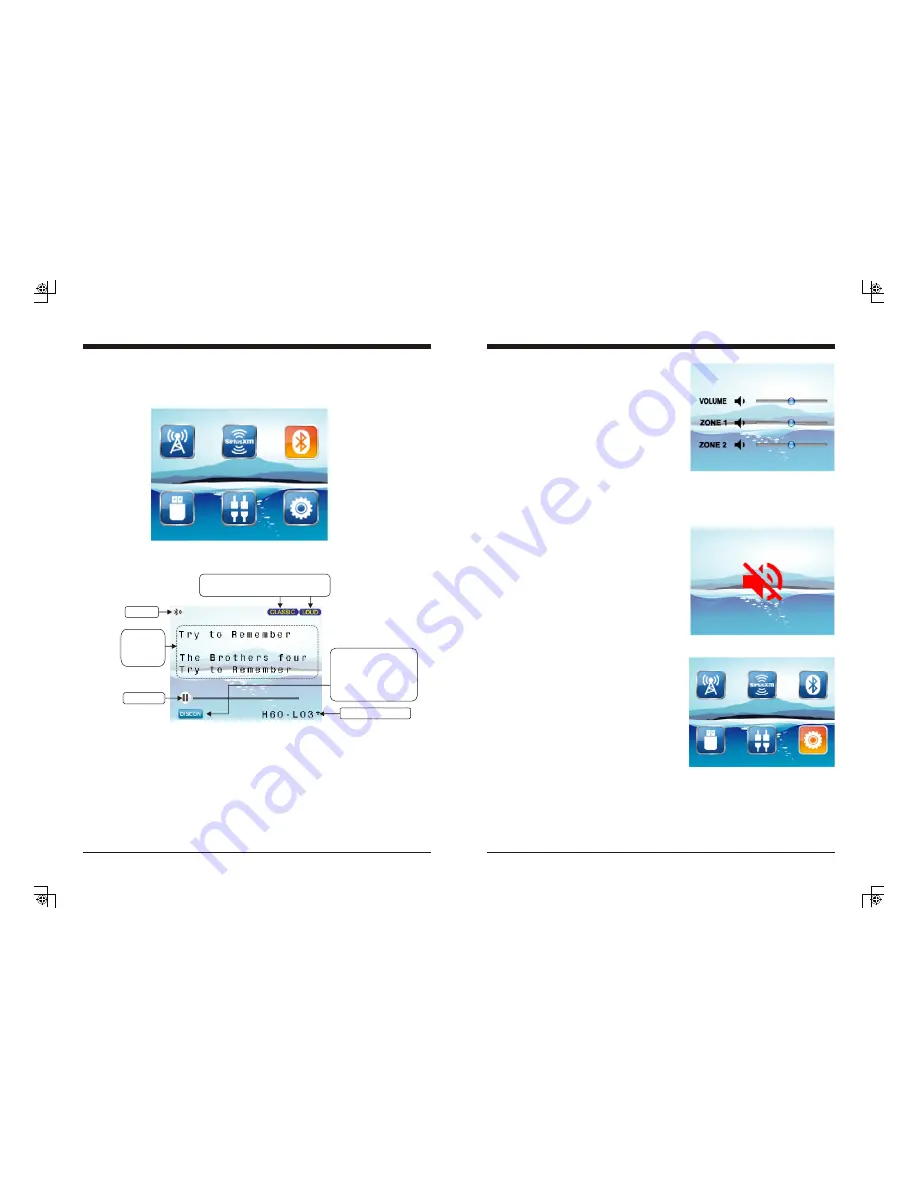
18
Bluetooth Section Operation
1. To Select Bluetooth mode
At Home Menu, press TUNE button to move the highlight to Bluetooth source, then simply
press ENTER button to go into the Bluetooth mode.
Note: highlight movement indicated by the icon background change.
2. Bluetooth Screen Description
3. Pair BT Device
If there is no BT device paired, go to settings on the BT device and turn the Bluetooth
option ON. Pick “MBB” option on your Bluetooth enabled device.
(if you are prompted for a password, the code entered will be “1234”.)
If there was already a BT device paired, press MENU button to highlight CONN and
press ENTER to establish the BT connection.
Only displays when EQ / LOUD ON
was selected in the Settings.
ID3 tag:
Song name
Artist
Album
Play/Pause
CONN: To establish Bluetooth connection.
DISCON: To disconnect the BT Device.
BT icon
If already has BT device
connected, here display
DISCON.
If no BT device connect,
here display CONN.
Paired device name.
7
General Operations
1. VOLUME Control
In any playing status, simply press VOL button to
display the volume adjust screen. Then press
TUNE UP/DN button to select VOLUME,
ZONE1, ZONE2, and
.
NOTE:
1. VOLUME refers to Main volume. Zone 1,
Zone 2 level will change along with
VOLUME adjustment.
2. Zone1, Zone2 volume level could be separately
adjusted only when it’s lower than Main volume.
2. MUTE Control
In Radio, SiriusXM, or AUX mode, press
MUTE button to mute sound output;
press again to resume sound output.
simply press VOL UP/DN
button to adjust it
3. General Settings
Press and hold MENU button to back to
Home Menu, then press TUNE UP/DN button
to move highlight to Settings source, then
simply press ENTER button to go into the
Setting mode.
Note: highlight movement indicated by the
icon background change.














