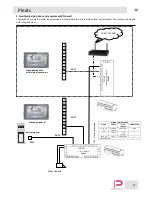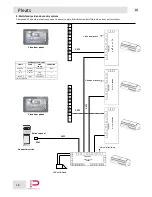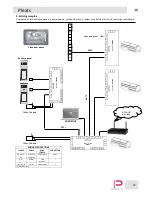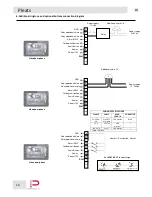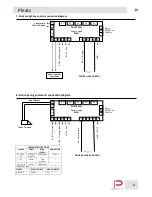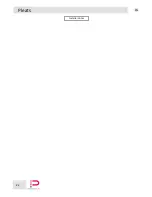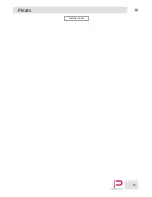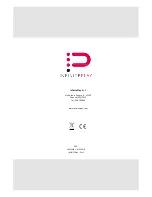Summary of Contents for Pleats
Page 1: ...Z4010 Installer manual ...
Page 5: ...5 EN Pleats 1 4 Side and bottom view Volume buttons Mini USB connector Reset button ...
Page 6: ...6 EN Pleats 1 5 Description of buttons 2 3 4 5 6 7 8 9 10 1 ...
Page 22: ...22 EN Pleats Installer notes ...
Page 23: ...23 EN Pleats Installer notes ...