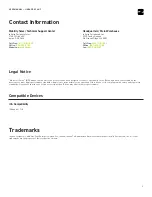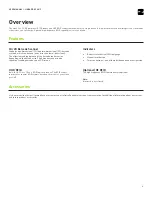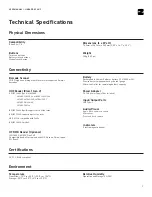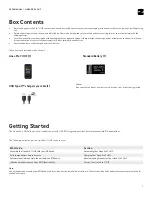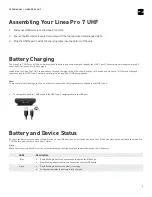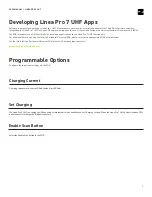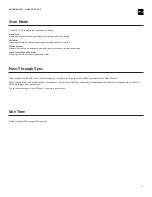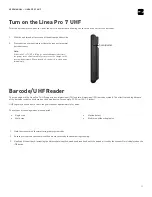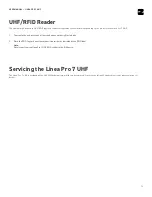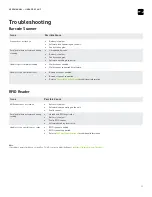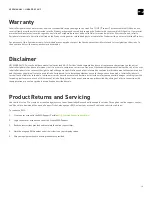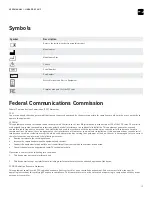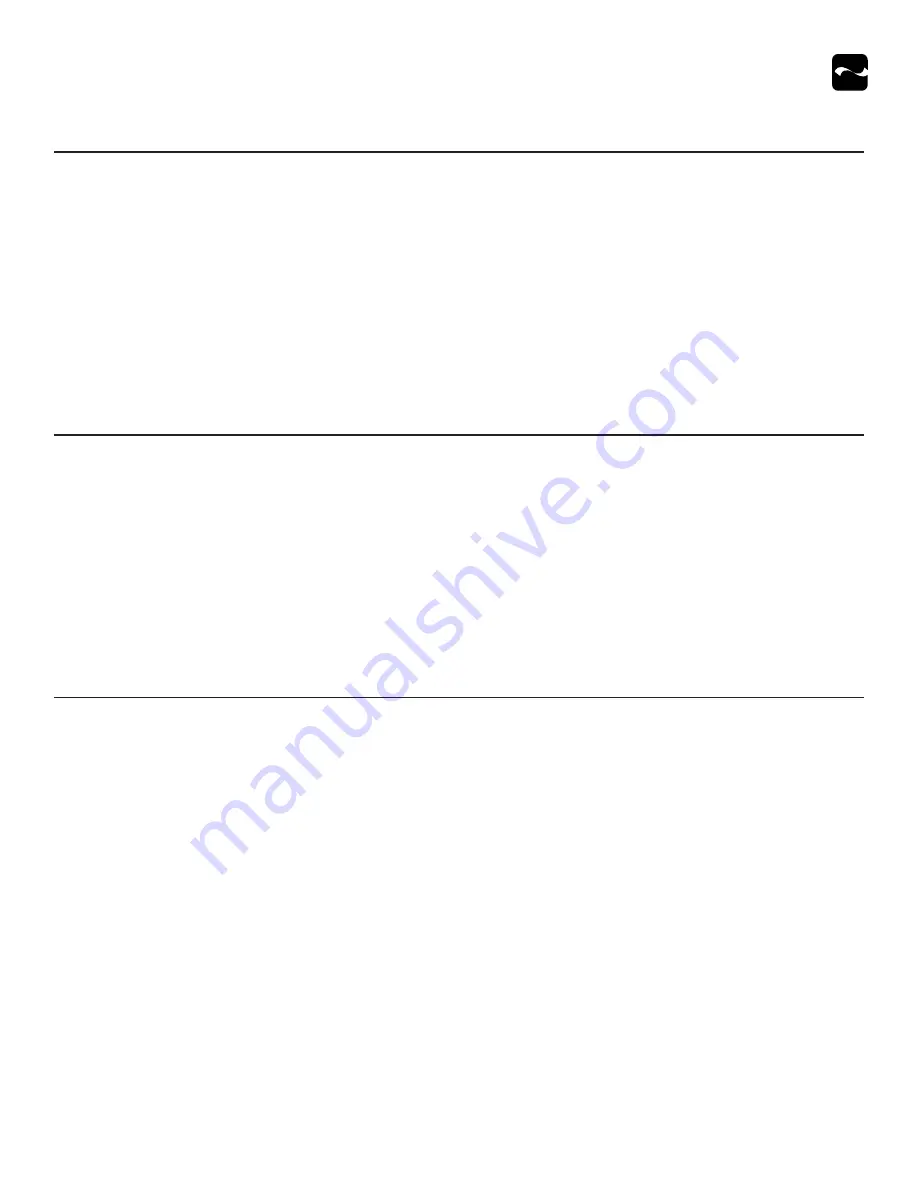
USER MANUAL — LINEA PRO 7 UHF
10
Scan Mode
Linea Pro 7 UHF supports the following scan modes:
Single Scan
Scanning a single barcode by pressing and releasing either Scan button.
Multi Scan
Scanning multiple barcodes by pressing and holding either Scan button.
Motion-Detect
Scanner is activated automatically when barcode is placed near the barcode engine.
Multi-Scan without Duplicates
Scanning multiple barcodes without duplicates.
Pass-Through Sync
When enabled and the USB Type-C cable is plugged in, the iOS device is synced with a Windows computer or an Apple MacOS.
When syncing is required, enable the Pass-Through Sync setting in the SDK. When this setting is disabled and the USB cable is plugged in, the Linea Pro 7
UHF only charges, but does not scan.
To use the scanner again, the USB Type-C cable must be removed.
Idle Time
Default setting: 5400 seconds (90 minutes).