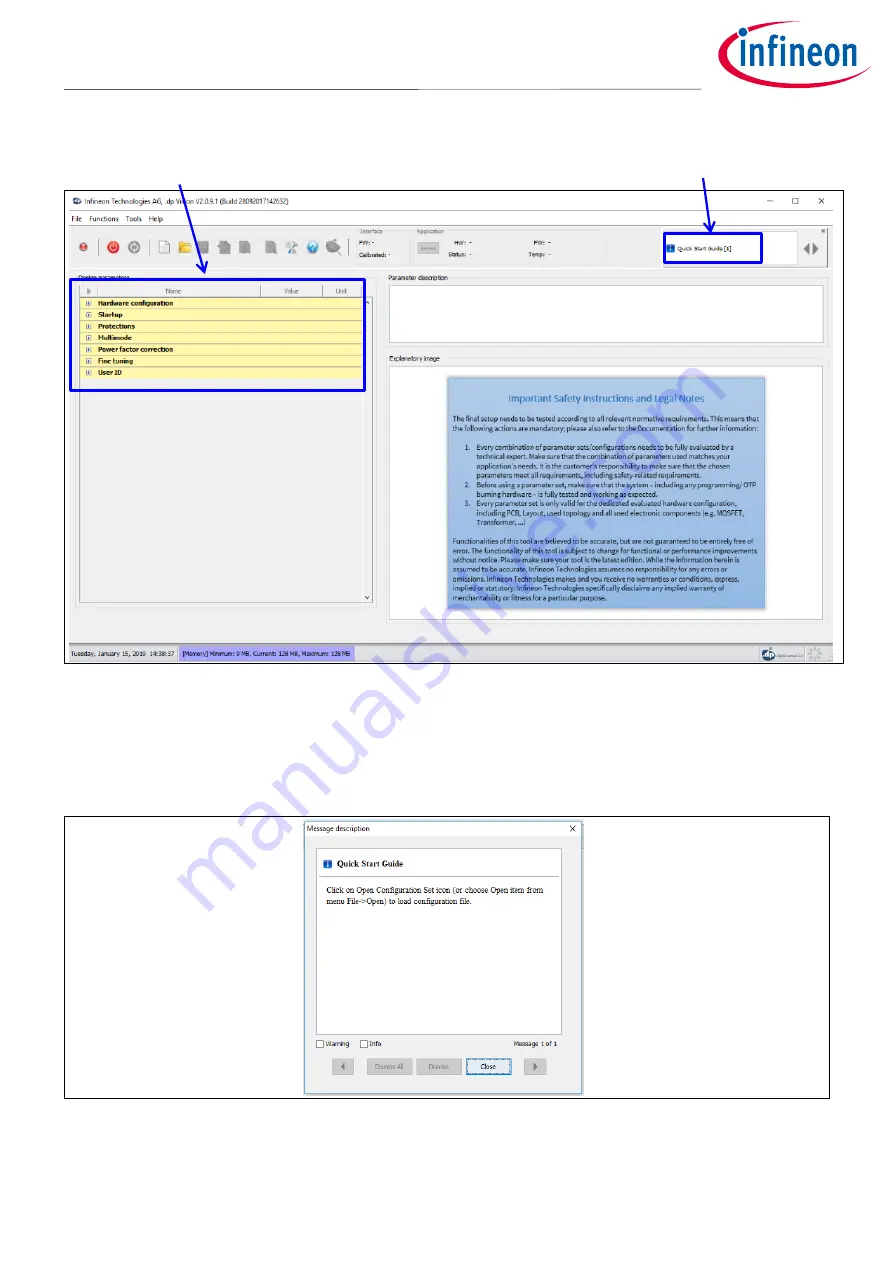
User Manual
6
Revision 1.1
2019-12-17
Getting started with the XDPL8210 reference board using .dp Vision
software
Getting started
Figure 7
Parameters file loaded in .dp Vision
Note:
The message bar shown in
provides detailed information. For further information, please
refer to the “dpvision User manual”.
Figure 8
Message description
Click on the message bar for
detailed information
List of configurable
parameters










