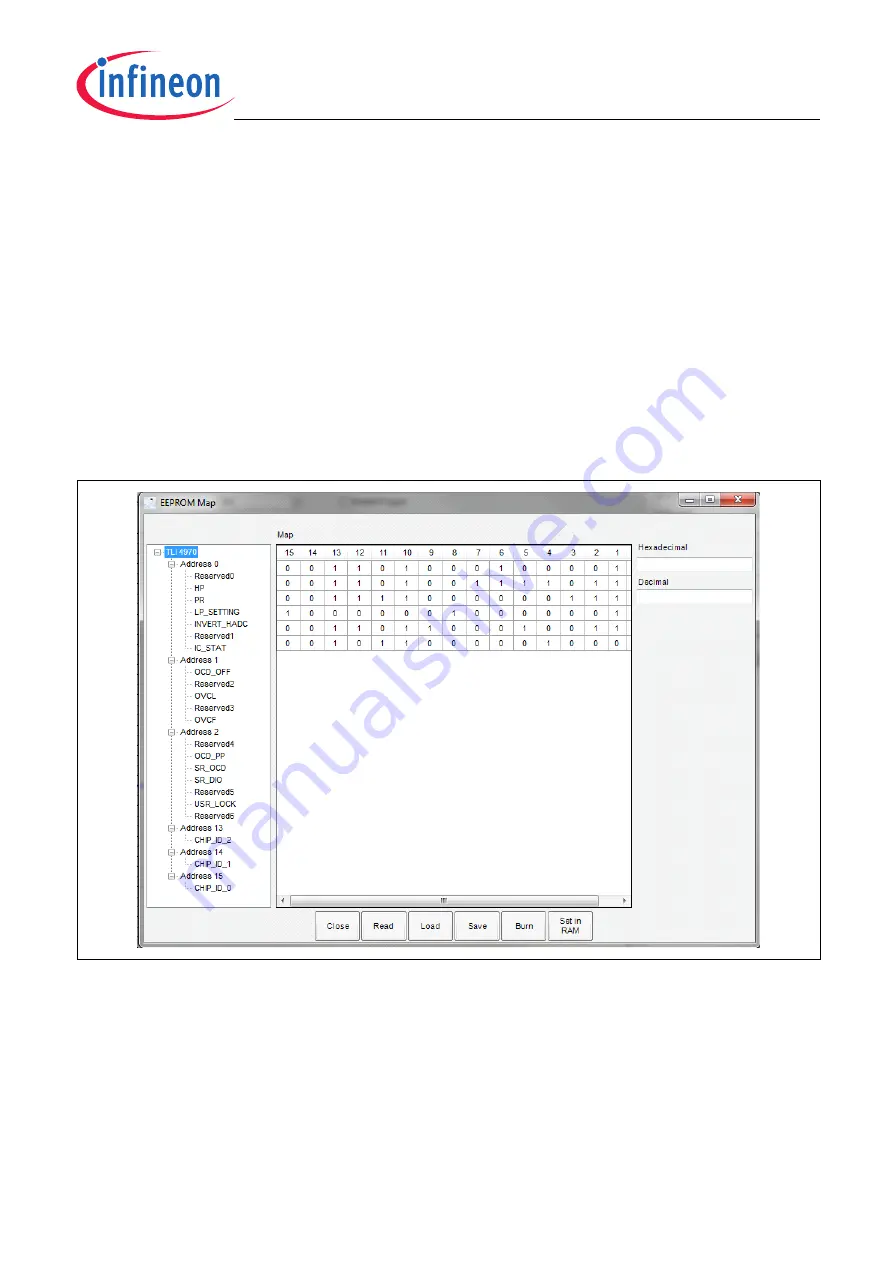
Graphical User Interface
User’s Manual
24
Rev. 1.2, 2013-06-06
Software Description for Evaluation Kits
•
Burn EEPROM:
Pressing this button will burn the displayed values into the sensor’s EEPROM. The procedure
is as follows: The power of the sensor is turned off and on. Then, the test mode is enabled. Finally, the new
values of the EEPROM will be written. After burning the EEPROM cells of the sensor, the power is turned off
and on again. Then, the content of the sensors EEPROM is compared with that values hold in the EEPROM
window. If the content of the EEPROM differ an, error message will appear. Otherwise a notification that the
EEPROM content has been burned successfully will pop up.
•
Read EEPROM:
This task will read the EEPROM values of the currently connected sensor and updates the
table in the center of the window. Also in this task the power of the sensor is turned off and on. Then the test
mode is enabled and the register values are read and displayed in the window.
•
Load:
With this task an EEPROM setting can be loaded from a XML file that has been stored before.
•
Store:
The current values of the EEPROM register can be stored as an XML file. All values of the displayed
addresses are stored.
•
Close:
Pressing this button will close the EEPROM window.
•
Set in RAM:
Pressing this button will set the displayed content of the EEPROM only in the RAM. The EEPROM
cells are not modified, thus, after resetting the sensor the RAM will be overridden with the EEPROM values.
Figure 20
EEPROM Window
4.4
Menu Bar: Help
The Help entry of the Menu Bar provides information about the current version of the Programmer Kit Software
modules as well as opens the manual.
4.4.1
About Window
The “About” window shows information about the version of the used libraries. The About window can be opened
via menu bar “Help->About”. An example of a typical “About” window is shown in

















