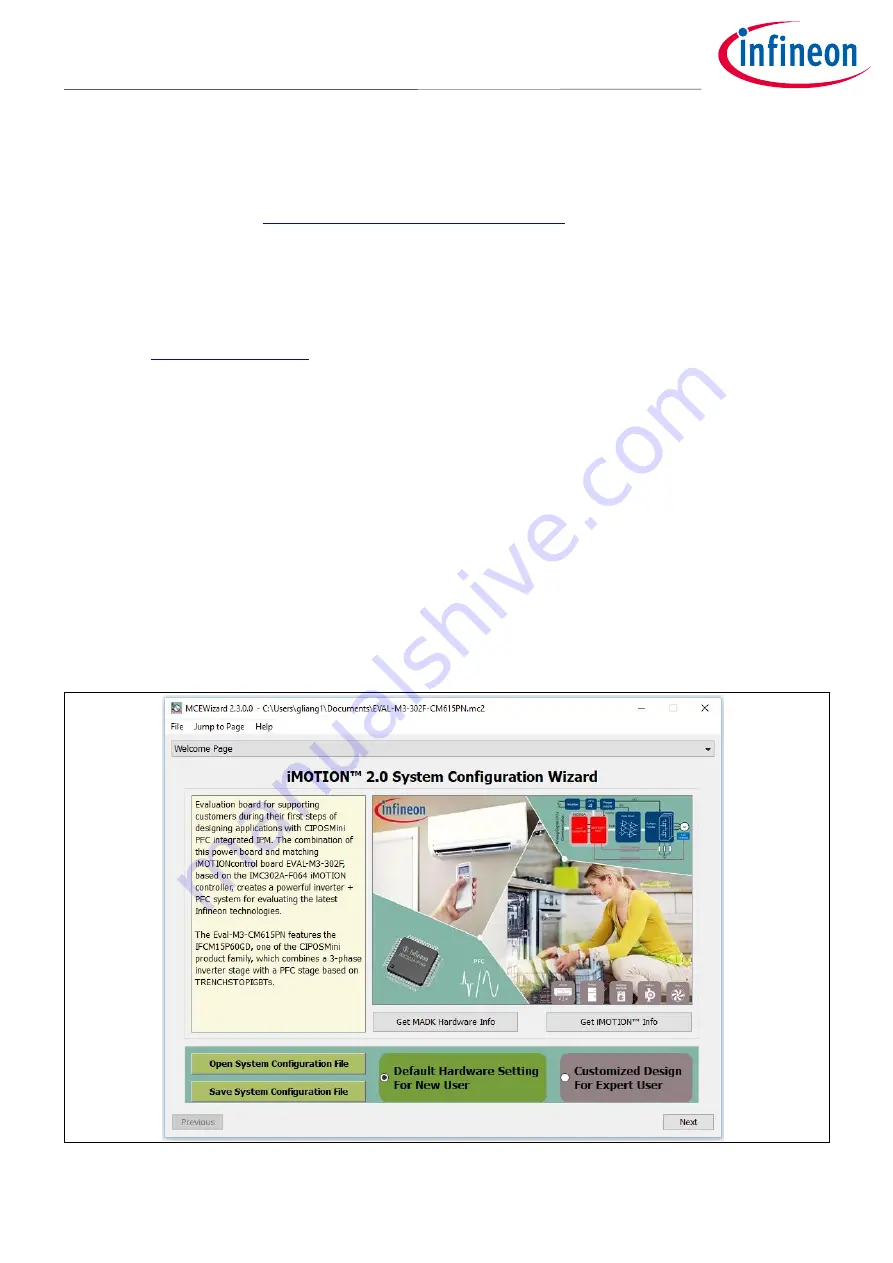
User Guide
19 of 44
Revision 1.0
2020-05-22
EVAL-M3-302F User Guide
iMOTION™ Modular Application Design Kit
Getting started with EVAL-M3-302F
5.2
iMOTION™ development tools and software
The iMOTION™
Development Tool installers for MCEDesigner and MCEWizard are available for download via
Infineon iMOTION
TM
website (
http://www.infineon.com/imotion-software
). All supported tools and software
variants are listed there. Please visit this page periodically to check for tool/software updates.
The isolated on-board debugger provides the USB to UART bridge between the PC and the target iMOTION™
device with 1kV DC galvanic isolation between the motor drive system (hot side) and the PC/debugger (cold)
side. The on-board debugger uses the SEGGER J-Link driver for UART communication with IMC302A-F064. The
J-Link driver will be installed during the MCEDesigner installation. In case the driver is not installed properly,
please go to
to download and install the latest J-Link “Software and Documentation
pack for Windows.”
5.2.1
MCEWizard setup overview
After installing the MCEWizard, the shortcut for MCEWizard appears on the Windows desktop. Double click the
shortcut to open the MCEWizard and configure the parameters for evaluation boards or motor. Figure 6 shows
the “Welcome Page” for MCEWizard, where the MADK control board or power board can be selected via the
pull-down list. Infineon continues to release new MADK controller and power boards. Therefore, it could
happen that some of the newest power boards are not pre-configured in the MCEWizard tool and cannot be
selected in the pull-down menu. In that case, the user should select any other power board (as similar as
possible) and follow the MCEWizard setup steps by entering the parameter values that are specific to the
chosen board. Make sure both “I have modified the circuit board” and “Enable advanced question” checkmarks
are selected. Please refer to the User Guide of the corresponding power board for additional information.
After selecting the MADK control and the power board, start the MCEWizard system setup procedure by clicking
the “Next” button in the right bottom corner as shown in Figure 6.
Figure 6
Welcome Page of MCEWizard






























