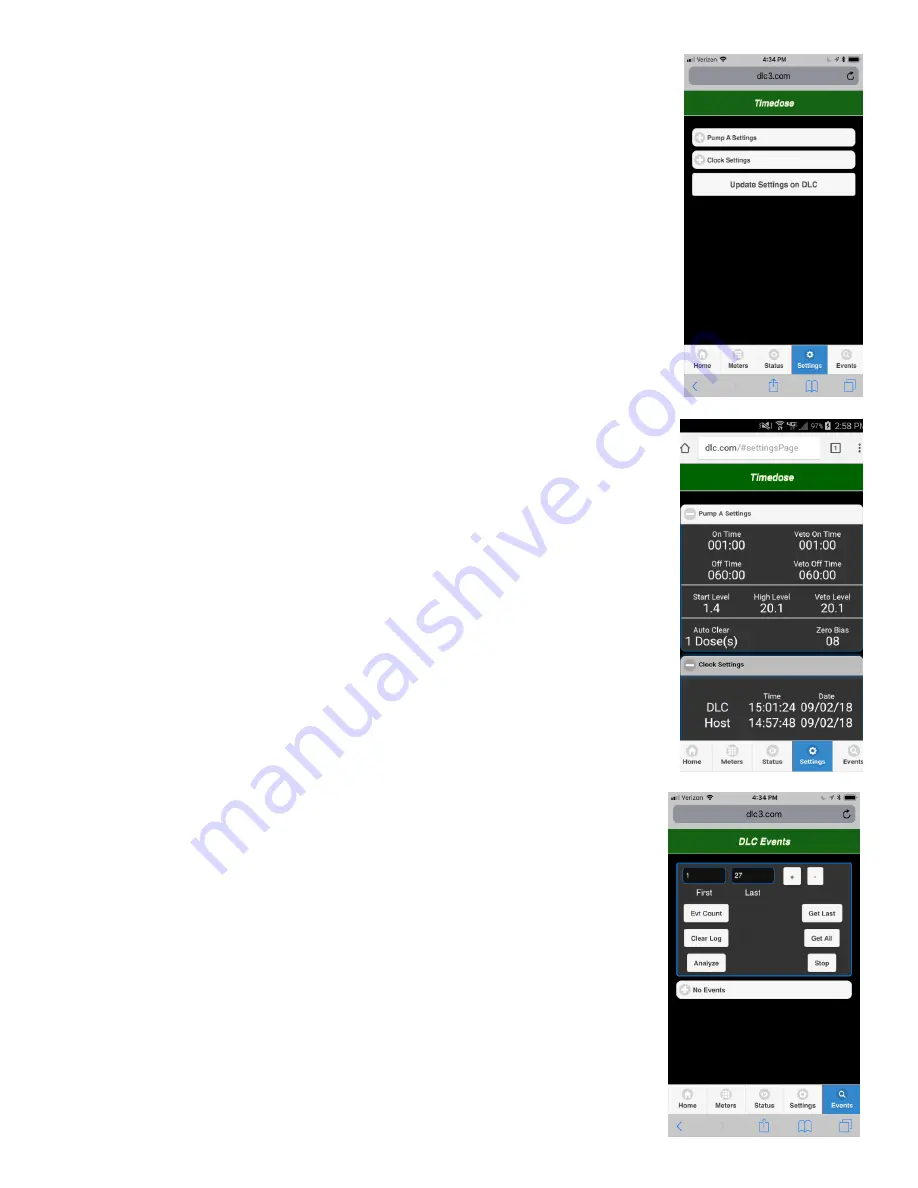
Note: Must enter “update settings on DLC” at the bottom of the page to save changes.
Pump A or B Settings
On Time
- pump run time above start level
Off time
- Pump off time above the start level
Veto On
- Pump run time when above the veto level. Never set to zero, must be
above start level.
Veto Off
- Pump Off time when above the veto level. Never set to zero, pump will
not run.
Start Level
-
Level that time dosing is initiated. If controller is in an “Off” cycle when
level is rising, it will complete that cycle prior to beginning a pump “On” cycle.
High Level
- Level set initiate a high-level alarm. Level is measured from the bottom
of the transducer bell.
Veto level
- Level when the controller switches to veto On/Off time settings.
Veto feature
–
Veto feature allows the user to operate a second On/Off timed
cycle of the system. When liquid level passes the veto level the system will
automatically change to operate under the Veto settings. The Controller will
complete the On/Off cycle it is currently running when changing from normal to
Veto or from veto to normal. This feature is used to help maintain a time dosed
regime in periods of peak volume.
Auto Clear
- the number of On/Off cycles the panel will complete after pumping
below the start level. Typically, Auto Clear is set to 1 dose.
This ensures that
occasionally, the liquid level will drop below the bottom of the transducer bell.
When programmed for very small doses or with larger tanks it may take multiple
doses to pump the tank down enough to clear the bell. In this scenario use twice as
many doses as it takes to pump down 1 inch for auto clear setting. System will
always run complete on and off cycles.
Zero Bias
- the number or letter that is on the transducer. Example: ZB-08. This is
value is set during the initial installation or when a circuit board or transducer is
replaced. When set to demand dose set zero bias to one unit higher that what is
on the bell.
Clock settings
- Time of day settings. Can be synced to the host device. Phone,
laptop or tablet you are communicating with.
Events:
Controller event history is stored and managed from this menu.
Evt Count
–
displays full event counter
Clear log
–
clears the event counter
Analyze
–
provides graphic and report summary. Must press “Get All” before
using Analysis.
Get Last
- retrieves the most recent event.






















