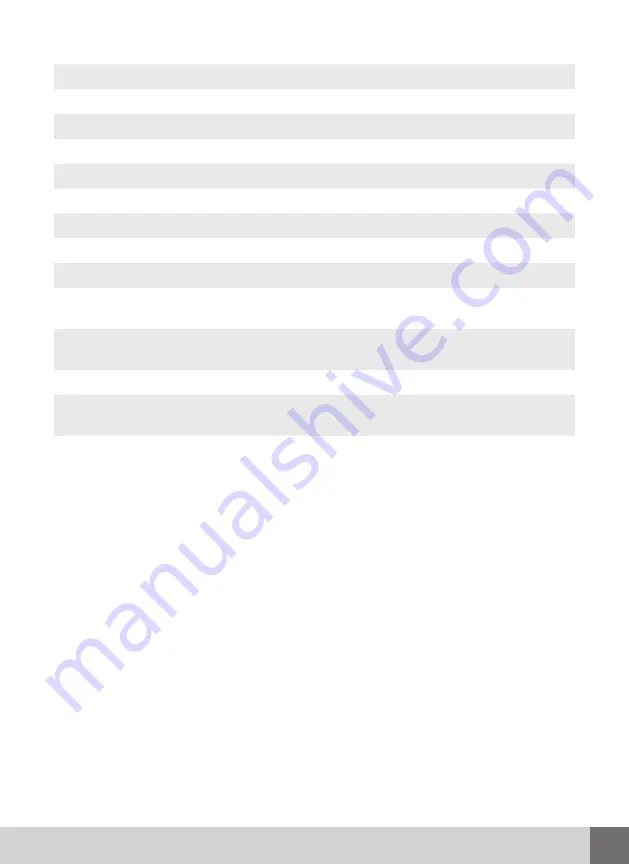
7
ENGLISH
No.
Button
Function
1
Power
Press to wake up or enter standby mode.
2
Setup
Press to enter the setup menu.
3
Favorite
Customizable App shortcut.
4
Home
Press to enter the home screen.
5
OK
Press OK button to confirm the action.
6
Menu
Press to open options menu.
7
Mute
Press to turn the sound on/off.
8
TV Control
Programmable Buttons to controll TV.
9
VOL+/-
Press to increase/decrease the volume.
10
Return
Press to return to the previous screen while navigat-
ing menus.
11
Navigation
buttons
Press the arrow buttons to select menu options.
12
Mouse
Press to switch to the mouse control mode.
13
Numeric buttons
Press to enter chapter numbers or numeric input
when changing settings.
14
Del
Delete symbol in input field.
1. To enter programming mode press and hold the white «POWER» button in the
«TV CONTROL» section. It’ll start flashing rapidly, keep it pressed until it stops
flashing.
2. Select one of the learning buttons on the iNeXT remote that you want to teach,
press it once and release, the indicator on the «POWER» button will flash, now
the remote is ready to receive the IR signal for learning.
3. With the IR diodes of the two remotes aligned at a distance of approximately
1-2 cm click the button you want to transfer on the TV remote. If the command
has been accepted, the indicator will blink three times and will light up continu-
ously, this means the command has been recorded.
4. Repeat steps 2-3 for all the buttons you wish to program.
5.
When you are finished and want to exit the programming mode, press the OK
button or just wait 10 seconds, the remote will exit the programming mode.
Teaching buttons of the «TV Control» section
Summary of Contents for TV3
Page 1: ...iNeXT TV3 Quick Start Guide English...
Page 2: ......
Page 3: ...3 www inext ua Table of Contents 4 English Quick Start Guide 8 12...
Page 9: ...9 1 2 1 TransFlash microSD 1 LAN 2 3 4 HDMI 5 2 2 x USB 2 0 1 2 3 4 5...
Page 13: ...13 1 2 1 TransFlash microSD 1 LAN 2 3 4 HDMI 5 2 2 x USB 2 0 1 2 3 4 5...
Page 16: ...16 USB iNeXT TV3 12 5...
Page 17: ...17 044 501 46 46 097 501 46 46 063 181 46 46 099 289 46 46...
Page 18: ...18 iNeXT TV3 Quick Start Guide...
Page 19: ...19...
Page 20: ...www inext ua...




















