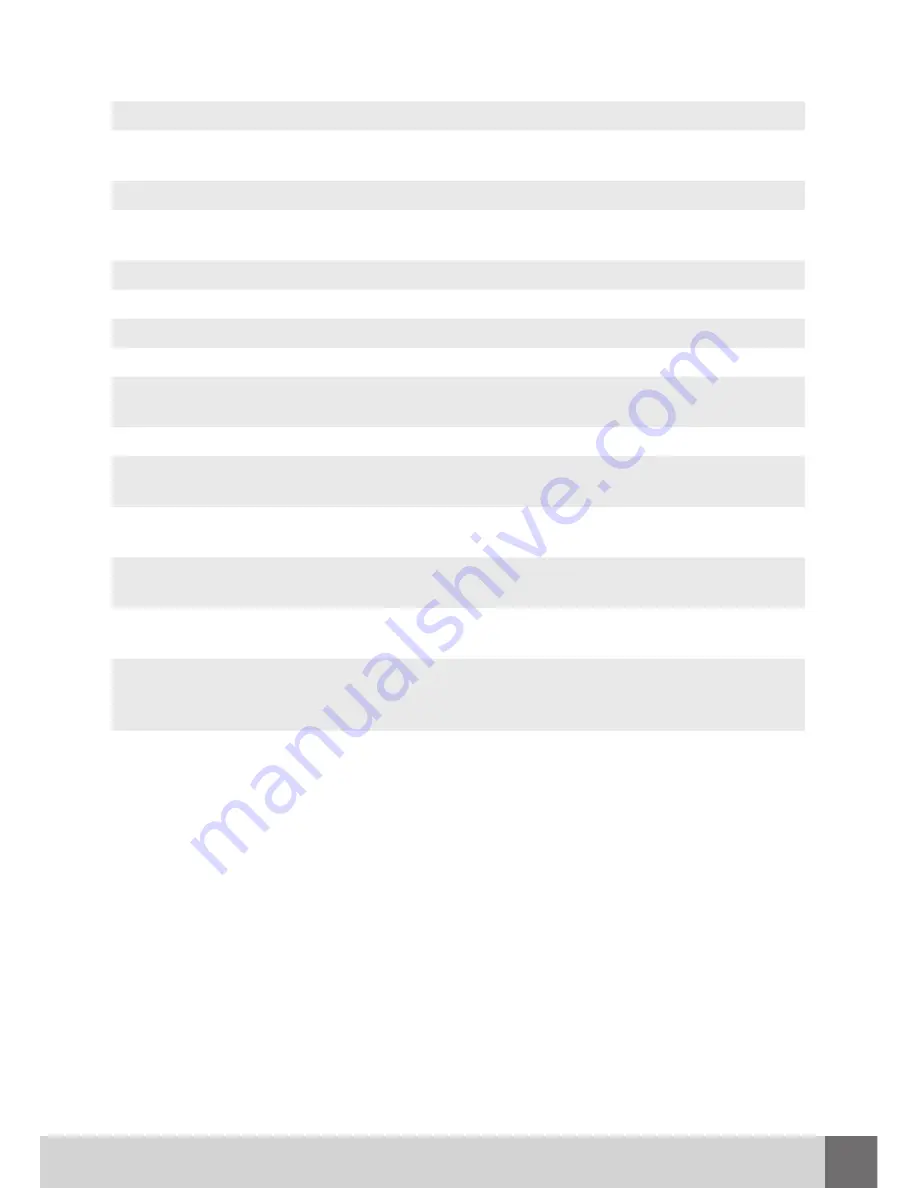
7
ENGLISH
No.
Button
Function
1
Power
Press to wake up or enter standby mode.
2
Subtitle
Press to set subtitle options. You can change the
color/size/offset/text encoding of subtitle.
3
Audio
Press to select an audio track.
4, 11,
14
Function keys
Functionality depends on the application.
5
Home
Press to enter the home screen.
6
OK
Press OK button to confirm the action.
7
Setup
Press to enter the setup menu.
8
VOL+/-
Press to increase/decrease the volume.
9
TV SYS.
Press to switch between NTSC, PAL, 480p, 576p,
720p, 1080i, and 1080p.
10
Mute
Press to turn the sound on/off.
12, 13,
20
Zoom
Press to zoom the image (photo or video).
15
Menu
Press to enable the option menu in file manager and
during playback.
16
Navigational but-
tons
Press the arrow buttons to select menu options.
17
Return
Press to return to the previous screen while navigating
menus.
18
PLAY, PAUSE,
STOP, PREV,
NEXT
Press to control the playback.
19
Numeric buttons
Press to enter chapter numbers or numeric input when
changing settings.
Summary of Contents for TV 2
Page 1: ...iNeXT TV 2 Quick Start Guide English...
Page 2: ......
Page 3: ...3 www inext hd eu Table of Contents 4 English Quick Start Guide 8 12...
Page 9: ...9 1 microSD TF 2 3 USB 2 0 HOST 1 HDMI 2 LAN 3 4 Micro USB 5 1 2 3 1 2 3 4 5...
Page 10: ...10 iNeXT TV 2 Quick Start Guide 10 11 12 14 15 16 17 18 20 19 13 1 2 4 5 7 8 9 6 3...
Page 13: ...13 1 microSD TF 2 3 USB 2 0 HOST 1 HDMI 2 LAN 3 4 Micro USB 5 1 2 3 1 2 3 4 5...
Page 14: ...14 iNeXT TV 2 Quick Start Guide 10 11 12 14 15 16 17 18 20 19 13 1 2 4 5 7 8 9 6 3...
Page 16: ...www inext hd eu...























