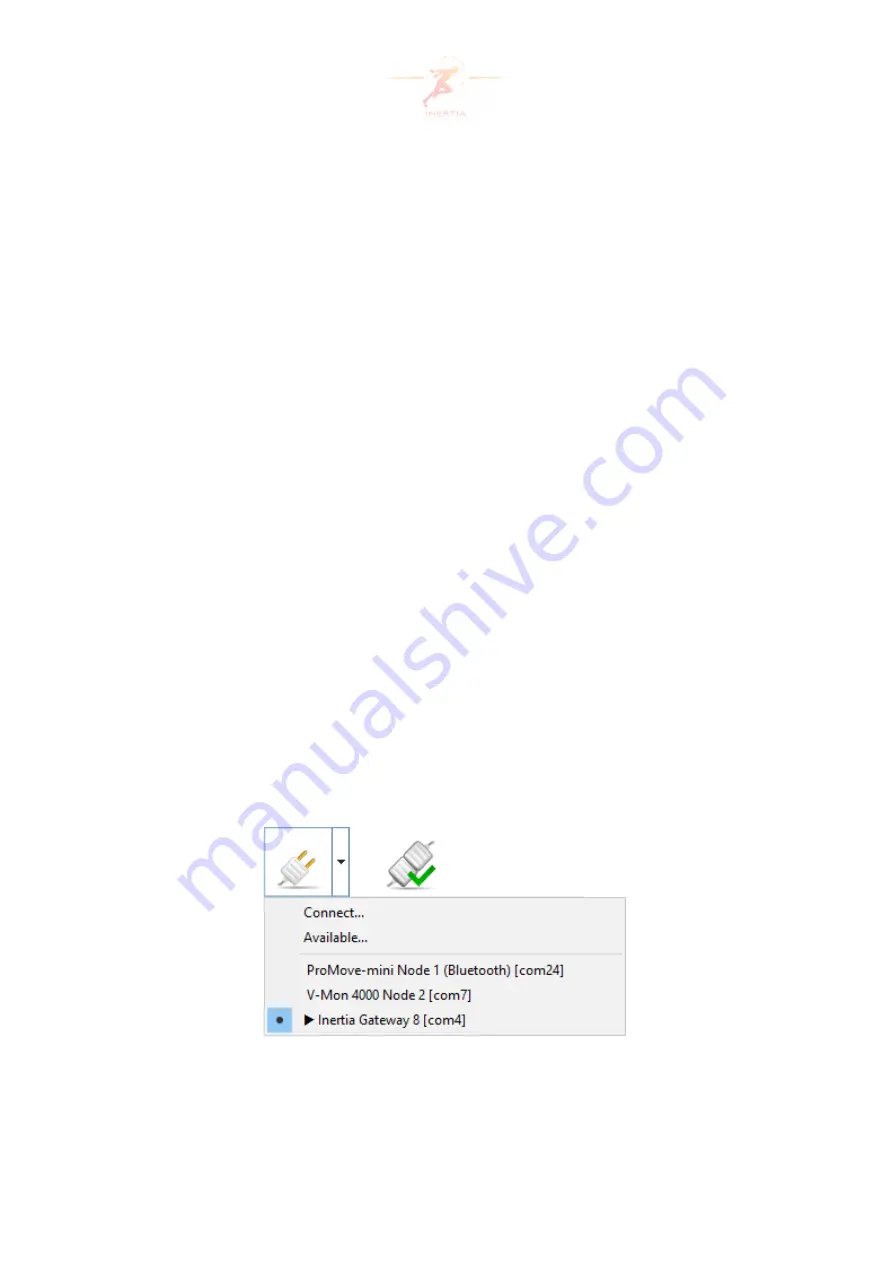
4.2
Connecting to a device
In this section we describe how an Inertia device can be connected to the PC, using the follow-
ing connections:
•
USB
: Any Inertia device can be connected to the PC using USB. The micro-USB connector
of the ProMove-mini and the mini-USB connector of the gateway can be used for direct
connection to the PC using a USB cable.
•
Bluetooth
: A ProMove-mini node with Bluetooth can be connected wirelessly using
Bluetooth to the PC. See Section 7.2 on how to pair with a Bluetooth device.
The connection can be started via the
Connect
button in the toolbar or from the
File
menu
item, option
Connect...
.
4.2.1
Connecting to a device using the toolbar
Pressing the arrow next to the
Connect
button in the toolbar opens the drop-down menu
shown in Figure 10:
• The option
Connect...
opens the
Connection Configuration
window, which is explained
• The option
Available...
opens a pop-up window with all the available devices.
• Below the line, a list is shown with the names of the available Inertia devices connected
through USB or Bluetooth. Next to them, the corresponding port numbers are given. A
• symbol in front of the name indicates the device is selected. A
►
symbol in front of
the name indicates the device is connected.
Select the desired device and press the
Connect
button in the toolbar to connect.
Figure 10: Connect drop-down menu
Page 16 of 60






























