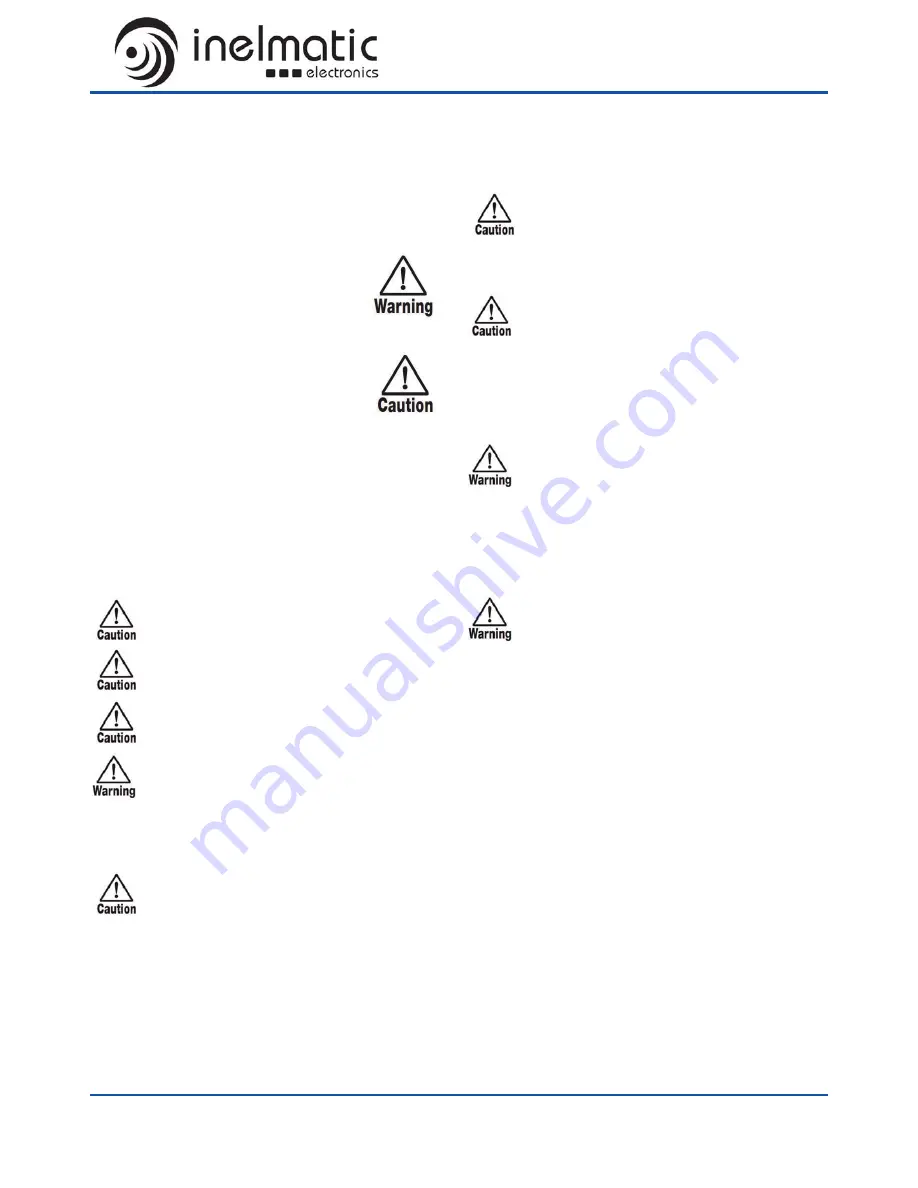
MF1200 OPERATION MANUAL
Safety precautions
In this manual, symbols are used to highlight warnings and
cautions for you to read so that accidents can be prevented.
The meanings of these symbols are as follows:
This symbol indicates explanations about
extremely dangerous matters. If users ig-
nore this symbol and handle the device the
wrong way, serious injury or death could re-
sult.
This symbol indicates explanations about
dangerous matters. If users ignore this
symbol and handle the device the wrong
way, bodily injury and damage to the equip-
ment could result.
Please observe the following safety tips and precautions
to ensure hazard-free use of the equipement.
Disclaimer
We shall not be liable for any error or for incidental or conse-
quential damages in connection with the furnishing, perfor-
mance, or use of this documentation or the examples herein.
1. This equipment should not be submerged on water
or other liquids.
2. Do not cover crash or press the display area.
3. Do not attempt to remove the cover of this equip-
ment. Any visible attempting of removing will exempt
any manufacturer responsability.
4. If any of the following situations arises, have the
equipment checked by an authorized service person-
nel:
Any connector is damaged.
The cable/cord is damaged.
The equipment has obvious sign of breakage.
Environment
To prevent the risk of fire, electric shock or malfunction,
avoid using your equipement in environments where it will
be exposed to:
• Extreme temperatures, over the operation range.
• Heat sources such as radiators or stoves.
• High humidity or moisture.
• Excessive dust or sand.
Handling
• Do not place naked flame sources, such as lighted candles, on
the device.
• Do not exert undue pressure on the keys and other
controls. Also take care not to drop the unit, and do not
subject it to shock or excessive pressure.
• Dont overpress the LCD or touch panel, it would da-
mage one or either components.
Cleaning
Use a soft, dry cloth to clean the chassis and
LCD/Touch surface. If necessary, slightly moisten
the cloth. Adecuated LCD liquid cleaner might be
used to remove dust and finger prints.
Connection
Don´t connect the unit to over the maximum vol-
tage ratings, it will damage the unit and harm to
the user.
The device is fully protected and ready to be connected to
9-30V DC power.
Security usage
Don´t operate the device while driving. In several coun-
tries, it´s forbidden to opperate any visual device, either
forbidden to visualize any content except GPS or similar
guidance utility. The manufacturer isn´t responsible or any
harm caused by the unsecure use of our devices while
driving.
Please keep this manual in a convenient
place for future reference
.































