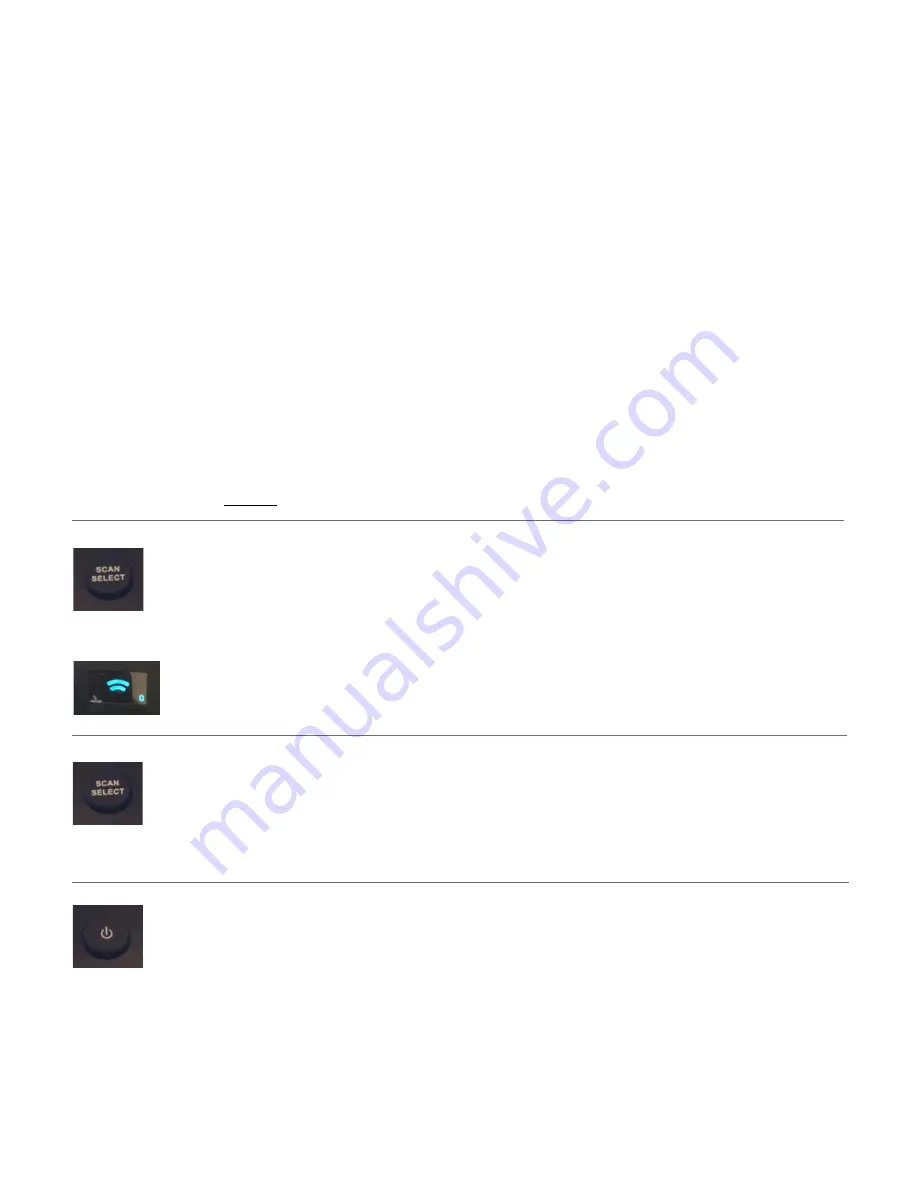
2
Acuity Brands
®
| Indy
™
Light Commission Tool Operations Instructions
Document #065-1140
Light Commissioning Tool Functions
Mode Description
•
DIM & CCT MODE
Adjusts Dimming levels in increments of 1% and CCT in increments of 25K.
•
SATURATION & HUE MODE
Adjusts Saturation levels from 0-100% and Hue (Color) settings
from 0-60 representing all of the colors in the visible spectrum.
•
PRESET EDIT MODE
Sets, stores and recalls up to five presets. SCENE PRESETS can
also be copied from one ChromaControl luminaire and pasted onto another
ChromaControl
™
luminaire.
Note:
SCENE PRESETS are selected using a 0-10V wired lighting control.
Inserting the Batteries
• Remove the battery case on the back of the LCT by pushing the tab in and sliding the
cover down.
• Insert 3 AAA batteries ensuring that the positive and negative terminals are correctly matched.
• Replace the battery case.
• Remove batteries when not in use to preserve battery life.
Network Scan to Discover Luminaires
• Press and hold the
SCAN SELECT
button for two seconds. When the scanning
indicator appears in the display, release the
SCAN SELECT
button.
• The display indicates that the Light Commissioning Tool is scanning the network
to discover all the luminaires (up to 60 luminaires can be detected at once).
• Once the discovery is complete, the display indicates the number of luminaires
discovered, assigns a number to the active luminaire and shows the settings.
Select a Luminaire
• To access a luminaire in the network, press
SCAN SELECT
again.
The next active luminaire in the network will flash.
• Continue to press
SCAN SELECT
until the desired luminaire flashes.
• The display will update to indicate the luminaire within the network.
Luminaire On and Off
• Press the
POWER
button and the selected luminaire powers on.
• The current mode and settings will be shown in the display.
• To turn the luminaire off, press the
POWER
button.
• The luminaire OFF button is disabled when in Preset Edit Mode.
SCAN SELECT
Button
POWER
Button
SCAN SELECT
Button







