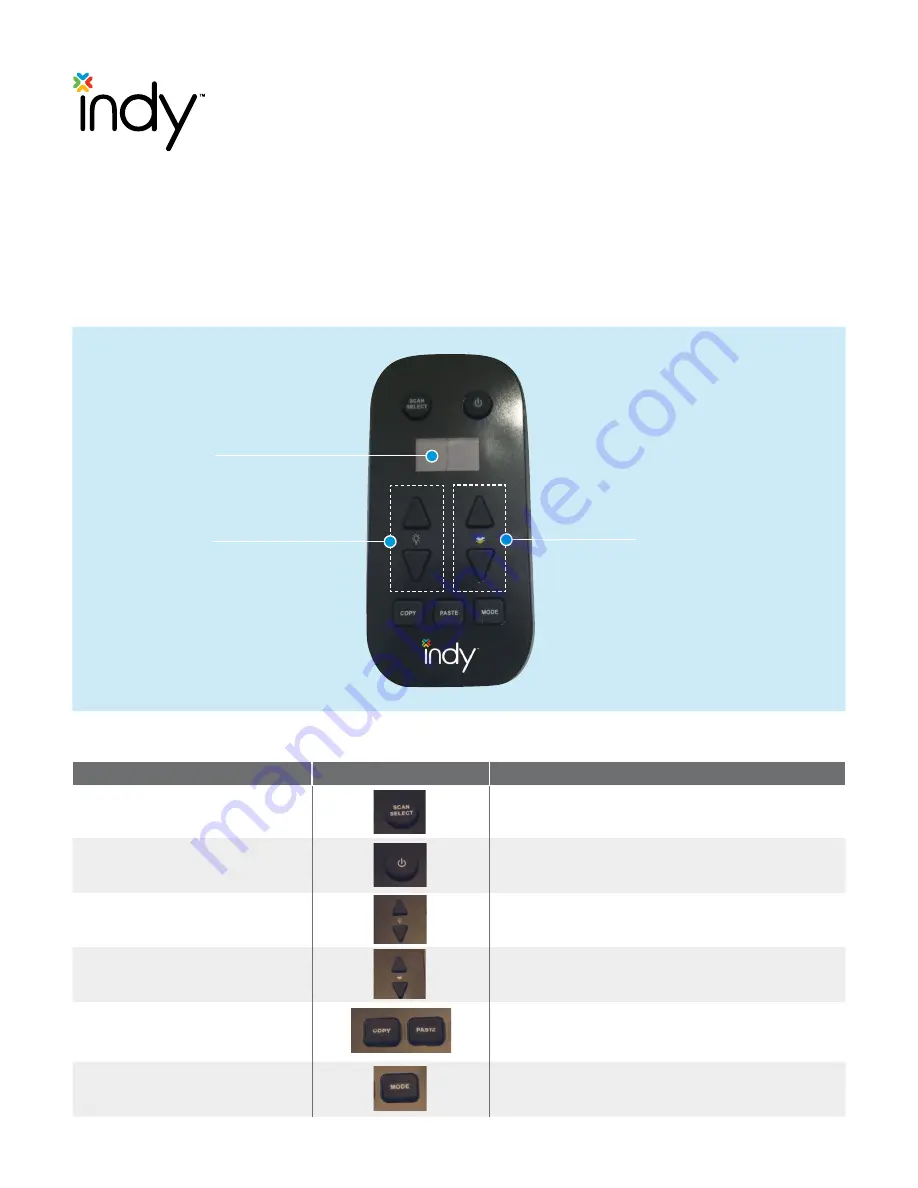
3
Acuity Brands
®
| Indy
™
Light Commission Tool Operations Instructions
Light Commissioning Tool (CTTOOL)
Operation Instructions
Document #: 065-1140
Light Commissioning Tool Functions
Button Descriptions
Display
Dimming/Saturation
CCT/Hue
Buttons
Image
Description
SCAN SELECT
POWER
COPY/PASTE
MODE
DIMMING (UP/
DOWN ARROW KEYS)
CCT (UP/DOWN ARROW KEYS)
Scans the network to discover luminaires and then
selects an individual lamp to control.
Controls the lamp power on/off.
Adjusts Dimming levels from 100% to 1%. These buttons
can also adjust Saturation after hitting Mode button.
Adjusts CCT in increments of 25K. These buttons can
also adjust Hue (Color) after hitting Mode button.
Copies lamps settings from one ChromaControl
™
fixture
and "pastes" it onto another ChromaControl fixture.
These buttons also set
SCENE PRESETS.
Toggles between CTTOOL programming modes.







